
Enjoying Youtube videos using Android Auto can instantly give you a convenient and comfortable in-car entertainment experience. Android Auto is a platform that will let you connect your Android device to your car’s infotainment system. This will lead you to have access to various apps, including Youtube. Discover the perfect way to watch Youtube on a car screen with these simple guides that we provided. See your favorite YouTube channels, playlists, and subscriptions directly from your car’s dashboard, providing a familiar and user-friendly interface.
Ways on How to Watch YouTube on Carplay
Official YouTube App
The first solution that you may use is to directly access the YouTube app which is compatible with Android Auto. This will give you a safe and easy way to browse, search, and play videos using the Android Auto interface. Another, with the official YouTube app on your Android Auto, you will have a consistent and familiar YouTube viewing experience, as it is originally designed and maintained by YouTube itself. Here is a simple way to watch YouTube on a car screen with the help of the YouTube app.
- The first thing you need to do is to ensure that your Android device is compatible with Android Auto. Connect your phone device to your car’s infotainment system by means of a USB cable or wirelessly.
- Open the Android Auto app on your phone. On the other hand, you may access the Android Auto interface on your car’s display if your car’s infotainment system supports Android Auto automatically.
- From the given list of compatible apps on your Android Auto, select the YouTube app.
- After that, you can use the Android Auto interface to browse, search, and play YouTube videos. Once you have chosen the video that you want to watch, the video will start playing on your car’s infotainment system.
Offline Viewing
If you subscribe to a premium version of your YouTube account, you may use this offline solution. Download the videos that you want to watch on your carplay ahead of time. You may save these videos on your device’s internal storage or SD card, and then play those downloaded videos through the YouTube app on your Android Auto without having an active internet connection. This solution will surely let you watch YouTube on Android Auto.
- Open your YouTube app on your phone and sign in with your YouTube Premium account.
- Then, look for the video that you want to download. Tap the “Download” button below the video player.
- Next, choose the video quality that you want for your video.
- The video will be downloaded and saved to your device for offline viewing.
- Finally, play the downloaded videos through the YouTube app on Android Auto.
Screen Mirroring with Third-Party Apps
Another way that you may rely on to learn how to watch Youtube on carplay is with the help of screen mirroring apps. Two of the best screen mirroring apps that you may have are ApowerMirror and LetsView. Discover more about these apps below.
LetsView
Learn how to watch YouTube on carplay with the help of LetsView. With this intelligent digital platform you can enjoy any YouTube content that you want on your car screen. The screen mirroring process of this app is straightforward and easy to set up. Moreover, LetsView provides a 100% free screen-sharing service, and still gives you a high-quality screen mirroring activity. Simply follow the steps below to connect your phone to your carplay.
- Download and install the app on both devices. You may just click the download buttons above to have it.
- Before opening the app on your devices, make sure to link them on the same WiFi connection.
- On your phone, tap the “Screen Mirroring” to start searching for available receivers. Once the receiving device is detected which is the carplay, tap on its name to connect.
- Next, tap “Start Now” for Android and “Start Broadcast” for iPhone to start the mirroring process. Open the YouTube app on your phone and it will show on your car screen.
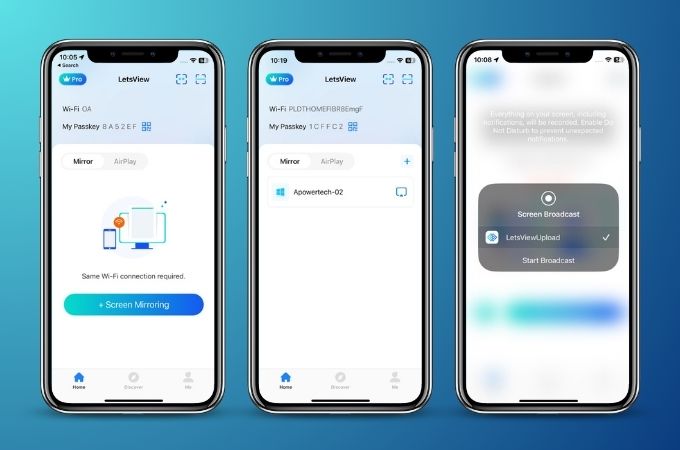
ApowerMirror
Without a doubt, ApowerMirror is one of the best screen mirroring apps that you may have on different platforms. Installing the app on both your phone and carplay, you can smoothly watch YouTube content in an instant without any hassle. ApowerMirror supports both wireless and USB connectivity options for screen-sharing activity. Giving you flexibility in choosing the methods that you are comfortable with. Watch YouTube on Android Auto with this amazing app, follow the steps below for successful connectivity.
- Download the app from the Play Store or App Store on both your devices. Or you may hit the download buttons above.
- Install the app on your devices. Then, connect them to the same internet connection.
- Open the app on both devices, on your phone tap the “Local Cast” button. The app will search for the nearest devices using the same app.
- Next, from the list choose the name of your carplay. The screen sharing will begin after you hit the “Start Now” button.
- Open the YouTube app on your phone and it will automatically be mirrored on your car screen.
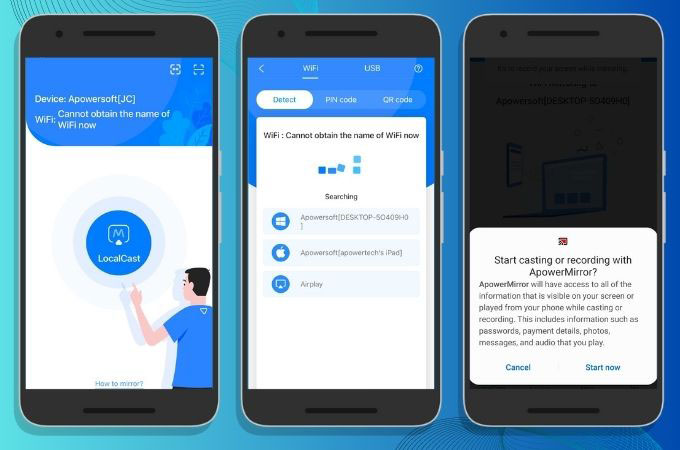
Conclusion
Watch YouTube on Android Auto provides a seamless and engaging means for users to access their preferred YouTube content while on the move. Its integration with the Android Auto platform allows for easy access to videos through the car’s infotainment system, ensuring a safe and hands-free experience while driving. This feature enhances the overall convenience and immersive nature of watching YouTube on the go.
 LetsView
LetsView 









Leave a Comment