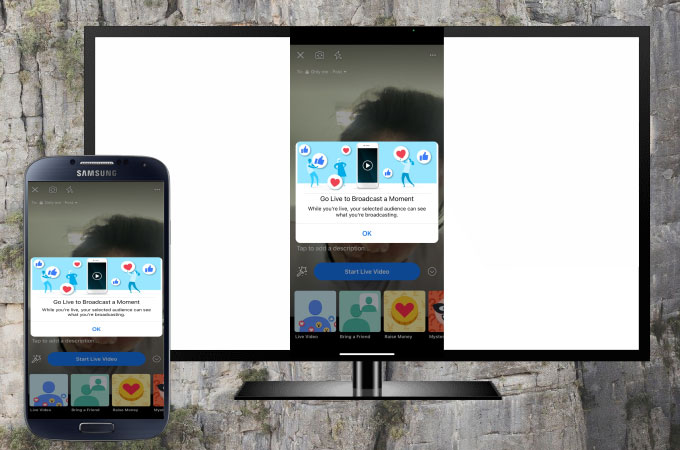
Facebook has a live feature that allows you to share your activities via Facebook live in real-time. However, watching live videos on a small phone screen will be eye draining, and you may wonder how to watch Facebook live on TV. This article provides 3 best ways for you to watch Facebook live on your smart TV. Check out these amazing ways below.
Top 3 ways to watch Facebook live on TV
- Cast FB live from Facebook App
- Watch FB live on TV with a handy app – LetsView
- Stream FB live with a practical tool – ApowerMirror
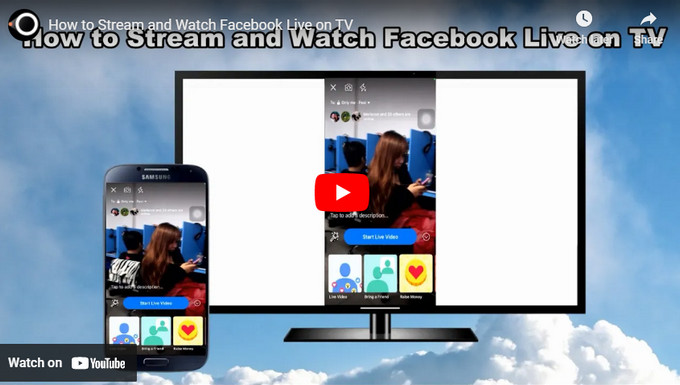
Cast FB live from Facebook App
In fact, Facebook has a built-in feature that you can use to watch a live video on TV. With this, you can cast videos, Facebook posts, and display News Feed directly onto your TV. Just follow the below steps to cast Facebook live to TV.
- Launch Facebook and look for the live video that you want to stream. Then, play the video then tap the ScreenShare icon at the upper right corner of the video.
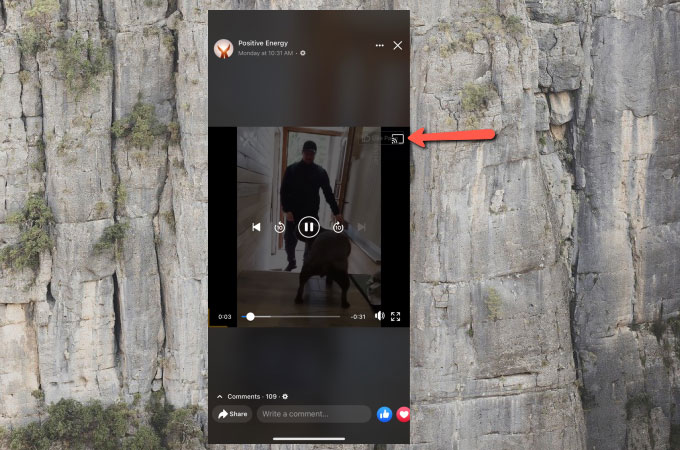
- Choose the name of your TV to start casting.
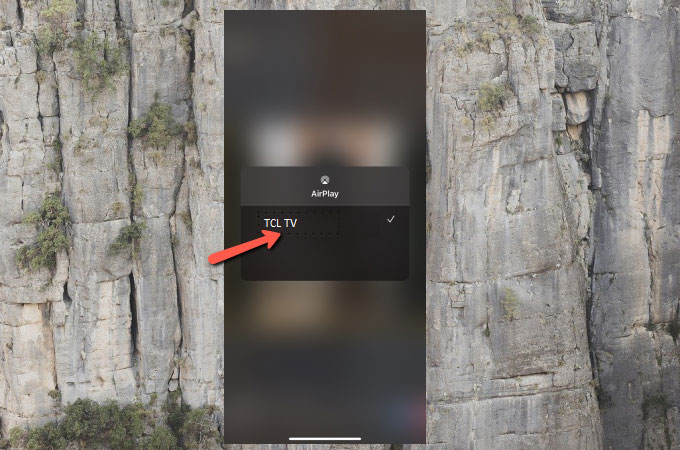
Note: You can use a streaming device such as Chromecast, Apple TV, Samsung TV, or an Amazon Fire TV. Just make sure that your mobile phone and TV or streaming device are connected to the same WiFi server.
Watch FB live on TV with a handy app – LetsView
Another easy way for you to watch FB live on TV is by using LetsView. This amazing screen mirroring app allows you to display anything on your phone, PC, and tablet to another screen such as your TV. To learn how to cast Facebook live to TV with LetsView, here are the steps that you need to follow.
- Install the LetsView app on your phone and get LetsView for TV as well.
- Open the app on your phone and TV. On your phone, just input the PIN code displayed on your TV to start mirroring.
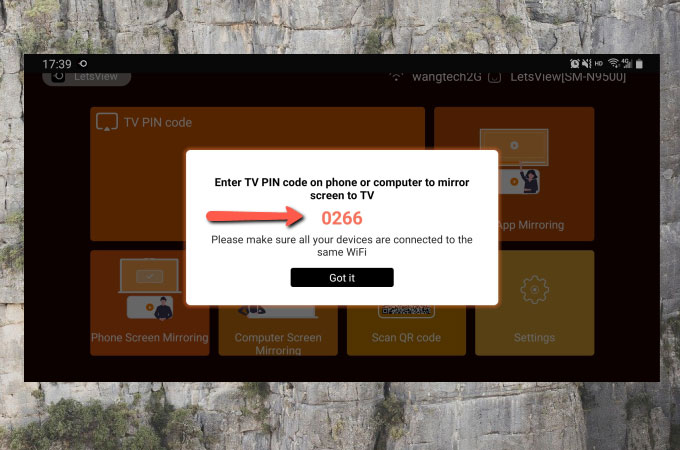
- Finally, open your FB live then watch it on your TV.
Stream FB live with a practical tool – ApowerMirror
To stream Facebook live to TV, you can also use ApowerMirror. This advanced screen mirroring tool gives you an amazing experience when mirroring your device’s screen to another screen such as your PC and TV. This allows you to cast video apps or phone screen separately. Below are the steps for you to stream and watch Facebook live on your smart TV using ApowerMirror.
- Go to the Google Play or App Store on your phone to install ApowerMirror. Also, download the app on your TV.
- Launch the app on your TV and phone. Use your phone to scan the QR code displayed on your TV, and then your phone screen will be cast to your TV immediately.

- Afterward, launch Facebook on your phone and watch live videos on your TV.
Conclusion
These are the easiest, fastest, and safest ways on how to stream and watch Facebook live on TV. All methods offer a great streaming experience for you to display your Facebook live on your TV. Just choose the one that fits your needs best. If you have a streaming device or have a mirroring protocol like DLNA on your TV, then you can use the Facebook cast feature directly, which will be more convenient.
 LetsView
LetsView 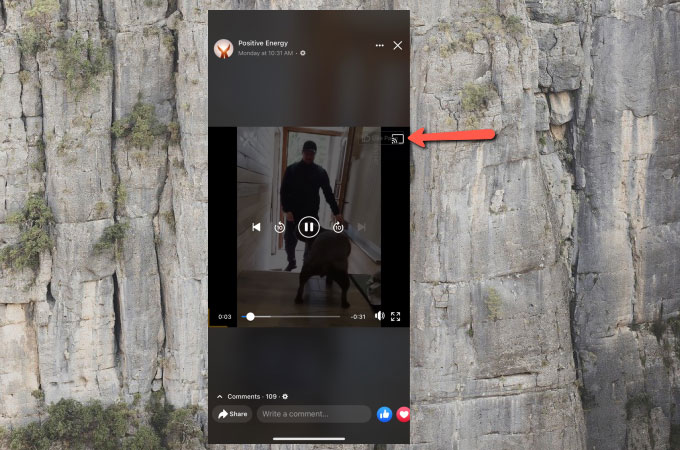
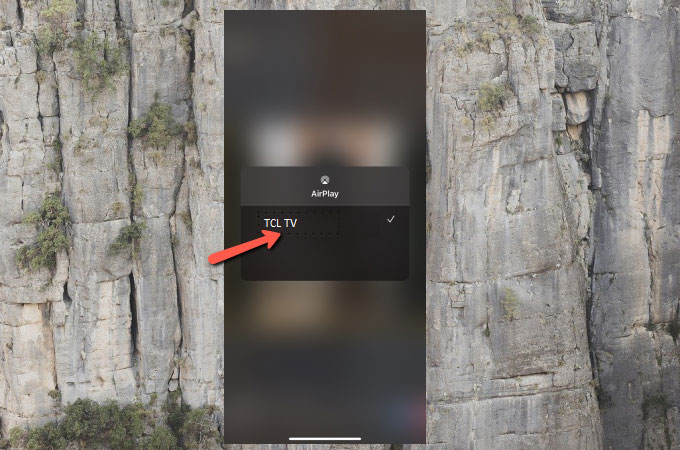
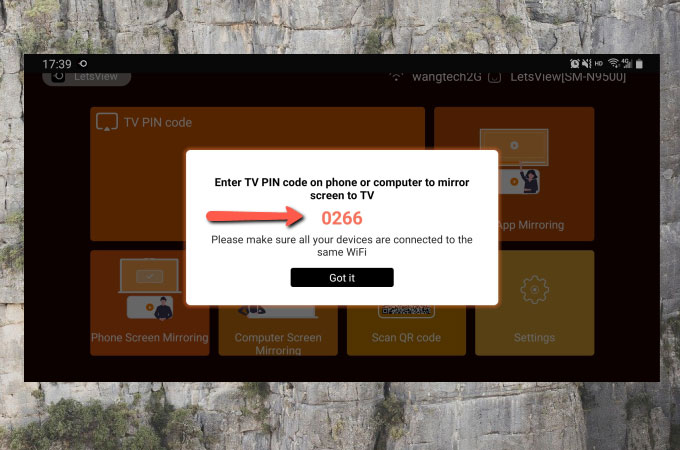











Leave a Comment