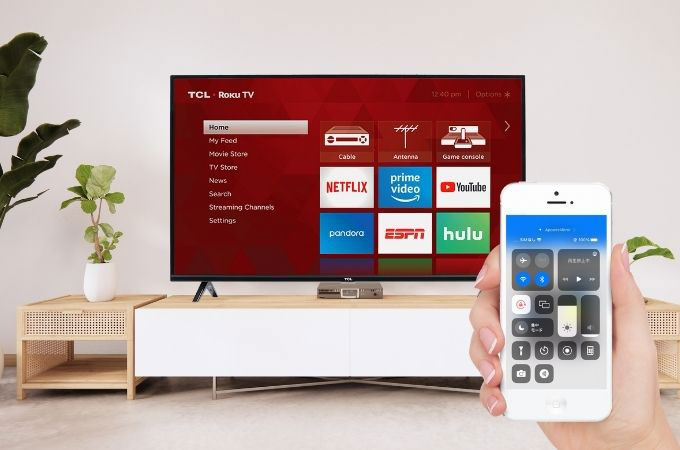
TCL Roku TV screen mirroring is a great way to share your mobile content with others without having to worry about passing your phone around or having people crowd around a small screen. This makes your viewing experience enjoyable without requiring you any additional cables. Cast your favorite content from your mobile device to your TCL Roku TV with the help of these simple solutions that we listed below.
Cast to TCL Roku TV: No Cables Needed
Roku Mobile App
If you want to do the TCL Roku TV screen mirroring on your mobile phone, the Roku app is the best tool that you may use. The Roku app will let you cast photos, videos, and music from your phone to your Roku TV, as well as control playback on your TV. This app will also allow you to use your phone as a remote control for your TCL Roku TV device. This includes controlling the TV volume, navigating channels, and launching streaming apps. You can do more with this app, such as adding and removing channels and apps on your Roku TV. Discover more about this app by trying it on your phone and doing the screen mirroring activity.
- Download and install the Roku mobile app on your phone from the App Store or Google Play Store.
- Then, double-check if your TCL Roku TV and phone are connected to the same Wi-Fi network.
- Open the Roku mobile app and tap on the “Media” tab at the bottom of the screen. Choose the type of media you want to cast (e.g. photos, videos, or music).
- Once you have chosen the content, tap on the Cast” icon in the upper-right corner of the app.
- Choose your TCL Roku TV from the list of available devices. The media you selected should now be playing on your TCL Roku TV.
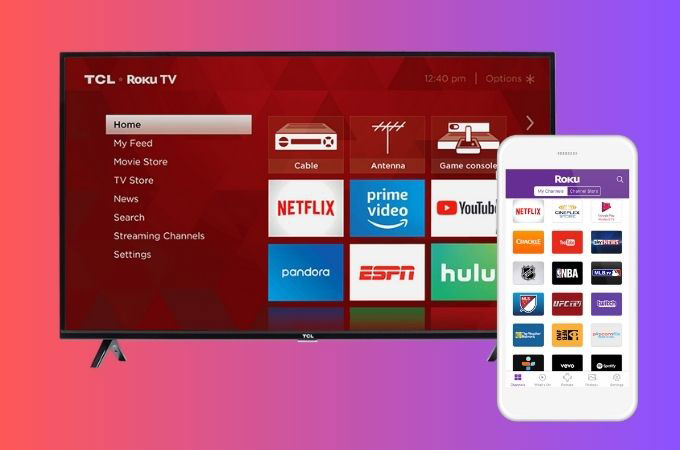
Phone with Screen Mirroring Feature
Because of the advanced technology that we have today, a lot of the phone devices which are available on the market automatically have screen mirroring features. In that way, you may easily do the TCL screen mirroring. You just need to set up your devices and you may freely use it. With TCL Roku TV it will not be a problem for you because it provides a convenient way to control and access its screen mirroring feature directly and without any hassle. Below are guides that you may rely on to successfully do the screen sharing activity with the use of Android and iOS devices.
Using Android Phone
- The first thing you need to do is to check if your phone and TCL Roku TV are connected on the same internet connection.
- Then, set your TCL TV by going to your TV “Setting” > “System” > ”Screen Mirroring” and turning on “Screen Mirroring mode”.
- Next, on your Android phone, go to “Settings” and look for the “Screen Mirroring” or “Cast” option. You may take a look under the “Display” or “Connectivity” menu, depending on your device.
- After that, choose the name of your TCL Roku TV on the list of available devices.
- Once done, you may follow additional instructions on your Android device to complete the screen-sharing activity.
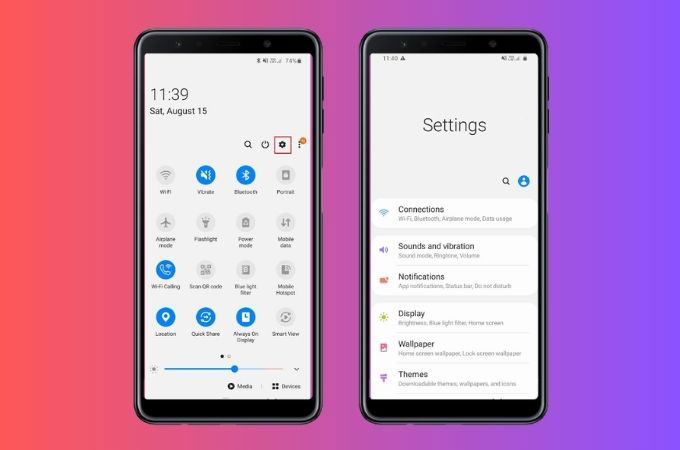
With iOS Phone
- On your iPhone, you may open the “Control Center” by swiping down from the top corner of the screen.
- Look for the screen mirroring icon and tap it.
- Select your TCL Roku TV name from the list of available devices.
- Once done with that, you may have the mirroring activity on your iPhone to your TV.
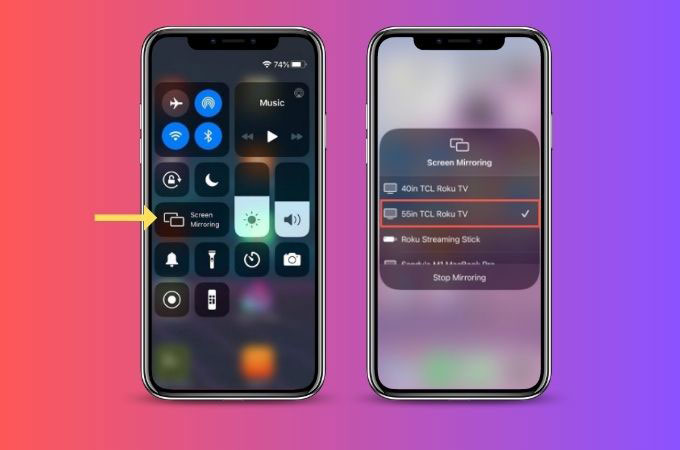
Third-Party Apps
While there are many third-party apps available for casting content from a phone to a TCL Roku TV, it’s important to be cautious when using them. That being said, there are some third-party apps that are reputable and can provide additional features or functionality for you to cast to TCL Roku TV. Below are the two most recommended apps that have the best and safest casting experience that you could have.
LetsView
This app is known for its amazing screen mirroring features, LetsView which gives a 100% free service to everyone. Wirelessly connect your phone to TCL Roku TV, giving you a smooth connection. Mirroring your phone to your Roku TV in full-screen mode, allows you to enjoy content on a bigger array. What is more amazing about this app, is that it is easy to set up and use a phone to TCL screen mirroring, the intuitive user interface will definitely provide you the best screen mirroring experience.
- Get the app from its official website or download it by clicking the download buttons above.
- Install the app on both devices and link them on the same internet connection afterward.
- Then, run the LetsView app on your phone and TV. On your phone, tap the asterisk icon for the PIN code.
- Input the number code which is automatically shown on your TV.
- Finally, you may start the mirroring process on your phone to your TCL Roku TV.
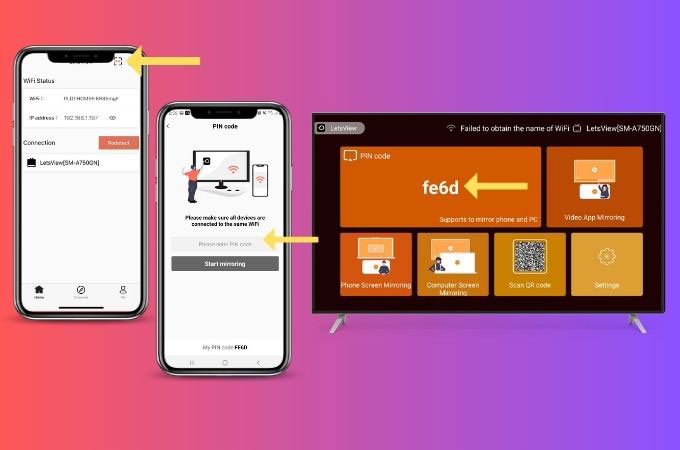
ApowerMirror
ApowerMirror is one of the best and most reliable screen mirroring apps that you could ever have on your phone and TCL Roku TV. It will let you experience a high-quality video and audio transmission, which ensures you a seamless viewing experience. Moreover, a full-screen display for your TCL Roku TV, which allows you to enjoy your content on a larger screen. In addition, ApowerMirror offers customizable settings for TV screen mirroring, letting you adjust the resolution, aspect ratio, and other parameters to have a more comfortable viewing experience. Here are the steps that you may follow in TCL Roku TV screen mirroring.
- Download and install the app on both your devices from its official website or by just clicking the download buttons above.
- After the installation process, make sure your phone and TCL Roku TV are connected to the same Wi-Fi network.
- Launch the app on both devices. On your phone, tap the QR code scanner icon which is located on the upper right corner of your phone screen.
- Scan the QR code displayed on your TCL Roku TV.
- After that, your phone content will automatically be displayed on your TCL Roku TV.
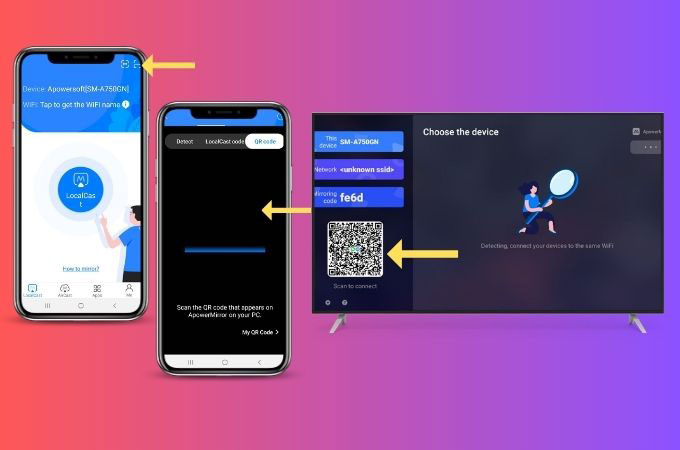
Conclusion
With the use of various apps such as the Roku mobile app, ApowerMirror, and LetsView, it is now easier than ever to cast your phone or computer screen to a TCL Roku TV. Whether you’re watching movies, playing games, or giving a presentation, cast to TCL Roku TV offers a convenient and comfortable way to enjoy your content. So, if you have a TCL Roku TV, try casting to it today and experience the benefits of this powerful feature. What will be your thoughts about this one, share with us in the comment section below.
 LetsView
LetsView 









Leave a Comment