
Mobile Legends is an intense online mobile game played by two opposing teams with the goal of breaching and destroying each other’s towers. Although it is greatly enjoyed by fans around the globe, the app is still limited to mobile phones. If in case you want to live stream Mobile Legends on PC, you’ll be needing a screen mirroring app such as LetsView. It is a clever application perfect for gaming.
How to Live Stream Mobile Legends on PC
Via Android

LetsView is a versatile tool for screen mirroring that works on Android devices very efficiently. It is free to use and it is complete with extra features which are often limited to paid screencasting applications, these are screen capturing, screen recording, and drawing. To stream Mobile Legends from Android to PC, you may use the guide below.
- Get the app and install it on your devices.
- Connect your devices under the same WIFI network and open the app afterward.
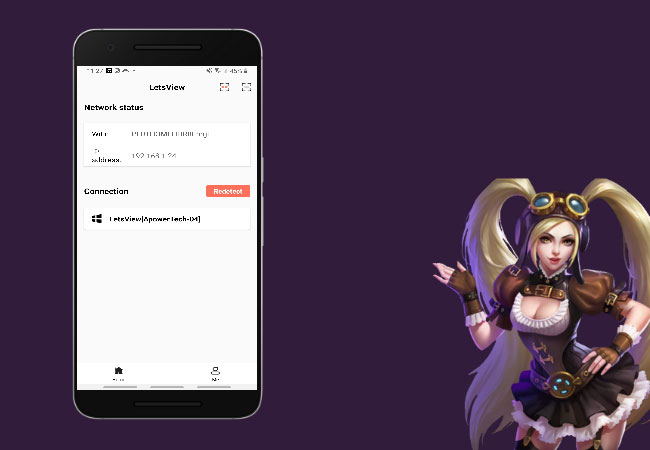
- Click the name of your PC and tap Mirror Phone to PC, then, Start Now.
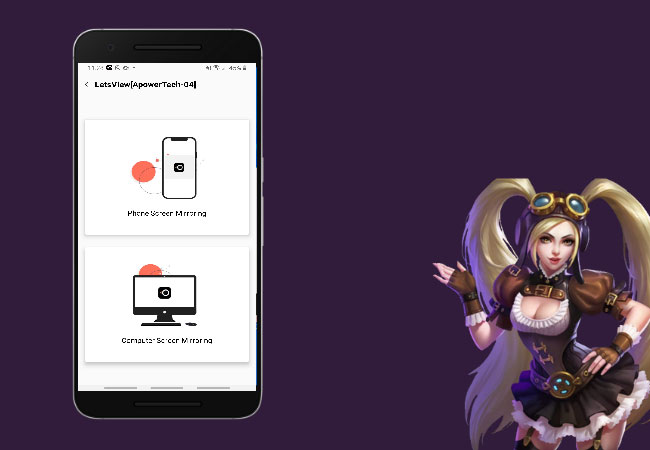
- Once connected, just launch Mobile Legends to play it on your PC.
Via iOS

Aside from Android, you can also stream Mobile Legends from iPhone to PC with LetsView. All the tools available on the Android version are also present on iOS. The interface is also smooth, fast, and stays connected even when you’re using it for a long period of time.
- Download and install LetsView on your iPhone and PC.
- Open the app and tap the name of your PC.
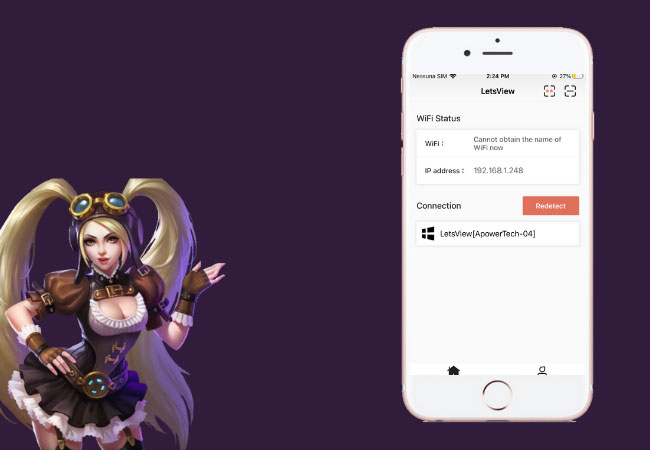
- Then, swipe up to reveal the Control Center and click Screen Mirroring.
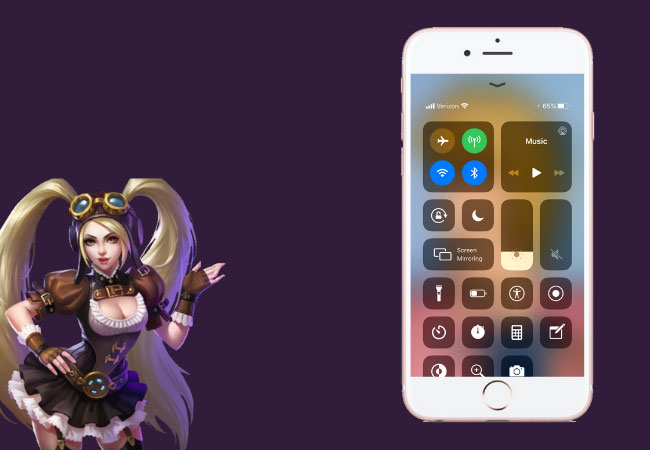
- From the list, tap again the name of your PC to mirror.
Conclusion
LetsView gives users the opportunity to live stream Mobile Legends on computer. And while you’re playing, you may also record your game to rewatch it during your free time or share it online.
 LetsView
LetsView 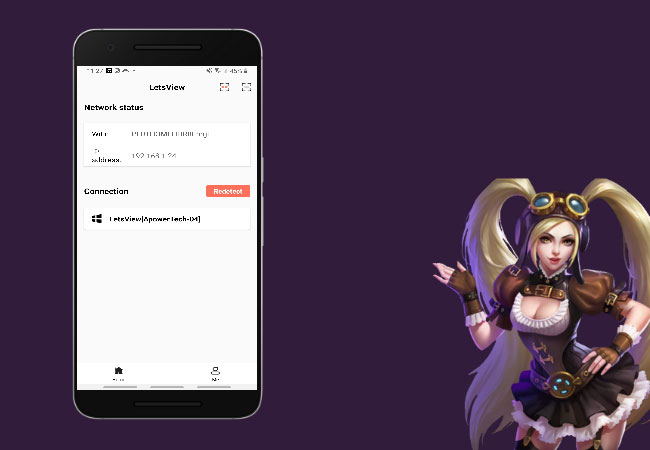
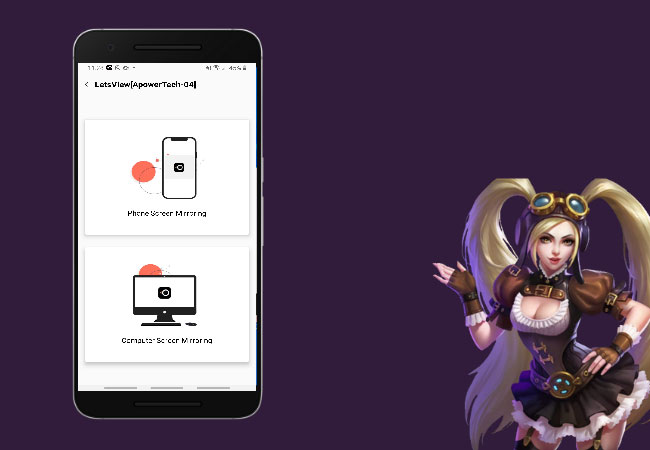
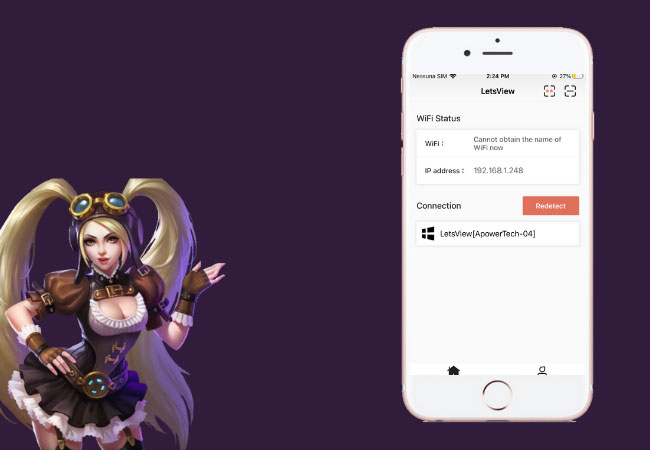
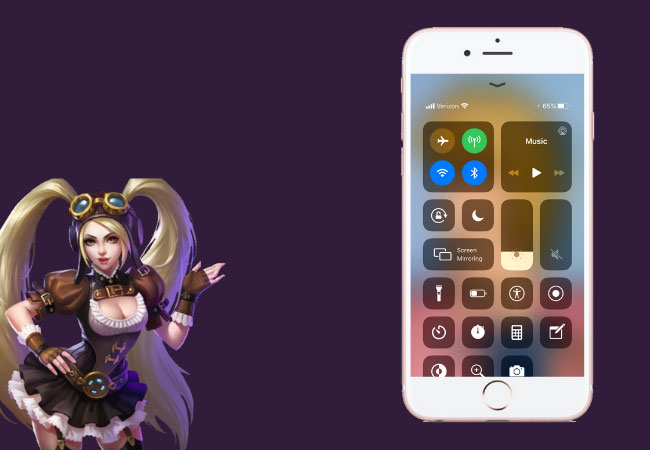










Leave a Comment