
Let go of the small screen of your Samsung phone and enjoy a bigger screen with your Sony TV whenever you are watching your favorite shows or movies. Screen mirroring your phone to the TV will provide you with a more immersive viewing experience. If you’re wondering how to screen mirror your Samsung phone or any Android phone to a Sony TV, you’ve come to the right place. In this guide, we’ll show you how to easily set up screen mirroring Sony TV with a Samsung phone, as well as provide you with some troubleshooting tips to make the process even smoother.
Solutions in Screen Mirroring Sony TV with Samsung Phone
LetsView
Have this free screen mirroring app that will save your small screen view to a larger screen. With LetsView, you can easily do screen mirroring Sony TV with a Samsung phone. Not only can you display your phone to your TV, but also on your computer screen without the need for cables or adapters. In addition to that, LetsView also has a built-in screen recording feature that lets you capture your screen activity while mirroring. Furthermore, it supports various mirroring modes, including full-screen mode and landscape mode, and allows you to control the mirrored device from the receiving device.
- Get the app on the download buttons above and have it installed on your Samsung phone and Sony TV.
- Before launching the app on both devices, be sure to connect them to the same Wi-Fi connection.
- Then, you may connect your phone to your TV in two ways. Use the em dash icon or the asterisk icon to scan or manually input the number code. This PIN code and QR code are automatically shown on your TV.
- Finally, you may begin the mirroring activity.

ApowerMirror
ApowerMirror is another app that will give you an easy guide for you to cast from a Samsung phone to Sony TV. This versatile app can be used for a variety of purposes, other than watching good movies and TV shows, you may also include giving presentations and playing mobile games. More than that, this app can mirror multiple devices simultaneously, where you may easily switch between different devices or even display multiple screens at once. Furthermore, ApowerMirror offers a wide range of features to enhance your mirroring experience, such as the ability to record and capture screenshots.
- Download and install the ApowerMirror app by clicking the download buttons above.
- Open the app on your Samsung phone and Sony TV and connect them to the same internet connection.
- On your phone, you can have the em dash icon which you can scan the QR code displayed on your TV. You may also use the asterisk symbol to manually input the PIN code number which is also automatically shown on your TV.
- After that, you may start the screen sharing process on your Samsung phone to your Sony TV.

Plex
Plex is a media server and player software that allows you to organize and stream your digital media collection. This tool is available as a free app for Windows, Mac Linux, Android, iOS, and many smart TVs like Sony TV. So you can connect Samsung mobile to Sony TV easily with just simple steps. You can then stream your media to any device connected to your Plex server, either on your local network or over the internet, as long as you have a Plex account.
- Download and install the Plex app on both your Samsung phone and Sony TV.
- Then, create a Plex account or sign in to your existing account.
- On your Samsung phone, open the Plex app and select the content that you want to play on your Sony TV.
- Next, click on the “Cast” icon in the top-right corner of the screen.
- Select your Sony TV from the list of available devices. Your Samsung phone will now cast the selected content to your Sony TV.

Note: You must make sure that your Samsung phone and Sony TV are both running the latest version of the Plex app.
BubbleUPnP
BubbleUPnP is primarily designed to work as a media server and controller for streaming media from your phone to a DLNA-compliant device, such as a smart TV or a media player. While it does have some screen mirroring capabilities, it may not be the best option to cast from a Samsung phone to Sony TV. Yet, you may try this solution to see if it will work magically on your part.
- Download and install the BubbleUPnP on your Samsung phone from the Google Play Store.
- Once installed, connect your phone and TV to the same internet connection.
- Next, on your Samsung phone, tap the “Cast” button and select your Sony TV from the list of available devices.
- Select the specific media file that you want to play on your Sony TV and start the screen-sharing activity.
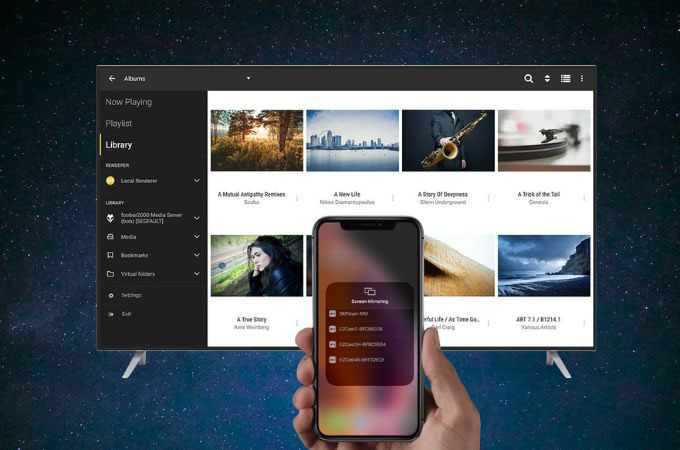
Note: Keep in mind that the screen mirroring functionality in BubbleUPnP may not be as robust or reliable as a dedicated screen mirroring app like the other tool on this list.
AllCast
AllCast is a mobile app that lets you cast and stream media content from your Android phone to various devices like smart TVs, streaming devices, and gaming consoles. It has a free version available on the Google Play Store, and a premium version with additional features. One of the app’s key features is screen mirroring, which enables you to do the screen mirroring Sony TV with Samsung phone.
- First, link your Samsung phone and Sony TV to the same internet connection.
- Then, install the AllCast app on your Samsung phone from the Google Play Store. While on your TV, you may get the “AllCast Receiver” from the Google Play Store also.
- Next, open the app on your phone and tap the “Cast” icon. Choose the name of your Sony TV from the list of available devices.
- Select the content that you want to mirror and wait until it will start playing on your Sony TV.
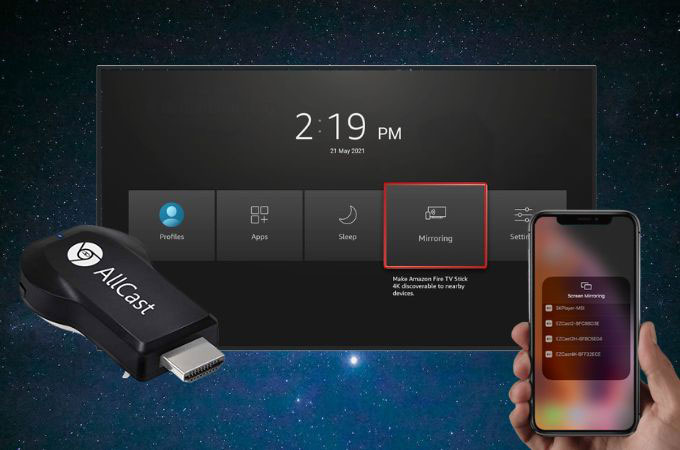
Conclusion
Overall, connecting your Samsung mobile phone to a Sony TV is a straightforward process that can be achieved through various methods. It ultimately comes down to your personal preferences, the available technology, and the specific features and capabilities you’re looking for. Easily connect Samsung mobile to Sony TV by choosing the best one among the screen-sharing apps above.
 LetsView
LetsView 









Leave a Comment