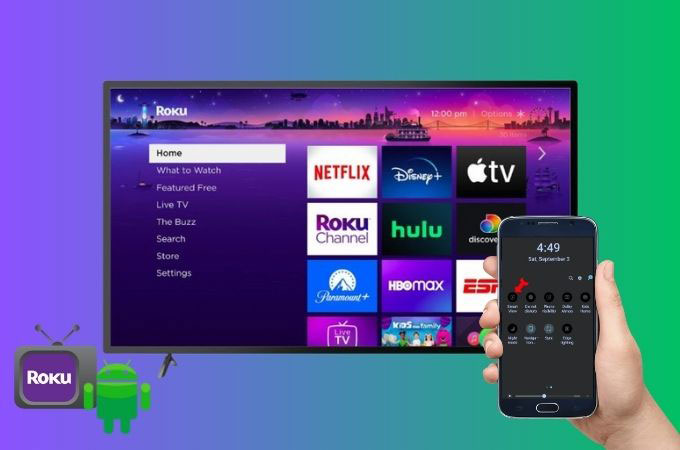
Screen mirroring has become an essential solution for many Android users who want to display content from their phone devices to their TV. On the other hand, Roku is a well-known streaming device that can stream content from the internet to your TV. But looking for the best screen mirroring app for Android to Roku can be a challenge. With numerous options available, it’s crucial to select an app that is dependable, user-friendly, and offers a smooth streaming experience. Good thing we listed the perfect apps that can meet your preferences. Check them out below.
4 Screen Mirroring Apps to Cast Phone to Roku
LetsView
This worthy screen mirroring app that can cast phones to Roku is LetsView. This app provides a 100% free screen-sharing service yet gives a straightforward easy-to-use interface. With LetsView, you can mirror everything on your Android phone, including videos, games, photos, and many more on your Roku TV. Giving you an easy setup, with no complicated network setting, LetsView will make your screen mirroring activity effortlessly good. Moreover, other than Android phones you may also use this app on other platforms such as Windows and iOS. Start connecting your devices with the following steps provided below.
- Download and install the app on your Android device and on your Roku TV by just clicking the buttons above.
- Connect both devices on the same internet connection. And then run the LetsView app on your phone and TV after the installation.
- Next, on your phone input the PIN code displayed automatically on your Roku TV.
- After that, you can start the screen-sharing activity with your Android phone and Roku TV.
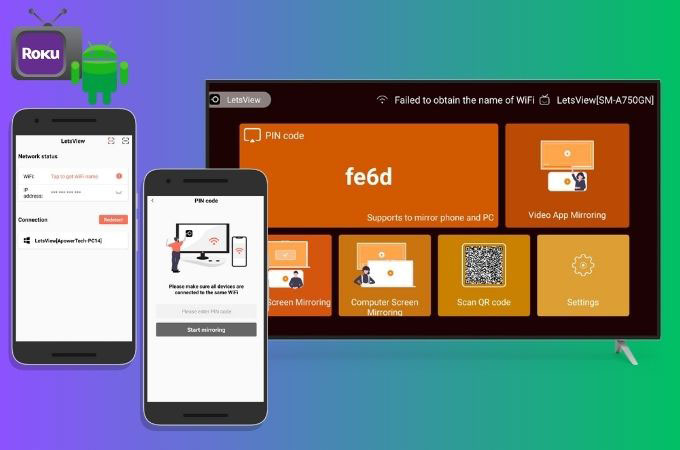
ApowerMirror
ApowerMirror is a high-quality screen mirroring and streaming that supports Android devices to a variety of devices, which include TV’s. So, this is the best screen mirroring app for Android to Roku that you could ever use. With its high-quality mirroring, with up to 1080p resolution and 60 frames per second. Not only that, this app will also allow you to stream audio from your phone to TV which will give you a smooth screen-sharing activity. In addition, ApowerMirror also has a screen recording feature, allowing you to record your screen and save the video file. Although this app requires a paid subscription to use, it has a free trial version with limited functionality, so you may try its amazing ability as a screen mirroring app.
- Get the app from its official website and install it on your Android phone and Roku TV. Or you may just hit the download button above.
- After the installation process, connect your phone and TV to the same Wi-Fi network and launch the app on both devices.
- Then, on your phone you may use the em dash icon to scan the QR code which is automatically shown on your Roku TV.
- Once connected, your phone’s content will be displayed on your Roku TV.
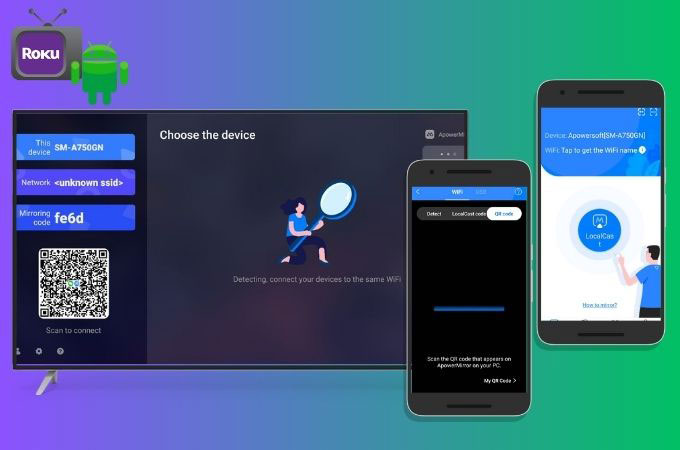
AllCast
If you are looking for a simple and straightforward app that can be the best screen mirroring app for Android to Roku for you, try using AllCast. Seamlessly view videos and photos from your Android phone to your TV. What is more amazing about this app is that it will allow you to customize various settings, such as video quality and playback speed, to suit your preferences. Note that AllCast may require a paid subscription to use some of its features, such as casting to certain devices. Here is the guide for you for successful connectivity between your devices.
- Download and install the AllCast app on your Android phone from the Google Play Store.
- Then, ensure that your phone and TV are connected on the same internet connection.
- Launch the app on your phone, and you may select the content that you want to display on your TV.
- After choosing the content, tap the cast icon located on the upper-right corner of your phone screen.
- Select the name of your Roku TV from the list and the content will start displaying on your TV.
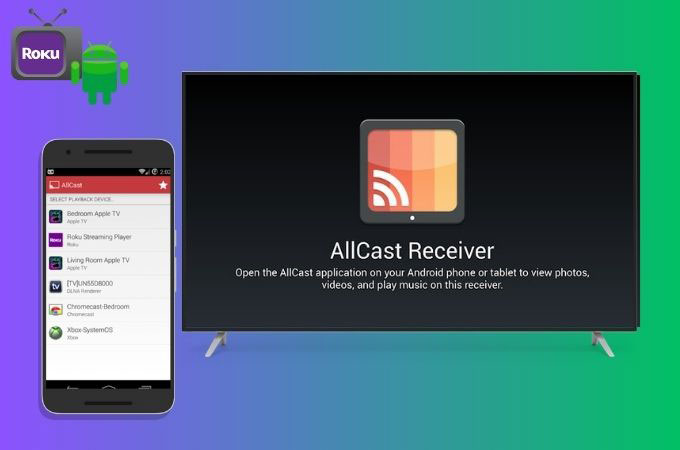
Castto
Cast phone to Roku with this app known as Castto. Designed to be a user-friendly screen mirroring app, Castto will let you experience a simple yet intuitive interface that everyone will love. Supporting a variety of devices, including Chromecast, Roku, Fire TV, and others. This app will surely give you a high-quality mirroring experience on your Android phone to your Roku TV. What is more exciting about this app is that it offers a real-time chat feature, wherein you can communicate with other viewers while watching on your TV. This feature is superb and very useful to all users. Here is a simple guide for you to rely on.
- Download and install the Castto app on your Android phone from the Google Play Store.
- After that, link both your phone and Roku TV to the same Wi-Fi network.
- Open the app on your Android phone, and tap the cast icon located at the upper-right corner of your phone screen.
- Then, select your Roku TV from the list of available devices.
- Once you have selected the name of your TV, the Castto app will establish a connection between your phone and TV devices.
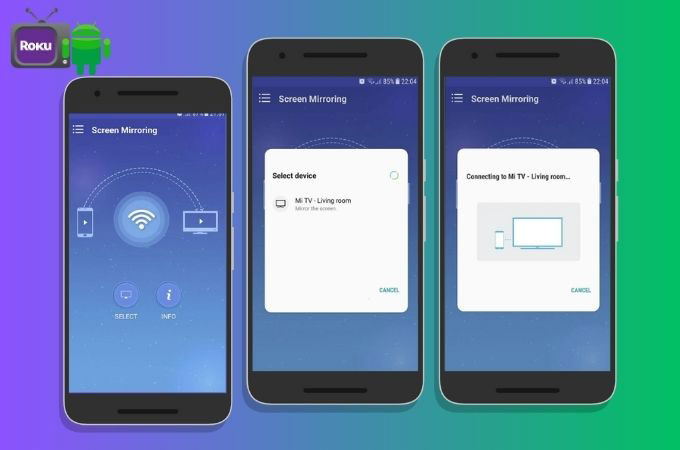
Conclusion
There are several third-party screen mirroring apps that can be used to connect an Android phone to a TV, such as AllCast, ApowerMirror, LetsView, and Castto. These apps offer a range of features, including high-quality mirroring, customizable settings, support for various media formats, and compatibility with multiple devices such as Roku TV. Just choose the best screen mirroring app for Android to Roku for you among these apps. Share your chosen app in the comment section below.
 LetsView
LetsView 









Leave a Comment