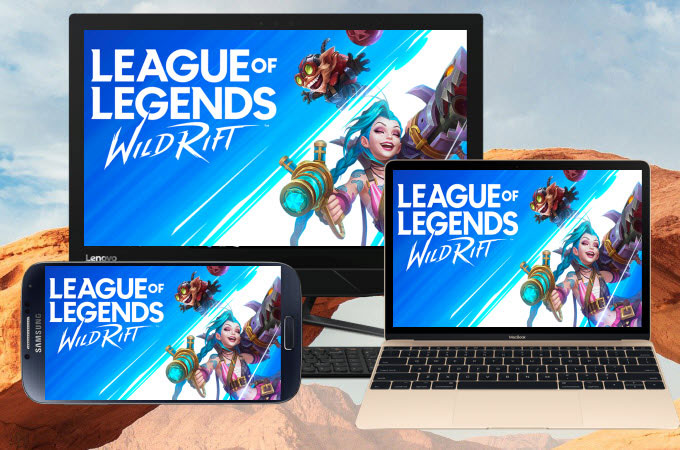
League of Legends: Wild Rift is now one of the most popular mobile games since its launch last year. It catches the attention of millions of gamers, and more and more game streamers are looking for ways on how to play League of Legends: Wild Rift on PC and Mac. This article introduces the top 3 ways to do it.
How to Play League of Legends: Wild Rift on PC & Mac

LetsView – play League of Legends: Wild Rift on PC/Mac wirelessly
When it comes to playing mobile games on PC or Mac, an awesome screen mirroring app named LetsView is worth to be mentioned. This tool can help you cast your mobile phone to your PC or Mac wirelessly. It offers a fast and seamless mirroring experience even when playing a high-end mobile game on your computer. Moreover, this amazing tool is totally free of charge. To learn how to play League of Legends: Wild Rift on PC using LetsView, simply follow the steps below.
- Firstly, download the application and install it on your mobile phone and PC or Mac.
- Launch the app on your phone and PC, and don’t forget to connect them to the same internet server. From there, wait for your mobile phone to recognize your PC or Mac. Once done, tap it to start mirroring.
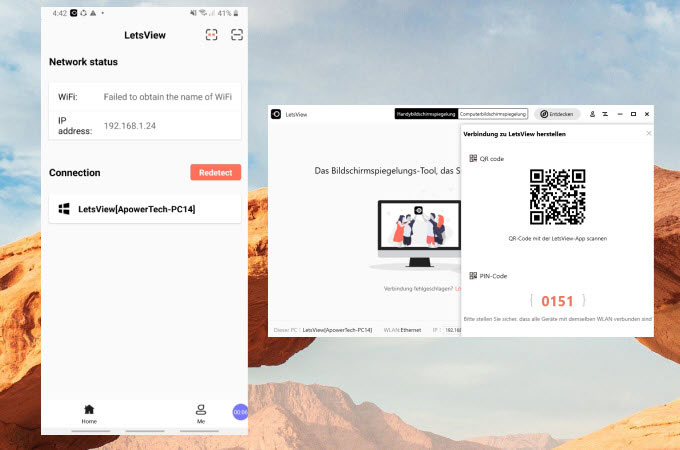
- Once mirrored, open League of Legends: Wild Rift on your mobile phone and play it on your PC or Mac.

ApowerMirror – play League of Legends: Wild Rift on PC/Mac via USB
If you want to mirror your phone and play League of Legends: Wild Rift on PC/Mac via USB, then ApowerMirror will be your best choice. Using this tool, playing League of Legends: Wild Rift will be seamlessly easy as it allows you to use your keyboards and mouse to take charge and control your mobile game. Also, it offers additional features like recording and taking screenshots to capture wonderful gaming moments. To play League of Legends: Wild Rift on Mac and PC using ApowerMirror, simply follow the guidance below.
- Download and install ApowerMirror on your phone and PC or Mac. Connect your phone and computer to the same WiFi network.
- If you are using Android, just go to your phone settings, find Developer options > USB debugging and enable it. Then use a USB cable to connect your phone to your computer, and your phone will then be mirrored to your PC or Mac.
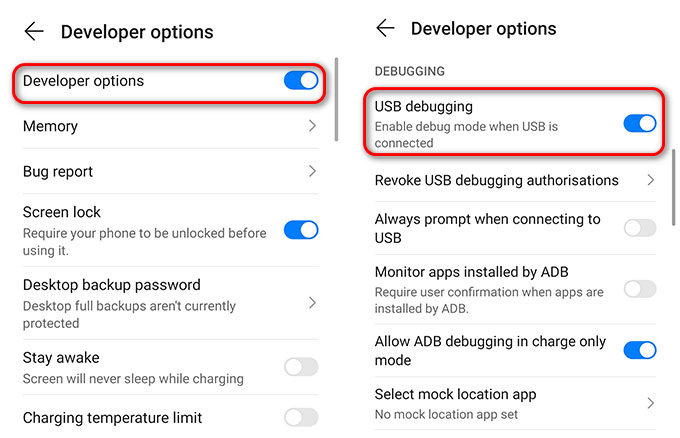
- If you are using iPhone, just connect your iPhone to PC or Mac via a lightning cable, and then the ApowerMirror on your computer will detect your device and build a connection.
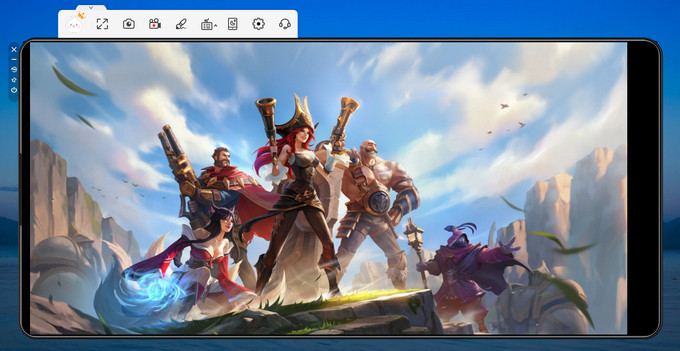
- Once connected and mirrored, launch the game on your phone, and you can play it on your PC or Mac instantly.

BlueStacks – download League of Legends: Wild Rift on PC/Mac directly
There is also a direct way to download League of Legends: Wild Rift on PC without connecting your mobile phone, which is by using BlueStacks. This is an Android emulator that allows you to get Android games and play them on your PC smoothly. Follow the steps below to download and play League of Legends: Wild Rift on your PC or Mac.
- On your PC or Mac, download and install the emulator from your web browser.
- Sign in to your account and then download the League of Legends: Wild Rift from its built-in Google Play Store.
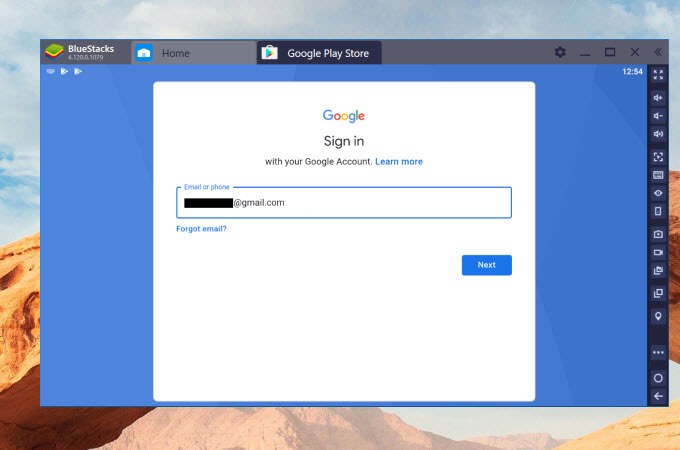
- Once downloaded, launch the game and start playing it on your PC or Mac.
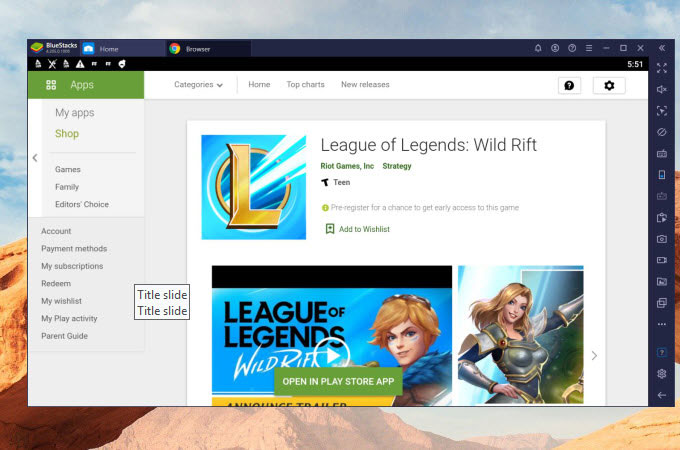
Conclusion
These are the most practical ways on how to play League of Legends: Wild Rift on PC and Mac. If you are looking for a free tool, LetsView will be your best choice; if you need a tool that allows you to play the mobile game to your PC or Mac using your mouse and keyboard, try ApowerMirror. If you want to play League of Legends: Wild Rift directly on your PC or Mac, just use BlueStacks.
 LetsView
LetsView 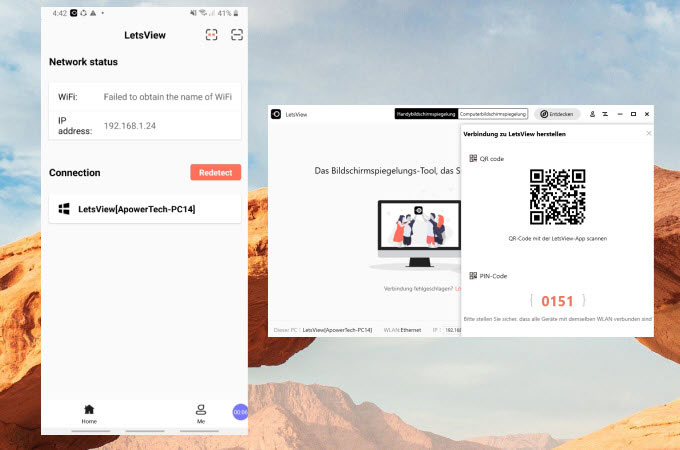

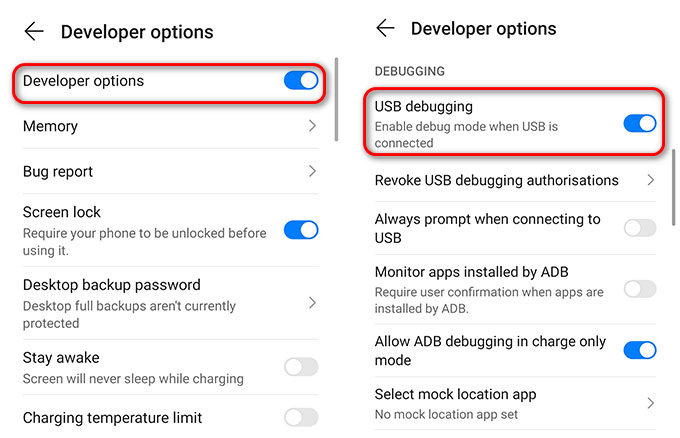
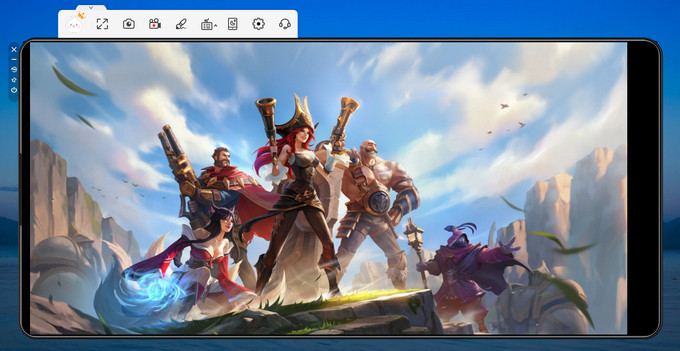

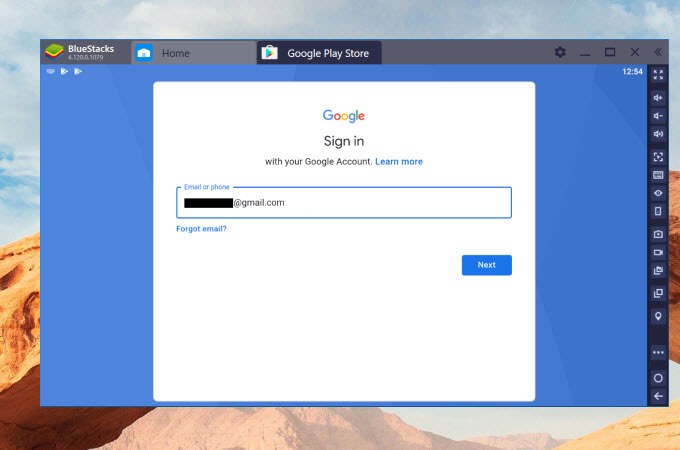
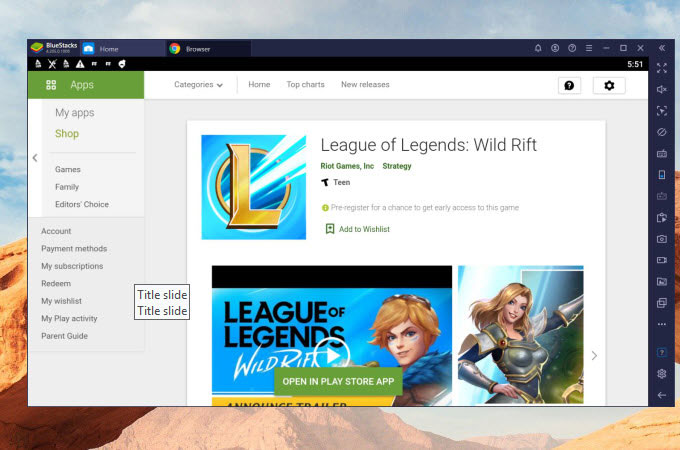










Leave a Comment