
Getting bored playing Clash of Clans on your small mobile screen? Look no further than experiencing it on your PC. A bigger screen, enhanced controls, and improved performance will be your advantages for a more comfortable gaming experience. Alongside the best screen mirroring apps, the transition from your mobile device to your computer will be possible. We listed the best screen-sharing apps that you can easily find on the internet. Play Clash of Clans on PC and unleash your gaming potential.
Clash of Clans PC: Best 3 Screen Mirroring Apps of 2024
LetsView
The first app that we have on this list is none other than the LetsView app. While it offers basic screen mirroring functionality, it will not ask you to spend money because this app offers a 100% free screen mirroring service. The latest version of this app offers a controlling Android feature that allows Android users to play games from a PC directly with a mouse and keyboard. Moreover, LetsView has a built-in screen recording feature that can be useful if you are creating tutorials, sharing your gameplay, or recording important moments while playing COC. Having this screen-sharing app can provide you the fundamental screen mirroring functionality while playing your favorite game on your PC. To learn how to play COC on PC using LetsView, follow the steps below.
- First of all, you need to download and install the LetsView app on your mobile device from the Google Play Store and on your PC from its official website.
- Secondly, open the app on your phone and PC. On your PC, go to the “Control Android” section.
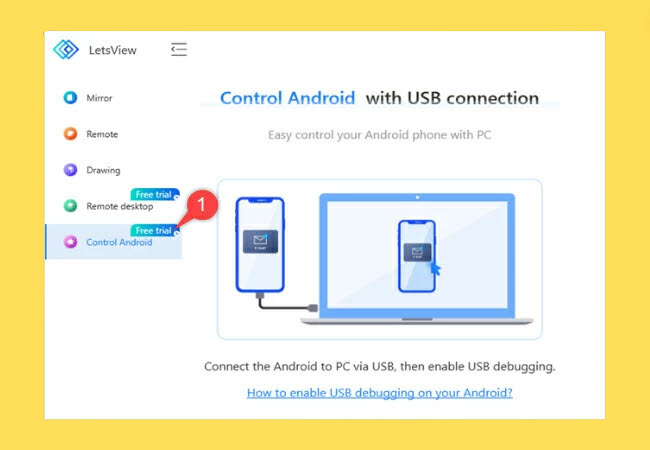
- After that, connect your phone to the computer using a USB cable, and tap the “ALLOW” button on the window that appears on your Android to start the screen mirroring.
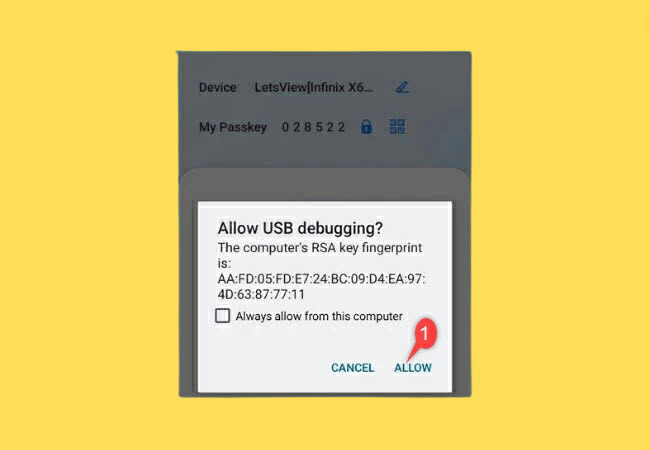
- Once done, you can start playing Clash of Clans on your computer using your mouse and keyboard.
ApowerMirror
Let us have this app in this list which is ApowerMirror. This well-known app already displays its amazing features to help you out in doing the screen mirroring activity between your phone and computer. It will not only let you view the game but also play Clash of Clans on PC which you will experience on a bigger screen. Also, you can control COC on your mobile device using your PC’s keyboard and mouse. Not only that, the app can also capture screenshots and record your gameplay while having the mirroring activity. In addition, you may do multitask wherein you can receive and manage your mobile notifications on your computer while playing COC.
- Install the ApowerMirror on both your phone and PC. You may just download it by clicking the download buttons above.
- After the installation process, connect both devices to the same Wi-Fi network.
- Then, open the app on your phone and PC. On your phone tap the “Local Cast” for your phone to search for the available devices.
- Select the name of your computer and choose “Mirror Phone to PC”.
- Finally, hit “Start Now” to begin the screen mirroring activity.
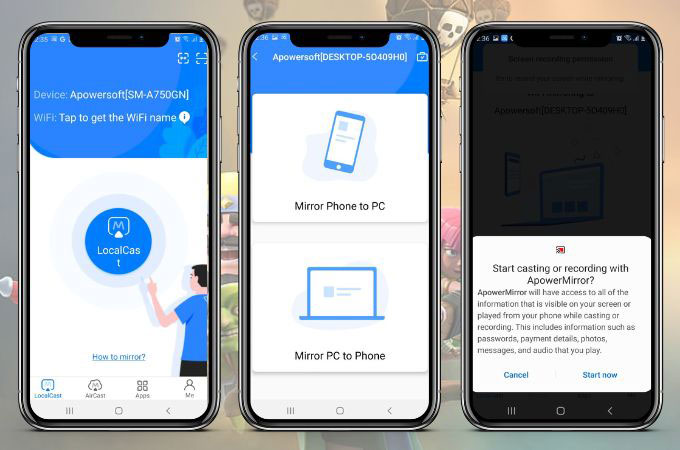
Vysor
Enjoy the game Clash of Clans on PC on a larger screen with Vysor. With Vysor, you can control your phone device screen using your PC’s keyboard and mouse. This will let you have the controls which can be advantageous for playing COC. However, Vysor can only be compatible with Android devices and its pro version can only provide the option to connect your phone to PC wirelessly. These features you may only access if you have the pro version can enhance your COC gameplay, offering you better controls on a larger display.
- Download and install the Vysor app from its official website on your computer and your phone, and enable USB Debugging.
- Then, connect your phone to the PC via USB. Make sure the USB connection is set to “File Transfer” or “Media Transfer” mode.
- Open the Vysor app on your PC. It will automatically detect your connected mobile device.
- Next, on your phone tap “Allow” to grant the permission.
- Once the device is detected in Vysor, click on its name to begin the connection.
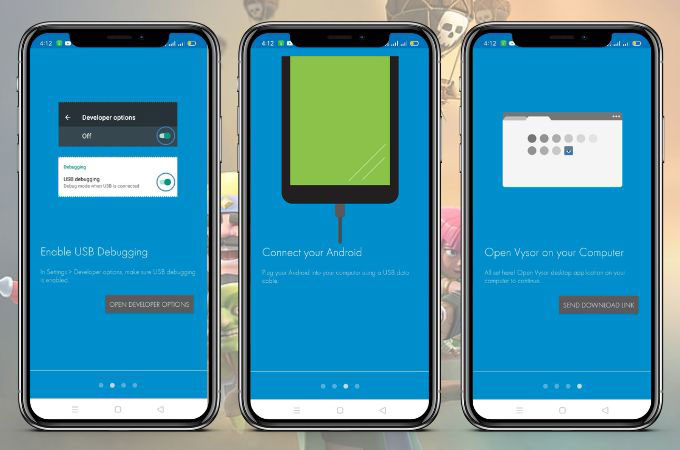
Conclusion
ApowerMirror, LetsView, and Vysor are popular screen mirroring applications that enable users to play Clash of Clans on PC and other mobile games on a larger screen. While these tools provide similar basic screen mirroring functionality, each has its unique features that can enhance the gaming experience. So, you may try all these apps and see which one will work best for you. Share with us your chosen partner in playing COC on a bigger screen in the comment section below.
 LetsView
LetsView 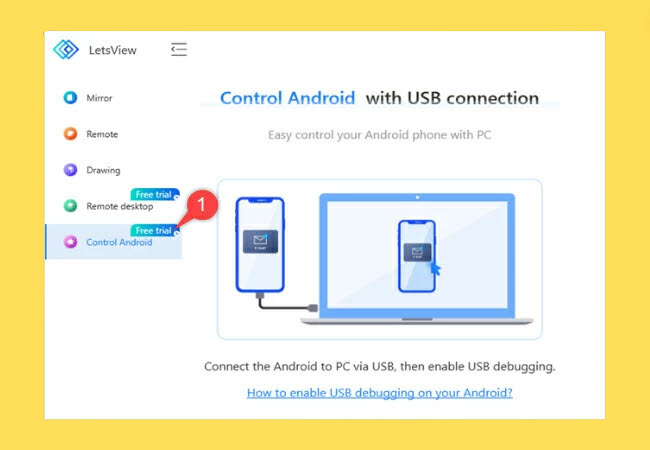
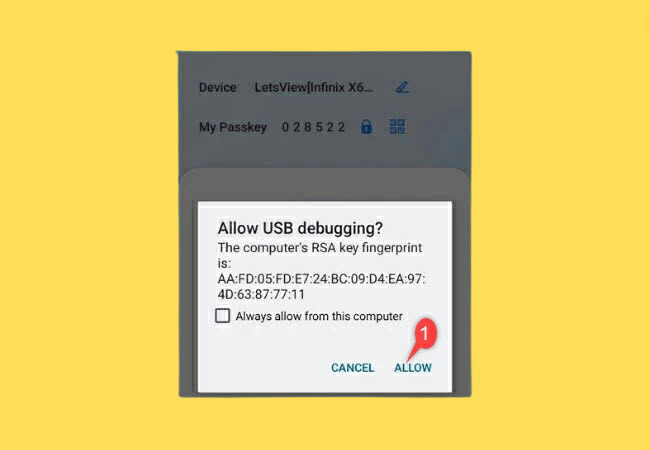










Leave a Comment