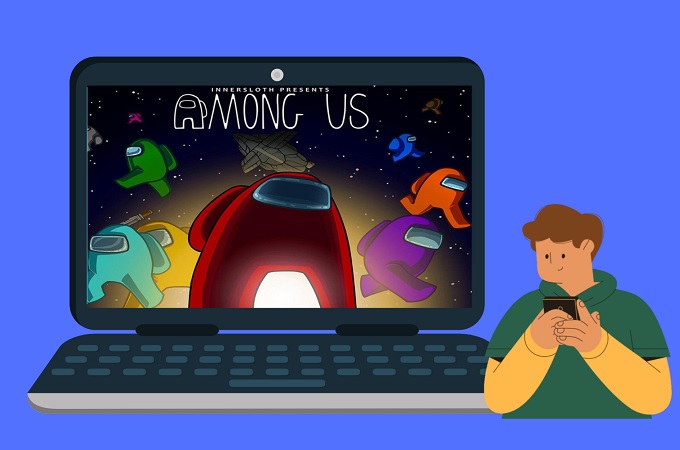
Among Us is a game popular not only for kids but also for adults. It is a game of 10 members divided into two teams: the human crewmates and alien impostors. The job of the humans is to complete the task mission set and eliminate impostors. On the other hand, aliens to kill humans. There are two ways to victory, to fulfill all the tasks or kill all impostors. This game will be more interesting if you can play it on a bigger screen like computers. This way, you can see better. So, in this article, we listed the best solutions to play Among Us on PC.
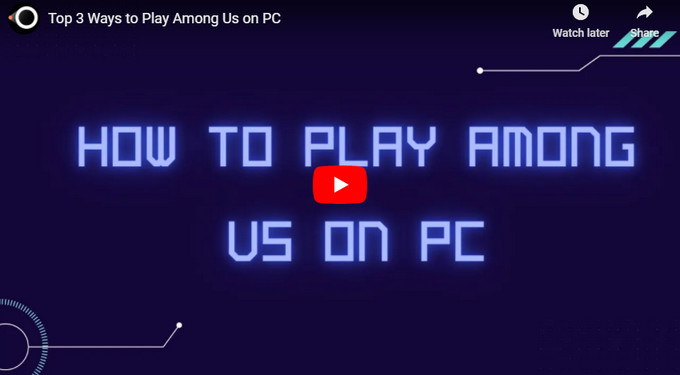
Top 3 Ways to Play Among Us on PC & Mac
LetsView
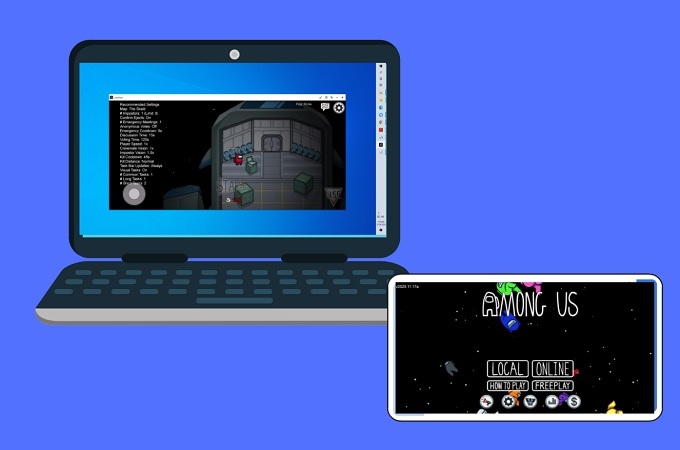
LetsView is one of the best tool that you can rely on to play Among Us on a larger screen espescially on your computer. This is a high-quality free mirroring application that works well with almost all device platforms. For screen mirroring, it provides three connection options: auto-detection, Pin, and QR code. And the latest version covers the feature for you to control Android from PC. Without further ado, let’s move on to learn how to play Among Us on laptop using LetsView.
- First of all, download and install the app on your PC and phone.
- Secondly, launch LetsView on your computer, and switch to the Control Android option.
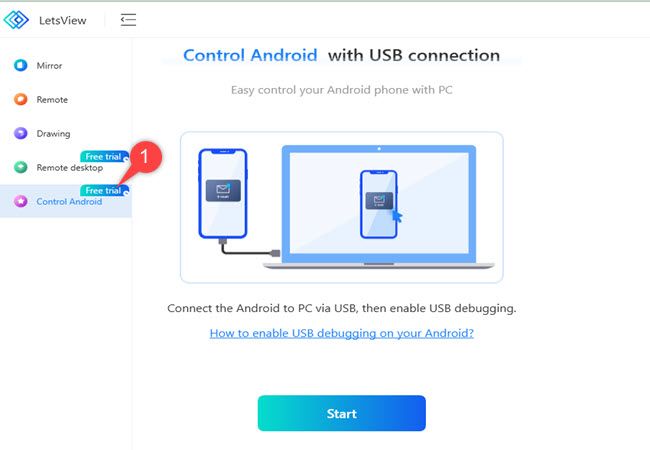
- Thirdly, connect your phone to your computer via a USB cable and press the ALLOW button on the window that appears on your phone to mirror and control your Android phone.
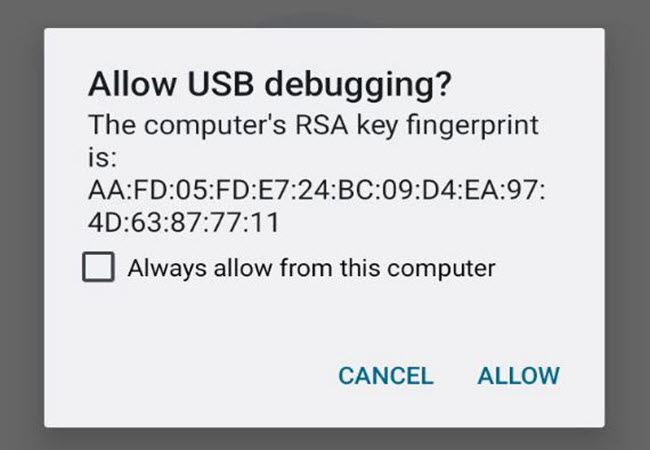
- After that, you can enjoy playing Among Us on your laptop.
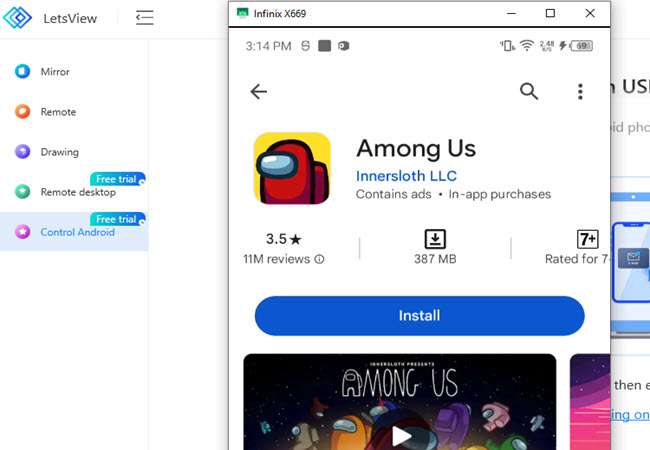
ApowerMirror
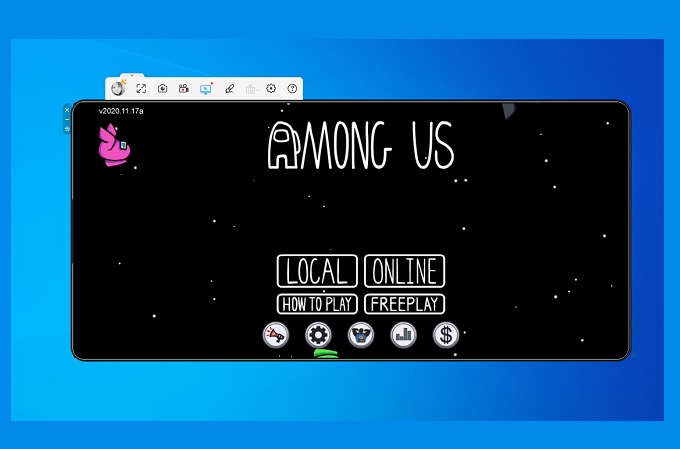
Another tool on the list is also a mirroring app called ApowerMirror. It has similar functions to LetsView, but you can differentiate them with the features it offers. This app allows you to mirror and control up to 4 mobile devices using the computer keyboard and mouse. So if you want to play Among Us on computer, this app is for you. Check out the guide below to know more about it.
- To get started, install the app on both your PC and phone.
- Open the LetView app on your phone and PC, and connect them using a USB cable. After that, tap the ALLOW button on the pop-up window that will appear on your phone.
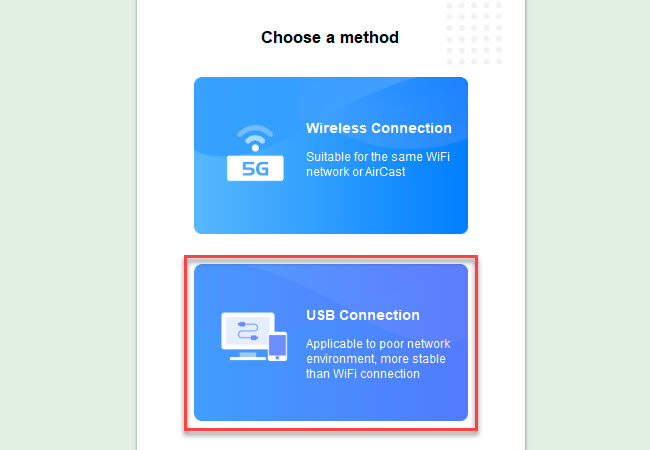
- Next, click the USB Connection option on the ApowerMirror app on your PC to select the name of your phone. Then hit the START NOW button to mirror and play Among Us on your PC.
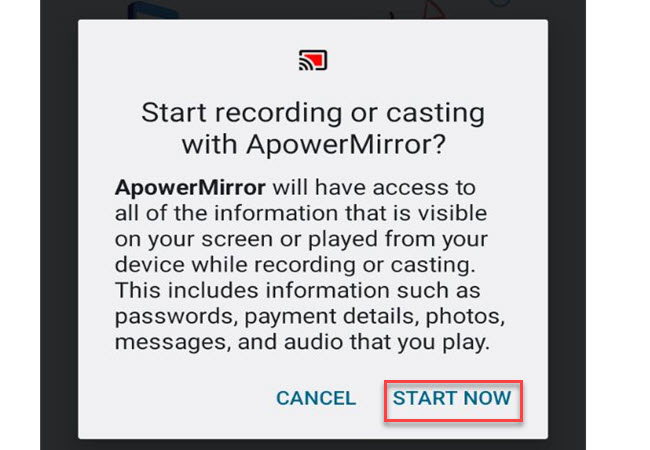
- You can click the keyboard icon on your PC to set hotkeys for your controls.
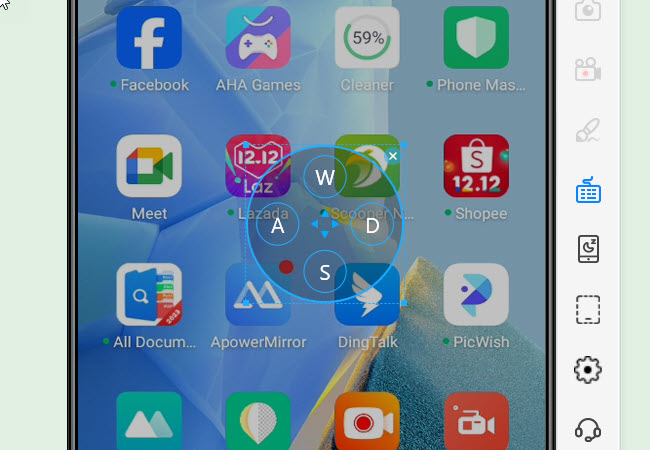
Note: Once enabled with USB for the first time, you can also control phone from PC via WiFi.
Bluestacks
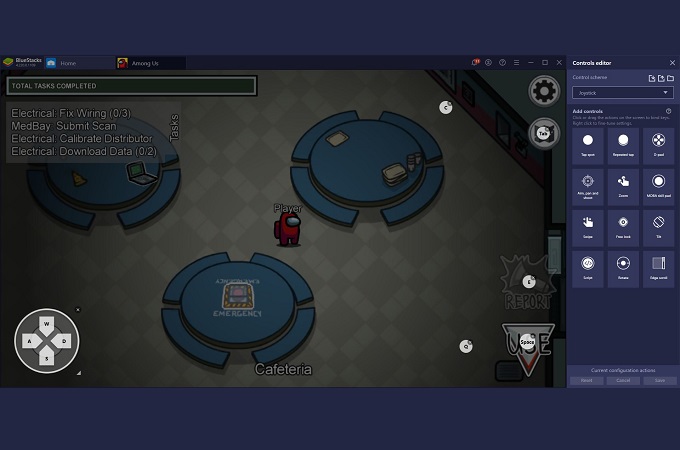
- Visit the official website of BlueStacks.
- Launch the app and search for the PlayStore.
- Associate your Gmail account and download Among Us.

- After downloading and installing Among Us, you can now start playing the game on your PC.
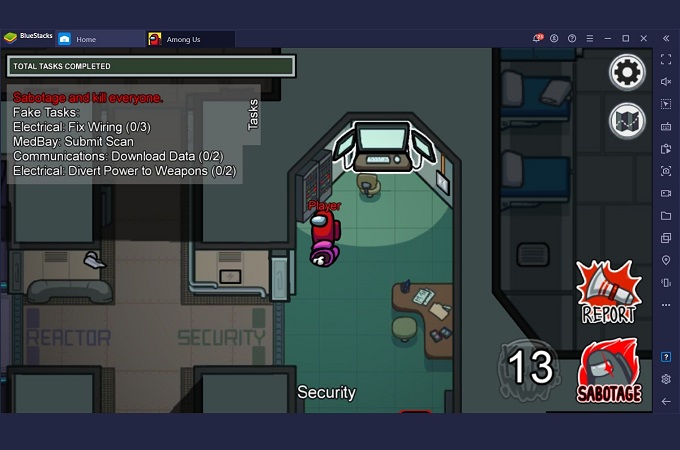
Conclusion
The three methods to play Among Us on PC are practical and easy to use. Although they are different in many ways, they are still good options to consider using. If you want to experience the same as you are using your phone while playing the game on your PC, then ApowerMirror is recommended.
 LetsView
LetsView 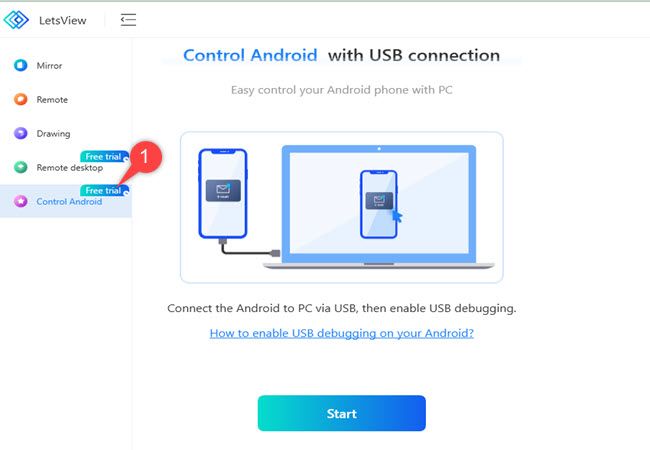
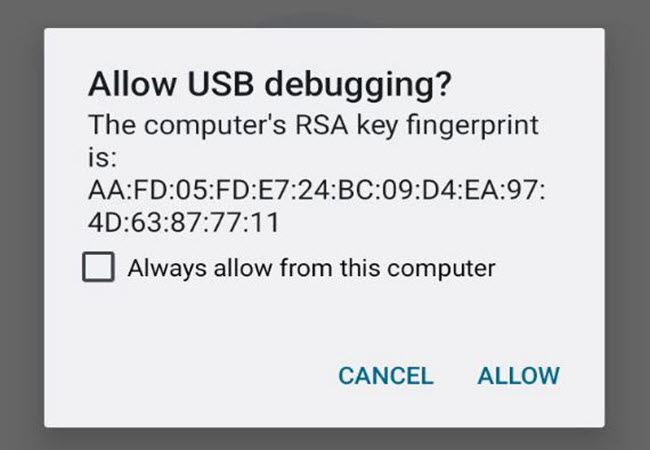
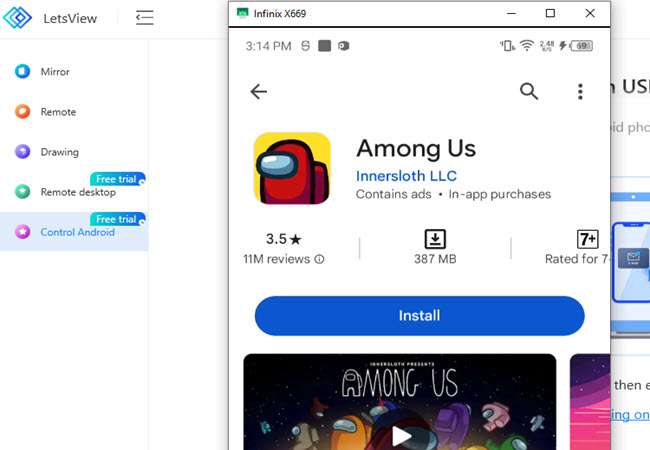
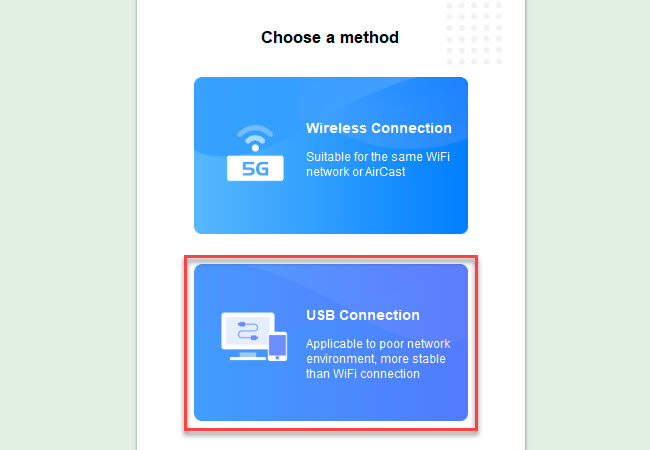
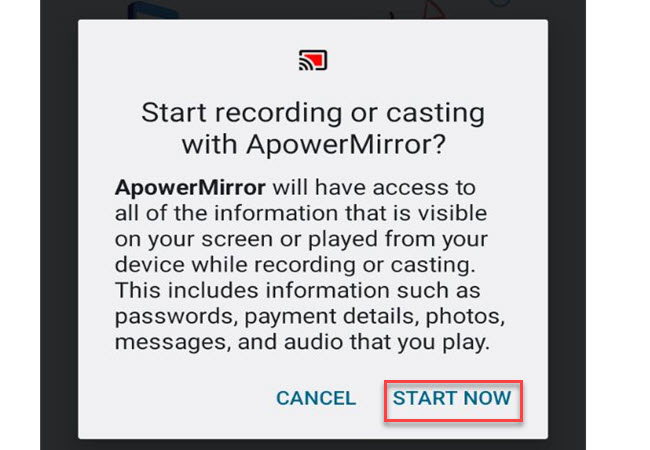
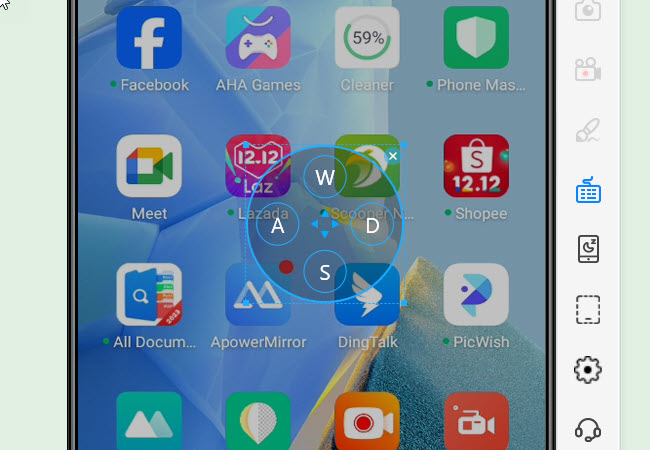

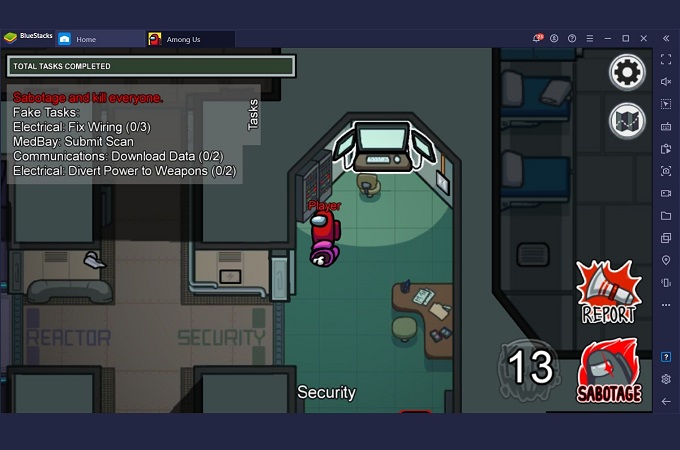










Leave a Comment