Tablets offer great screens for a handy way of watching movies if you are looking for a wider screen compared to your mobile phone. Also, a great way of displaying your pictures, and other files to your friends due to its screen size for better visuals. However, if you are looking for a tool that you can use to mirror tablet to PC, you can use these top screen mirroring tools for PC such as these tools listed below.
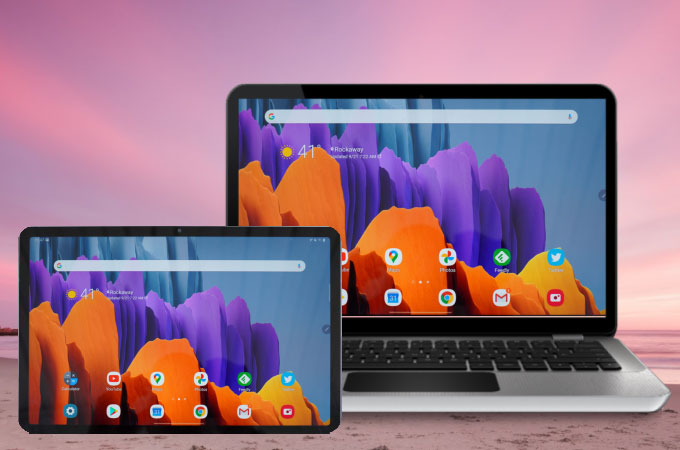
Top 4 Screen Mirroring tool for Tablet and PC
ApowerMirror
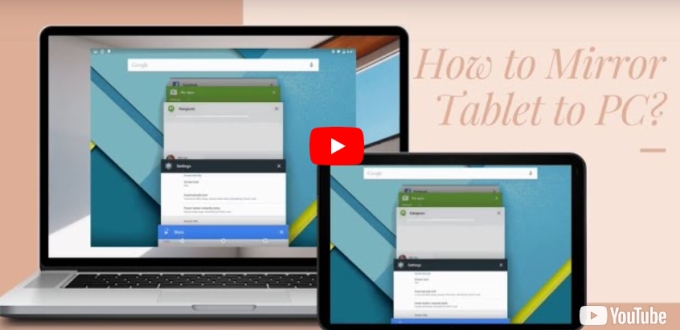
To stream tablet to PC, ApowerMirror is the first tool that you need to include in your list. This amazing app offers great mirroring experience with great screen mirroring video quality. Additional features are also on top of the list why this amazing tool became popular and a good reason why you should use this. Taking screenshots, video recording the screen, and whiteboard markers for annotation are some of its best features. Here are the steps that you need to follow to use this amazing app.
- Get the app by downloading it to your Tablet and PC. Then, install and launch it afterward. Don’t forget to link both devices to the same WiFi server.
- On your tablet, tap the mirror button > choose the name of your PC > Phone Screen Mirroring > then finally hit Start Now.
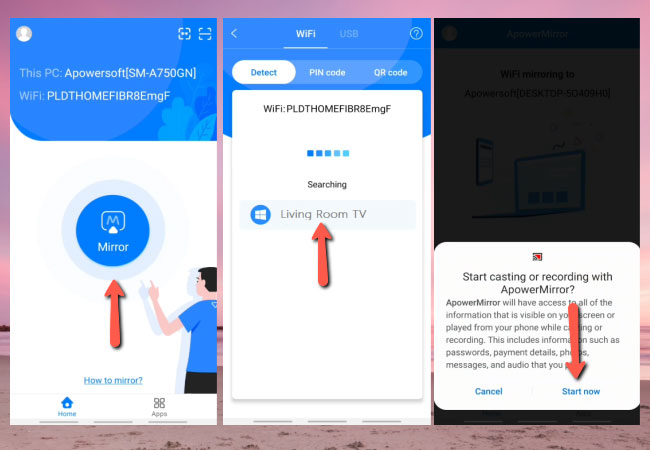
LetsView
The next tool that can help you mirror tablet to windows PC in real time is LetsView. Just like ApowerMirror, this wonderful tool also offers a seamless screen mirroring ability without any delay. Another good thing on the stool is that it is totally free and you can use it any time, anywhere with any platform used. Just make sure that both of your devices are connected to the same internet connection. To start using this tool, check the steps provided below.
- Download the app and have it installed on your tablet and Windows PC.
- Just run the app on both devices and wait for your tablet to detect your Windows 10. Once detected, just tap your computer’s name then the mirroring process will begin.
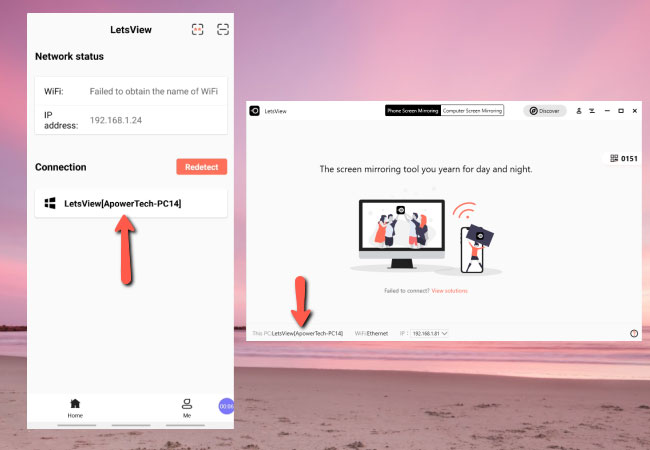
TeamViewer
Another tool that can help you greatly when you want to cast tablet to PC is the TeamViewer. This is a mirroring tool that helps you connect and control your PC by using your phone, tablet, and/or other PC remotely. It enables secure remote connection and access to any device anytime, anywhere. Check the procedures below to successfully connect and mirror your tablet to your PC.
- Install it on both Tablet and Windows 10.
- Launch the app then input the TeamViewer ID of your Windows 10 then tap the Remote Control button.
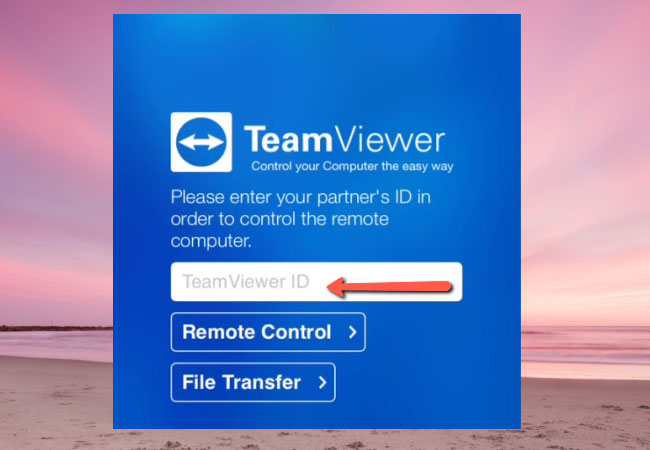
- Your Tablet is now mirrored on your Computer’s screen.
Built-in screen mirroring
The last method listed in this article is by using its built-in screen mirroring to mirror tablet to PC. This is the easiest and fastest way to display everything that is on your tablet to your computer because it is already installed on your Tablet. However, it only offers a screen mirroring process. To continue, just use the steps provided below on how to use this method.
- On your Windows 10, go to the Start menu and choose Connect.
- Go to your tablet then show the notification panel, tap the Cast or Screen Share then wait for it to recognize your PC. Once done, tap it then your Tablet will be mirrored to your Windows 10.
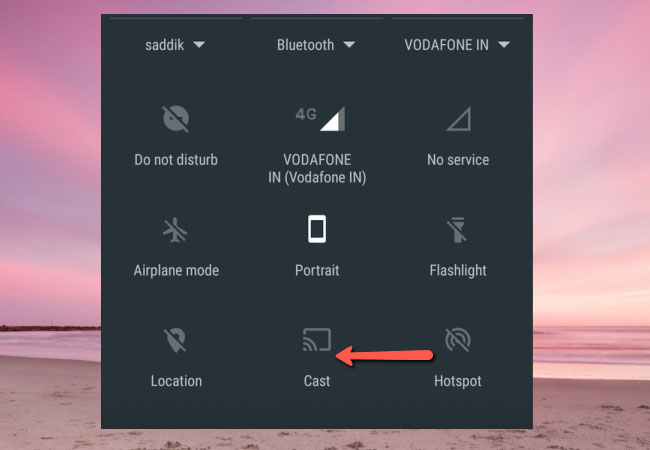
Conclusion
Above are four of the top screen mirroring tools we listed for you to mirror and cast your tablet to your Windows 10. All offer a great mirroring experience with high quality video resolution. If you are looking for the easiest and fastest ways, use the built-in screen mirroring and TeamViewer. On the other hand, if you are looking for tools that offer additional features, use ApowerMirror and LetsView.
 LetsView
LetsView 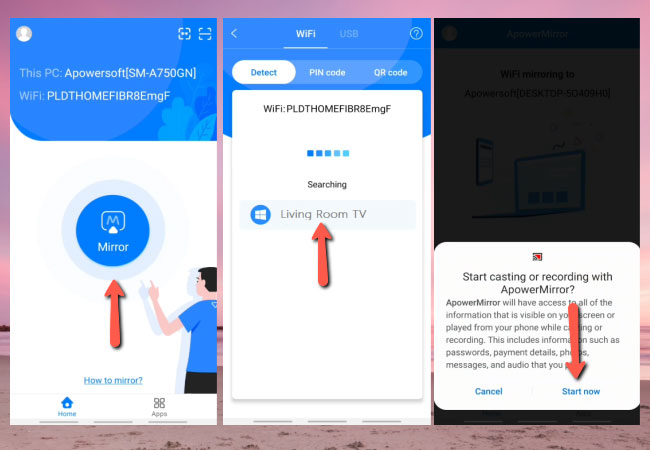
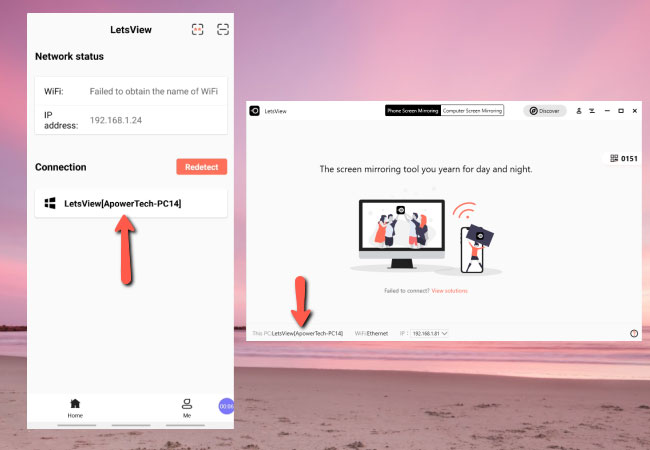
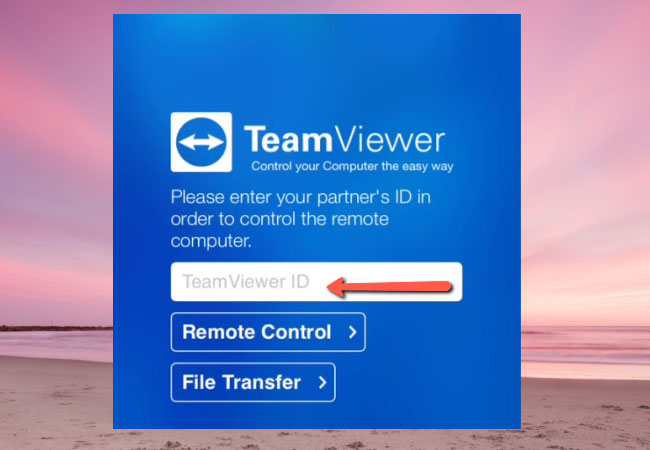
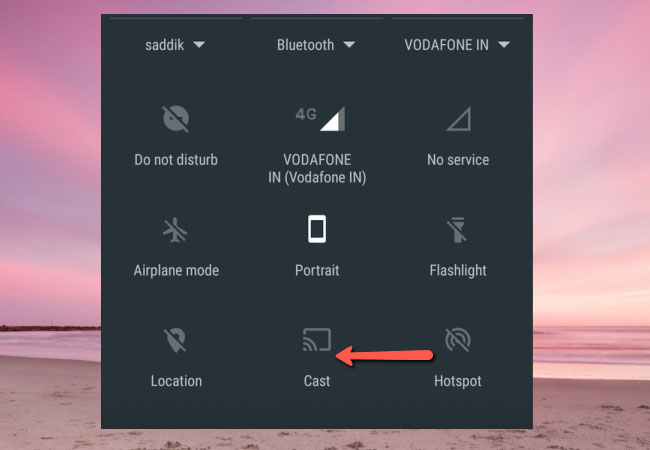










Leave a Comment