
Everyone enjoys using PCs in various ways such as playing games, studying, watching movies, browsing photos, using social media sites, and many more. Today, a lot of people enjoy doing these things on much larger screens such as your TV at home. If you have a smart TV, such as an LG TV, you can mirror PC to LG Smart TV using the screen mirroring tools available online. Good thing is that we listed 3 of the top tools that you can use. Check them all below.
Best 3 Tools to mirror PC to LG Smart TV
ApowerMirror
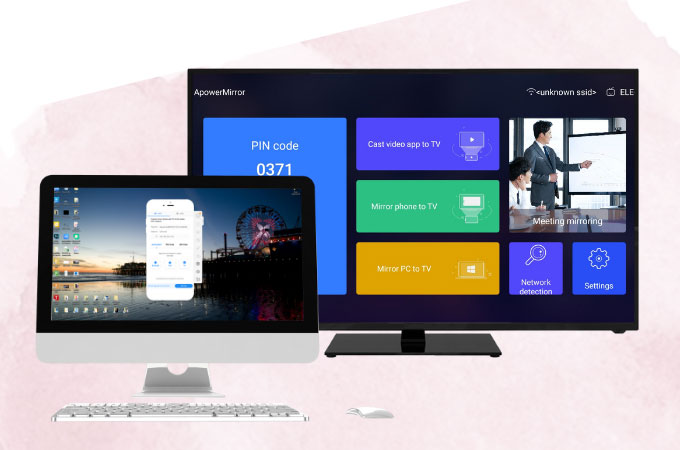
If you are eager to connect PC to LG smart TV fast and easily, the best tool that you need to include on your list is ApowerMirror. This top screen mirroring tool offers great mirroring and casting ability with high-quality video resolution. You can cast movies, play games, stream videos from your computer to your LG TV without any lag and delay. It also offers additional features such as screen capturing, screen recording, and markers for annotation. Try this tool using the following steps to start the mirroring process.
- Get the app and have it installed on your PC and LG Android Smart TV.
- Open the app on both PC and TV and don’t forget to connect them to the same Wi-Fi network.

- On your PC, just input the PIN code provided by ApowerMirror on your TV, then the mirroring will begin.
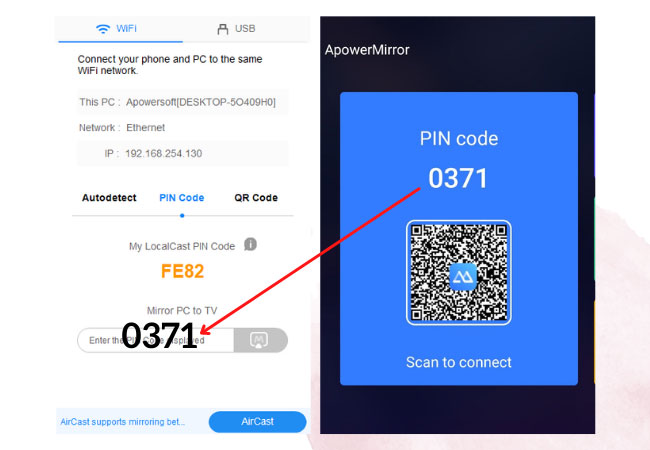
LG Screen Share App
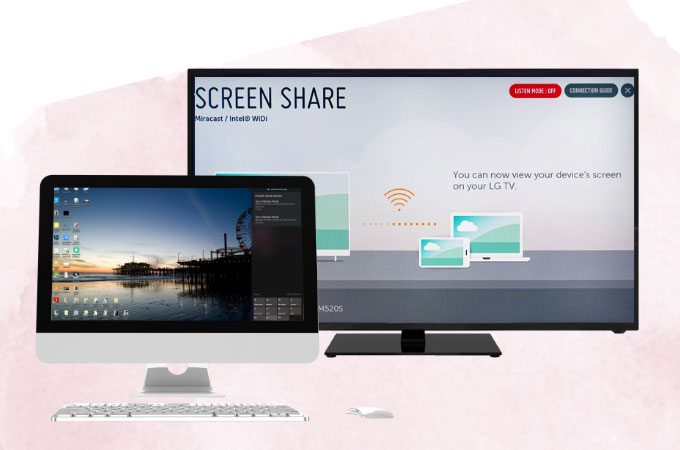
Just like all Smart TVs, LG TVs have a built-in screen mirroring feature which is the Screen Share via Miracast. With this feature, you can search and connect your computer to your LG TV and display your screen seamlessly. Watching movies, streaming videos, and other screen activities can now be visible from your PC to your LG Smart TV. With this, start to cast PC screen to LG smart TV using the steps we listed here for you.
- Launch the Screen Share feature on your LG Smart TV.
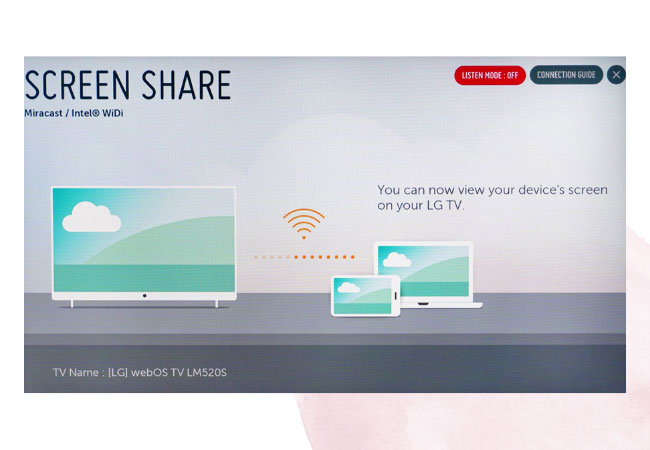
- Then go to your PC, open the notification panel at the bottom right corner of your screen.
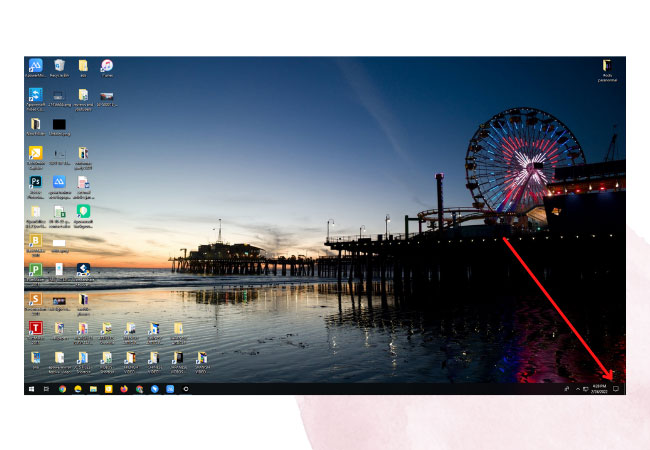
- Click Project > Duplicate > name of your LG Smart TV.
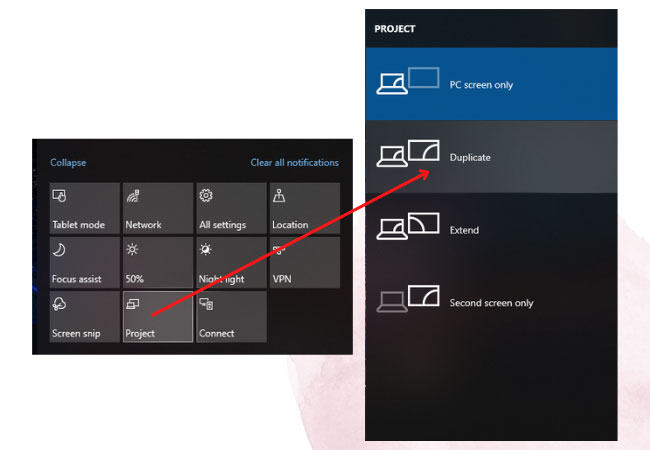
- Your PC screen is now mirrored to your LG TV.
Intel Widi DLNA
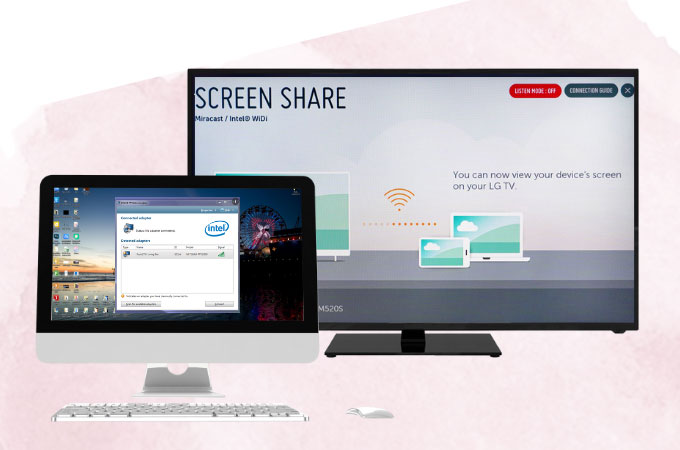
Aside from the Screen Share feature of the Smart TVs. We also included another feature, but this time, it is a screen mirroring feature of your PC which is the Intel Widi DLNA. This feature allows you to wirelessly display your PC screen to a Smart TV without the need to share both PC and TV to the same Wi-Fi network. If this feature interests you to do screen mirroring from PC to LG smart TV, you can try it by just following the procedures provided below.
- On your PC, install the Intel WiDi.
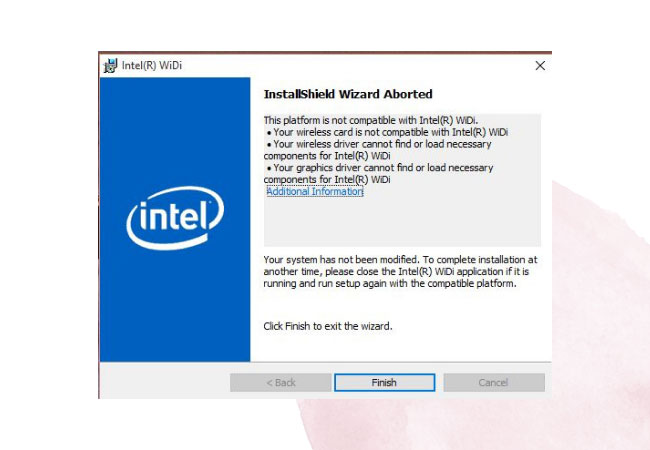
- Proceed to your LG TV and select Network. Then choose Miracast/Intel’s WiDi.
- Launch the Intel WiDi on your PC and click Scan then wait for it to recognize your TV.
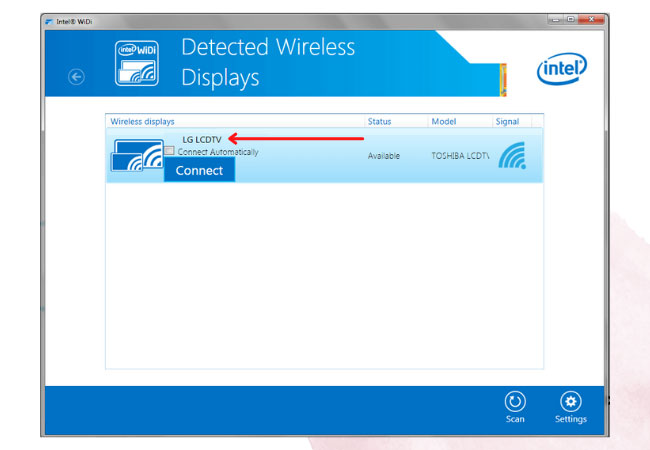
- Choose your LG TV from the list to start screen mirroring.
Conclusion
The above-mentioned tools are the 3 best tools that you can use to mirror PC to LG Smart TV fast, safe, and easy. All you have to do is follow the steps provided and enjoy the mirroring process. If you are looking for the easiest method, ApowerMirror offers the simplest and easiest steps to follow. Try it and see for yourself.
 LetsView
LetsView 
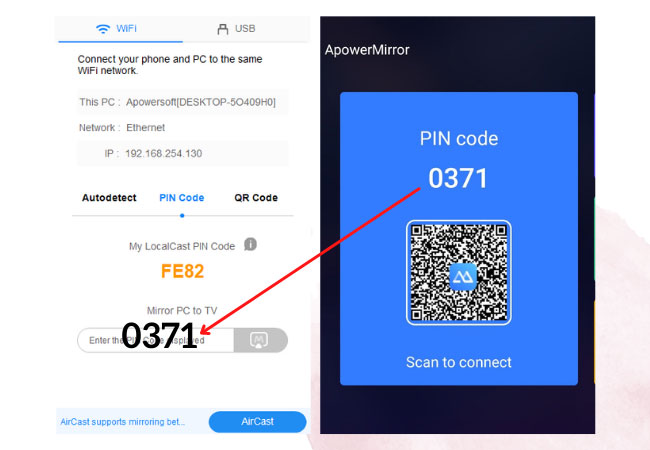
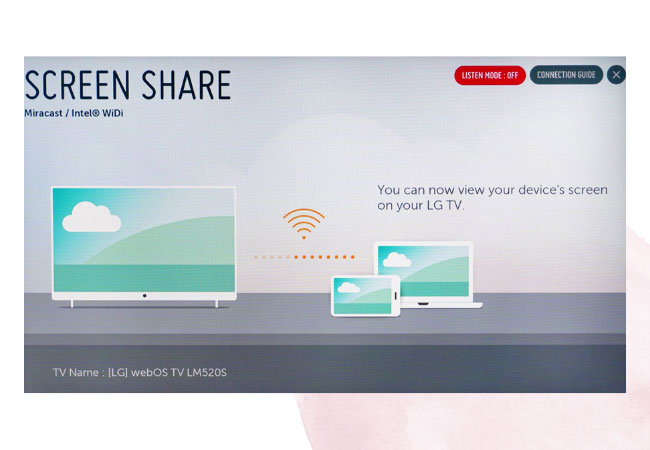
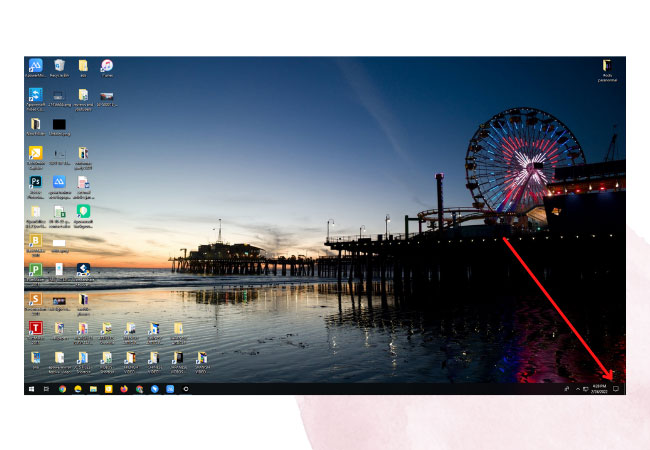
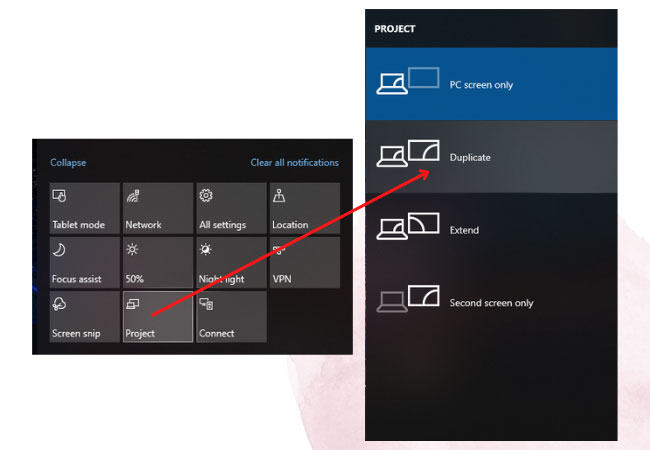
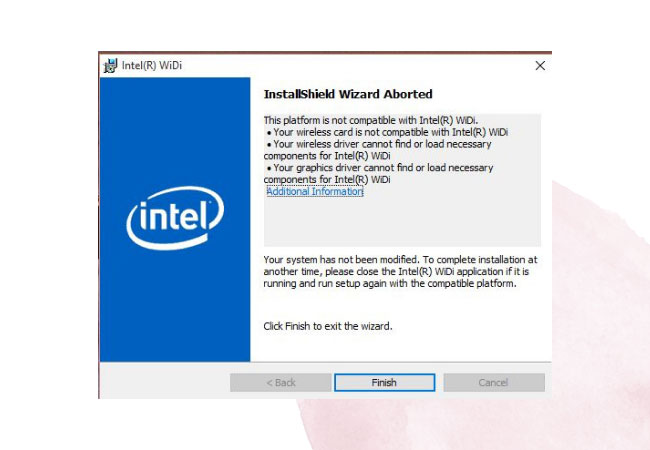
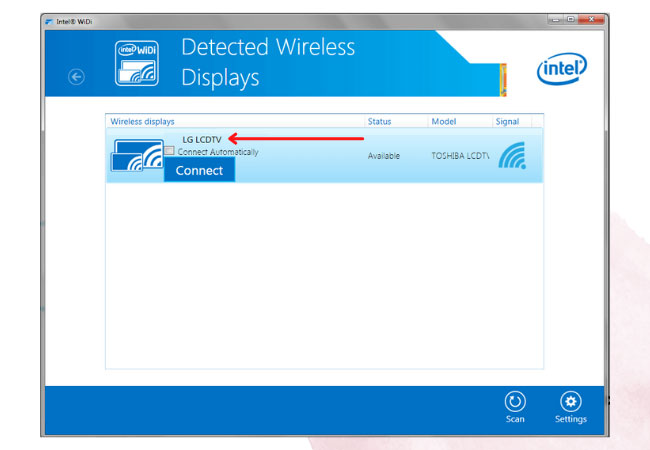










Leave a Comment