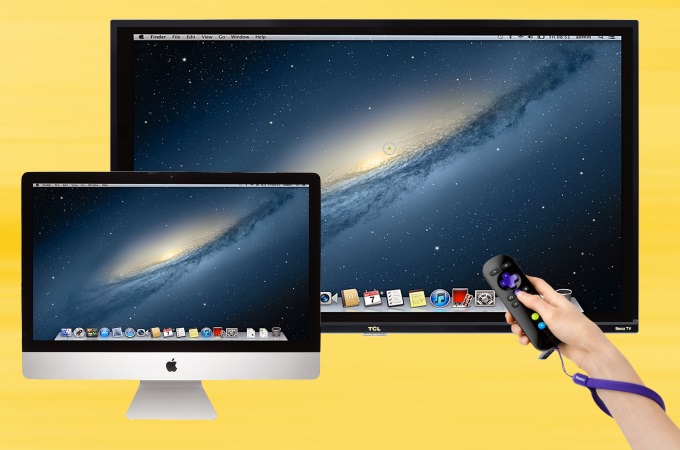
You’ll be able to cast a Mac screen on a TV like a Roku TV and enjoy it on a larger screen together with your friends and family. However, doing this, a good screen mirroring tool is necessary. Good thing is that there are feasible ways to mirror Mac to Roku. Check out them all below.
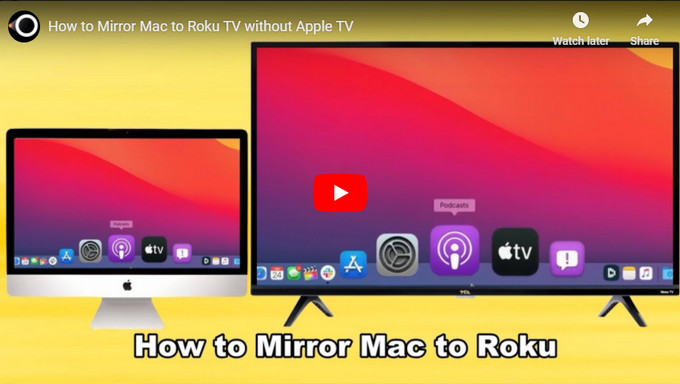
3 Ways to Mirror Mac to Roku
Mirror for Roku
The first tool on our list is the Mirror for Roku. This tool is developed solely for TVs with a Roku operating system, and that is why this is one of the best options for you to use to mirror MacBook to Roku. Without the aid of an Apple TV, you can use this tool to easily cast and stream videos and other files from your Mac to your TV. To learn how to use Mirror for Roku, simply follow the steps below.
- Get the app for your Mac and set up the app Mirror for Roku.
- Launch the app on your Mac and wait for it to discover your Roku TV device. Once discovered, tap the name of your AirbeamTV app for Roku.
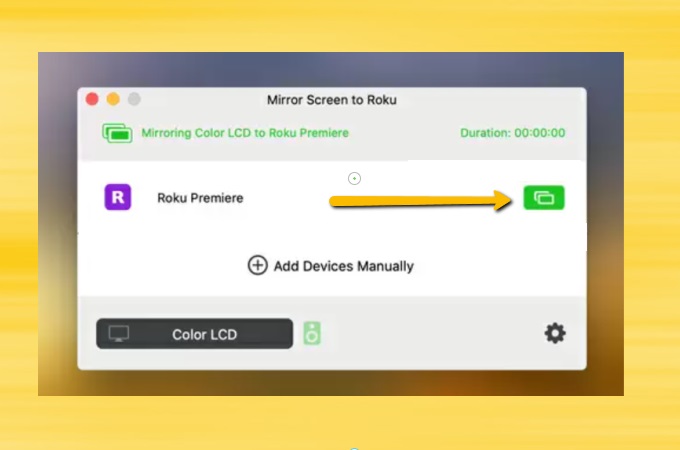
- Your Mac is now mirrored to your Roku TV.
JustStream
Another screen mirroring tool that can help you stream MacBook to Roku is JustStream. It offers a various range of image quality settings including HD 720p and a FULL HD 1080p for you to choose from. Also, the visibility of the mouse cursor is one of its highlights and will do help when discussing a presentation in a class or in a seminar. Moreover, the dimensions of the original screen can also be adjusted to fit on the screen of the TV perfectly. Start screen mirroring Mac to Roku by using this tool through the help of the steps below.
- Go to its website and install the app on your Mac.
- Launch the app and click the mirror icon on the menu bar. Select your Roku TV to start the mirroring.
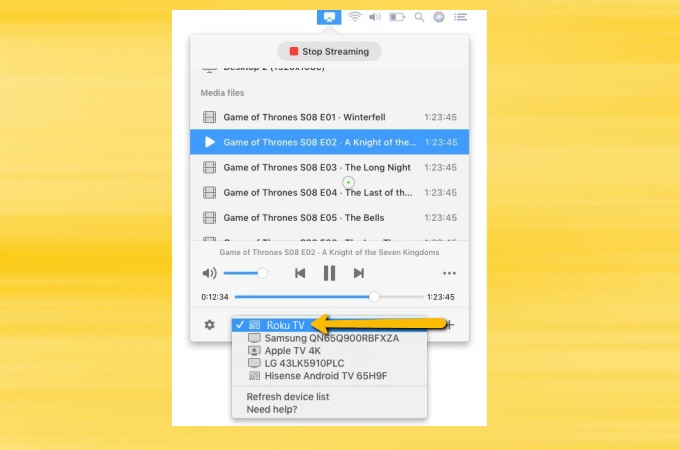
- To stop the mirroring, just click the Stop Streaming button.
Alternative tool – LetsView
Finally, we have an alternative tool that can also help you screen mirror Mac to a TV without Apple TV. This alternative tool is LetsView. With intuitive screen mirroring features, by using this tool, you can display files, steam and browse photos, and watch videos without compromising the mirroring quality of the video. Here are the steps that you can follow to mirror Mac to your TV.
- Install LetsView on both your Mac and TV.
For Mac
For TV
- Launch the app and on your Mac, just input the PIN code that appears on your TV to mirror your Mac to your TV.
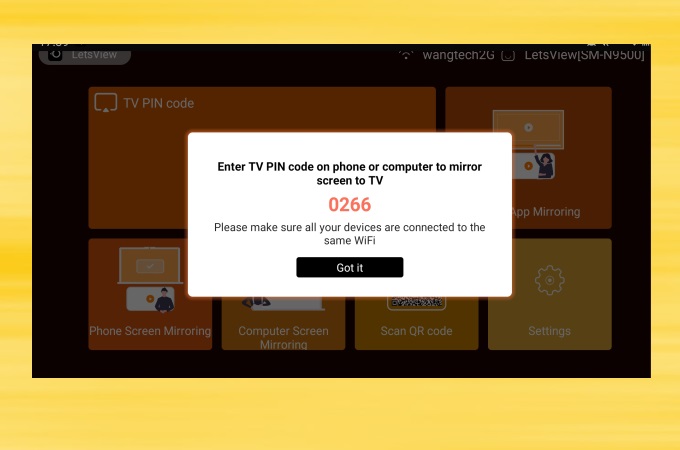
- Afterward, you can view your Mac screen on your TV and access any Mac files from your TV.
Conclusion
Given above are the top screen mirroring tools and methods for you to screen mirror Mac to Roku wirelessly. Just choose the one which is highly applicable to your TV so that you can cast your Mac screen to your Roku TV successfully. Also, an alternative tool is also listed if you want to mirror your Mac to a TV.
 LetsView
LetsView 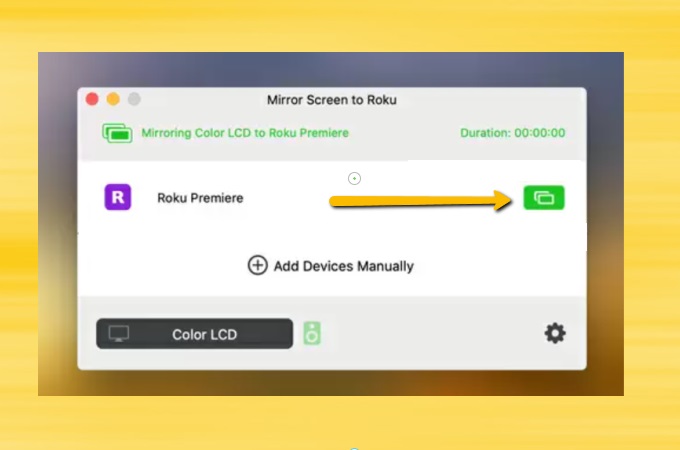
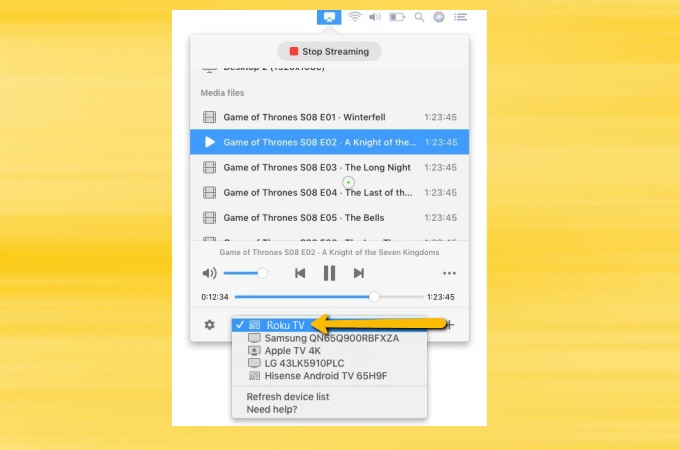
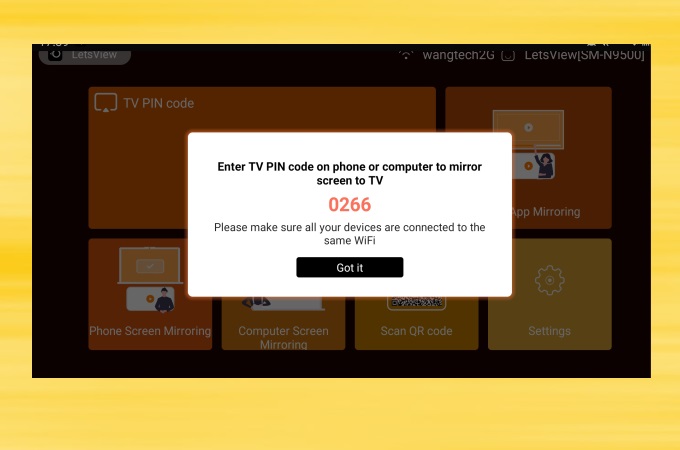










Leave a Comment