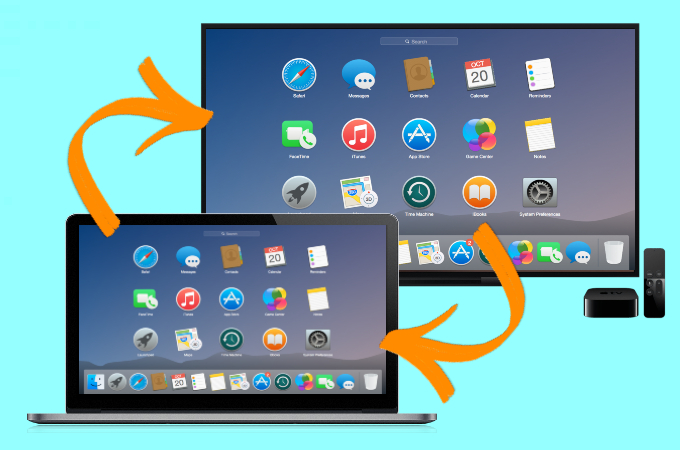
Mirroring a Mac screen to a large display makes it easier for you to do a presentation in front of a large audience. If you have an Apple TV, things may be easy since the two are manufactured by the same company. To learn how to mirror Mac to Apple TV, continue reading below to find out the tools and methods you can rely on.
Top 3 Ways to Mirror Mac to Apple TV 2022
AirPlay

Using AirPlay is the quickest way for you to stream MacBook to Apple TV since MacBooks are equipped with built-in AirPlay feature. It is a tool that allows wireless streaming to multiple apple devices such as Mac and Apple TV. Simply follow the steps below to cast your Mac screen to your Apple TV.
- Look for the AirPlay icon on your Mac’s menu bar after you connect your Mac and Apple TV to the same wireless network.
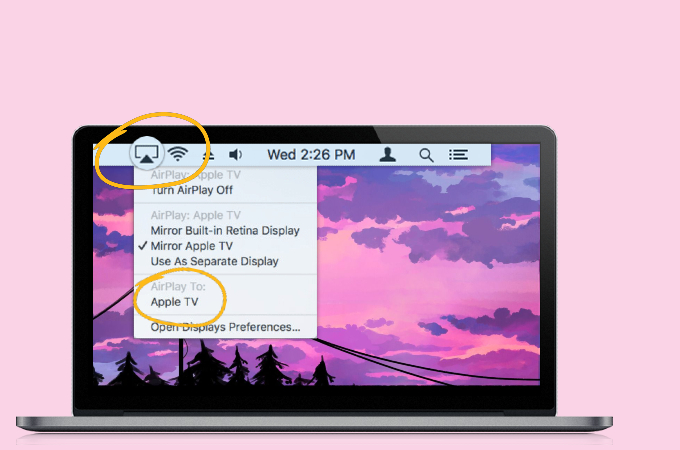
- Tap the icon and choose the name of your Apple TV to start mirroring.
- Afterward, your Mac screen will be shown on your Apple TV.
AirBeamTV

When it comes to screen mirroring Mac to Apple TV, you can also turn to AirBeamTV. It is designed to cast your Mac, iPhone, or iPad to TV. Using this tool, you can present a presentation directly from your Mac to your Apple TV or watch movies without any hassle. Here’s how you can connect Mac to Apple TV with this tool.
- Install AirBeamTV on your Mac.
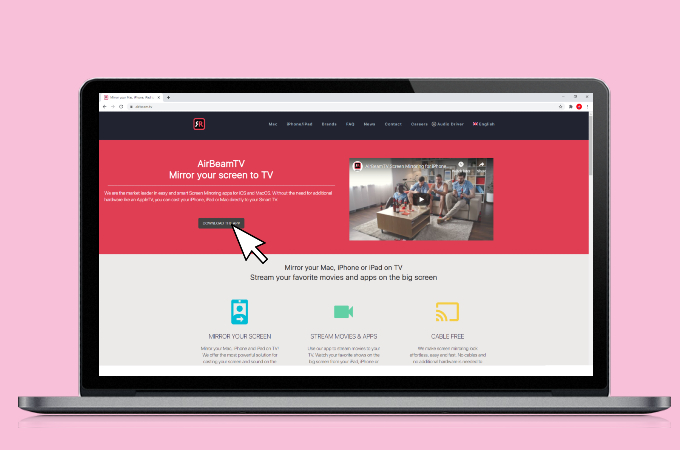
- Connect your Mac and Apple TV under the same WiFi network.
- Launch the app and just select the name of your Apple TV to start mirroring.
Alternative way – LetsView

If you have a TV rather than an Apple TV, you can also mirror your Mac to your TV with an alternative tool named LetsView. It is an amazing screen mirroring app you can use to cast photos, presentations, and videos from your Mac to your TV without Apple TV wirelessly. What’s more, this application is available for free and comes with added features like direct video mirroring. To learn how to mirror Mac to TV without Apple TV, just follow the steps below.
- Get the application on your TV by clicking the button below. Launch it afterward.
- Connect your Mac and TV to the same WiFi network.
- Tap the AirPlay icon on your Mac and tap the name of your TV which name starts with LetsView to start the screen mirroring
- Once done, you will see your Mac screen on your TV immediately.
Conclusion
And there you have it, the best tools to mirror Mac to Apple TV. You can go for Mac’s built-in AirPlay feature or switch to the third-party software which will give you extra added features. If you do not have an Apple TV, you can also mirror your Mac screen to TV using LetsView.
 LetsView
LetsView 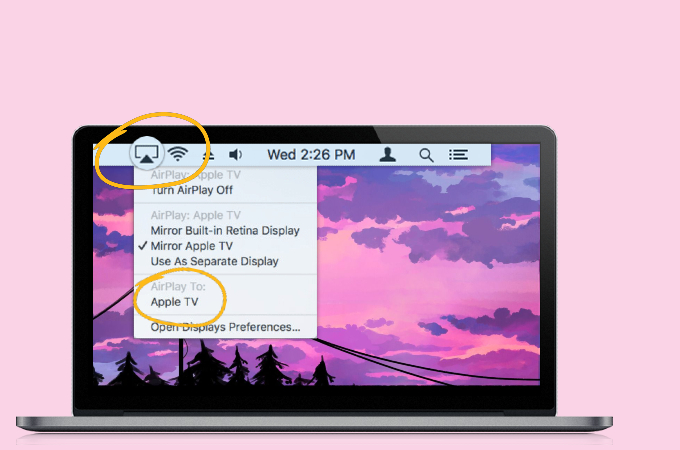
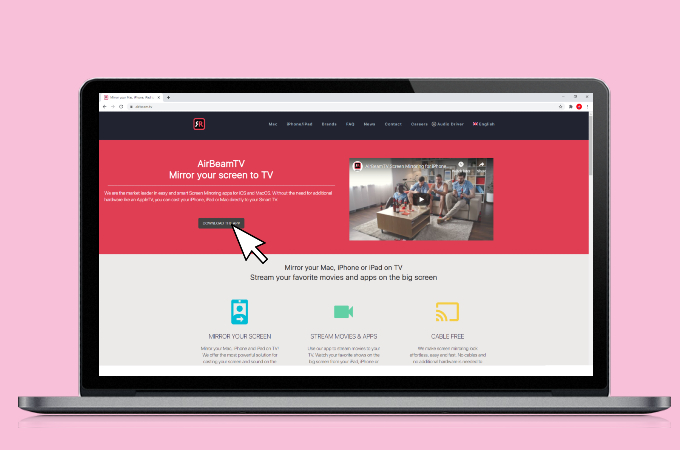










Leave a Comment