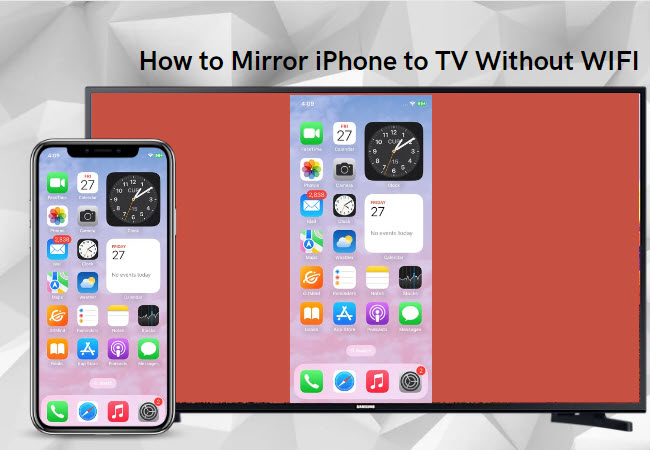
The experience of viewing the content of your iPhone on a large screen can be quite delightful, and you don’t always need WiFi to make this happen. This guide will walk you through various methods for mirroring your iPhone to a smart TV without WiFi. Moreover, these methods are easy to follow and require minimal technical knowledge. Read on to learn how to mirror iPhone to TV without WiFi using the methods below.
Feasible Ways to Mirror iPhone to TV Without WiFi
Method 1: Using HDMI Adapter
Envisioned for high-definition and ultra-high-definition connections, HDMI is widely used in audio and video devices. That is to say, an HDMI adapter can be a handy tool for you to mirror iPhone to TV without WiFi. To do this, you would need a Lightning Digital AV Adapter and an HDMI cable. You can refer to the following guidance to mirror your iPhone to TV without WiFi:
Step 1: First of all, plug the Lightning Digital AV Adapter into your iPhone’s charging port.
Step 2: Then, connect one end of the HDMI cable to the HDMI port on the adapter.
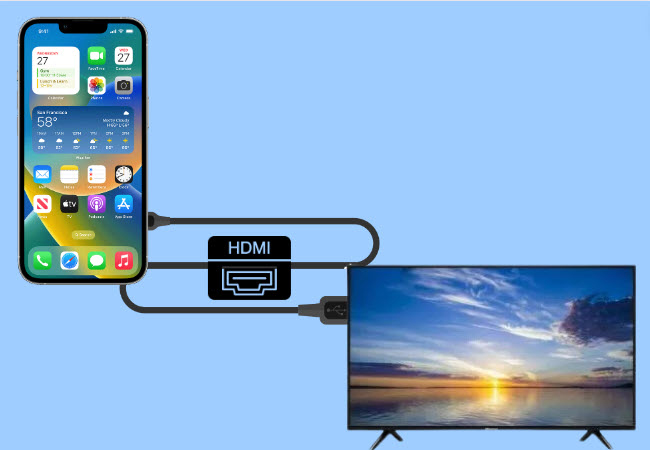
Step 3: Afterward, plug the other end of the HDMI cable into an HDMI port on your TV.
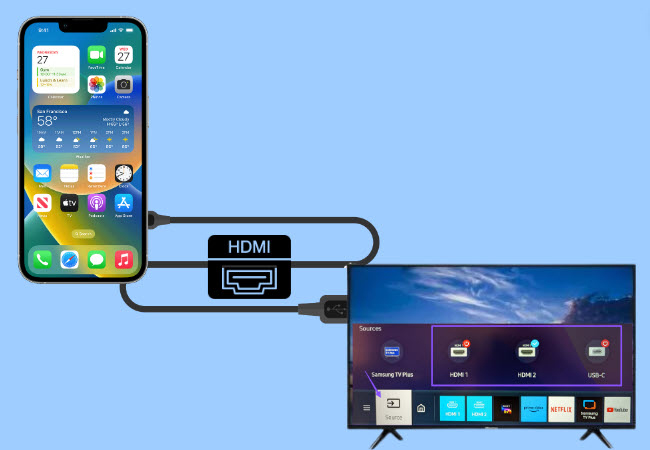
Step 4: Finally, change the source/input on your TV to the correct HDMI port.
Now, you can see your iPhone screen mirrored on your TV.
Method 2: Using Peer-to-Peer AirPlay
If you have an Apple TV, it may be easier for you to mirror your iPhone to your TV without WiFi. It allows you to create a direct link between your iPhone and TV to mirror the display using the Peer-to-Peer AirPlay. It is a fully wireless setup, which requires a Bluetooth connection between the device and the TV. To learn how to connect iPhone to TV without WiFi, you can follow the steps below.
Note: Before you start, make sure that WiFi are enabled on your iPhone and TV but keep them disconnected from certain WiFi.
Step 1: Then, enable Bluetooth on Both Devices. On your iPhone, go to Settings > Bluetooth and make sure it’s turned on. For Apple TV, go to Settings > Remotes and Devices > Bluetooth and turn it on.
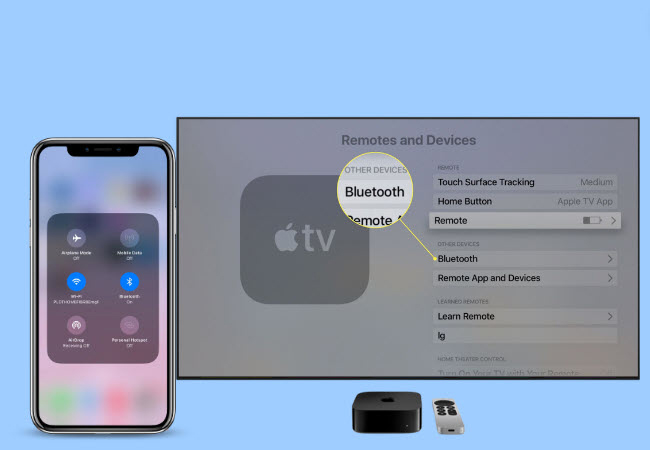
Step 2: After that, pair Your Devices. Once both devices have Bluetooth turned on, they should be able to see each other. On your Apple TV, select your iPhone from the list of available devices to pair them.
Step 3: On your iPhone, go to the Control Center and tap Screen Mirroring, choose the Apple TV from the listed devices.
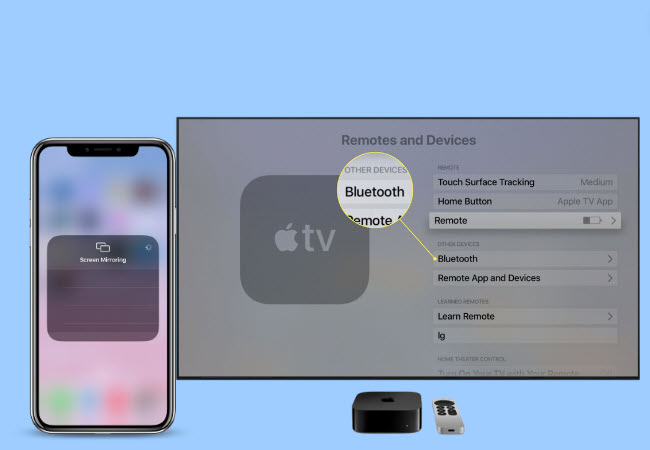
Then your iPhone screen could be reflected on your TV. You can start streaming videos, photos, and games to a larger TV screen.
Alternative Method – Using LetsView
Although this guide primarily discusses methods that don’t require WiFi, it’s also worth noting that tools like LetsView can provide a great screen mirroring experience when WiFi is available. LetsView is a free tool that enables you to connect and mirror your iPhone to your TV wirelessly. With it, you can watch iPhone videos and play iOS games on your TV seamlessly.
Conclusion
To conclude, there are multiple ways to mirror iPhone to TV without WiFi. You can use an HDMI adapter or a screen mirroring device, or even use LetsView when WiFi is available. By following the above steps, you can enjoy your iPhone’s content on the big screen, enhancing your viewing experience significantly.
 LetsView
LetsView 









Leave a Comment