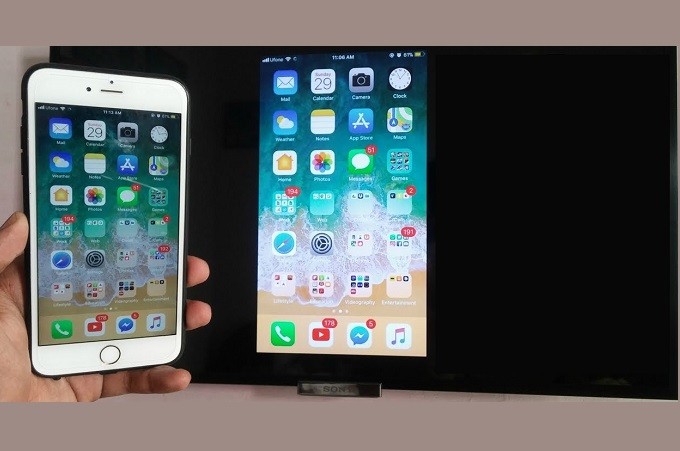
Want to mirror your iPhone to TV? Many find this very difficult to do because there are only a few tools supported by iOS. However, if you search diligently online, you will find tons of apps that you can use to mirror your device, though most of them are paid software. But on the bright side, there are also some more practical apps and methods to mirror iPhone to Sony TV. Read more for free apps and how to get started.
LetsView
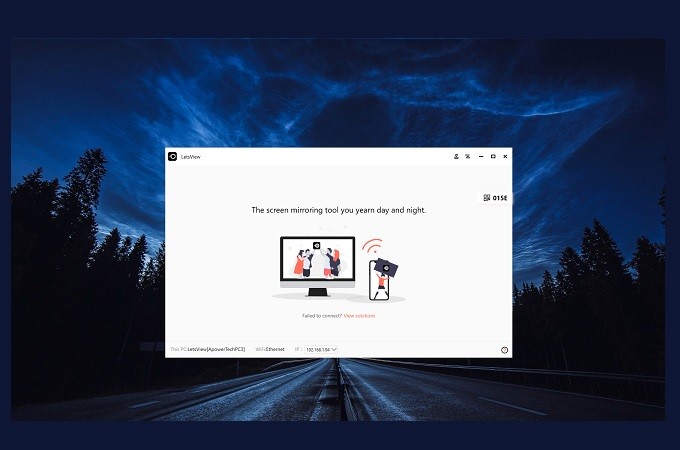
Practical and easy to use, try LetsView. You can use it to mirror your device to PC and TV. The tool is a free screen mirroring app use and download. It’s not just a free trial, you can use it all you want for free with no limits. Other tools let you use it for several days and once your trial expires you need to pay to use it, but not LetsView. It was developed for those who cannot afford to purchase such apps. As for its features, you can use the built-in screenshot, screen recording, and annotating to multitask while mirroring. There is nothing like a free tool that can do all this for free. Meanwhile, learn how to mirror iPhone to Sony TV using the steps written below.
Use the download button below to get the app installed on your PC. Do the same on your iPhone device.
- Get the HDMI cable ready and connect both ends on TV and PC.
- Connect both devices under the same wireless network and launch the app on your phone and PC. Set the TV input to HDMI 1 or 2
- Choose between three methods to connect: PIN, Auto-detect, QRcode.
- Supposed that we are going to use the auto-detection (because among them, it the easiest way), all you have to do is wait for your PC name appears on the screen of your phone. Tap it and tap on “Start Mirroring” to begin.
Wired Adapter

If you have a wired adapter for iPhone, then this is one great way to connect your phone to your TV. You can use the adapter as a bridge to connect your phone to your TV directly. Instead of using a PC, you will only use can just use an HDMI cable because it can connect to the adapter. If you do not have one of these, then you have to purchase this online or at a store in your area. visit one of the most excellent and most reliable tools that you t the nearest store within your area. To display iPhone on Sony TV is very easy. Follow the guide below.
- Purchase an iPhone adapter, or if you have one, get it ready.
- Get an HDMI cable and connect it on your TV. Set the TV source to HDMI.
- Connect the other end to your phone.
- The mirroring will then begin.
Airplay
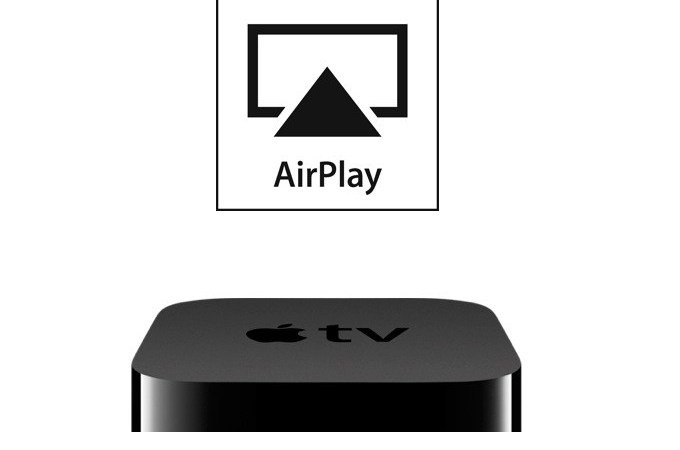
The last option on the list is by purchasing an AppleTV. If you are familiar with Chromecast, it is a similar concept. This device allows your phone to be mirrored on your TV without downloading an app. That is only if your phone supports a screencasting capability. However, if you own a device without a built-in reflector, then it is highly recommended to download one to use it. Moving on, you can get started with the following steps below.
- Hook up your TV on your internet using an ethernet cable.
- Next, get an HDMI cable and connect the Apple TV to your TV. Do not forget to set the source of your TV to HDMI.
- Now on your device, swipe up to reveal your control center. Tap on “Screen mirroring” next tap the name of your TV and finally click the “Start Mirroring” button.
Conclusion
These are all practical ways to mirror iPhone to Sony TV. Among them, LetsView is the most recommended because you won’t have to purchase anything. You can use your resources to get your phone mirroredin no time at all.
 LetsView
LetsView 









Leave a Comment