
Mirroring your iPhone to Mac is easy when you use your AirPlay to connect both devices. However, it is only limited to just mirroring and casting your iPhone’s screen to your Mac. Luckily, there are now third-party apps that can help you display your iPhone’s screen with additional features for you to enjoy the screen mirroring process more. Check these apps that can help you mirror iPhone to Mac below.
How to Mirror iPhone to Mac

LetsView
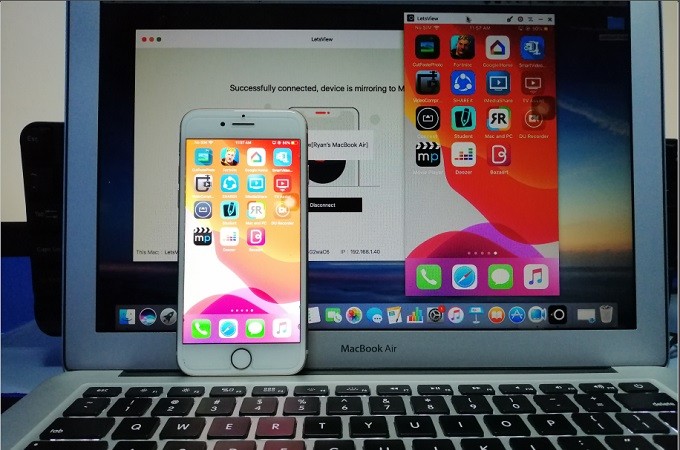
The first tool that can help you mirror your iPhone screen to your Mac is LetsView. This multitasking tool allows you to mirror your iPhone to your Mac and other platforms like Windows and mobile devices. While mirroring, you can also take screenshots, record your phone screen, and even add notes to your mirrored screen. Furthermore, this screen mirroring app is totally free. To learn how to mirror iPhone to Mac wirelessly, simply follow the steps below.
- Download and install LetsView on your Mac by using the shortcut button below. Also, get this app from the App Store on your iPhone.
- Connect both devices to the Wi-Fi. Then launch the app on both your iPhone and Mac. On your iPhone, wait until the name of your Mac appears.
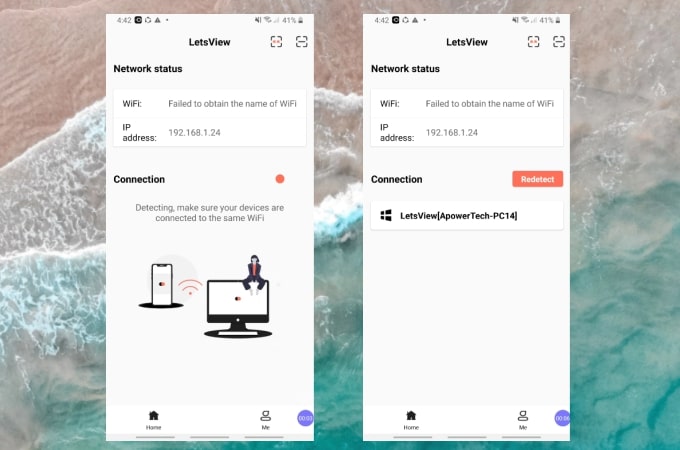
- Tap the name of your Mac and the mirroring will then begin.
AirServer
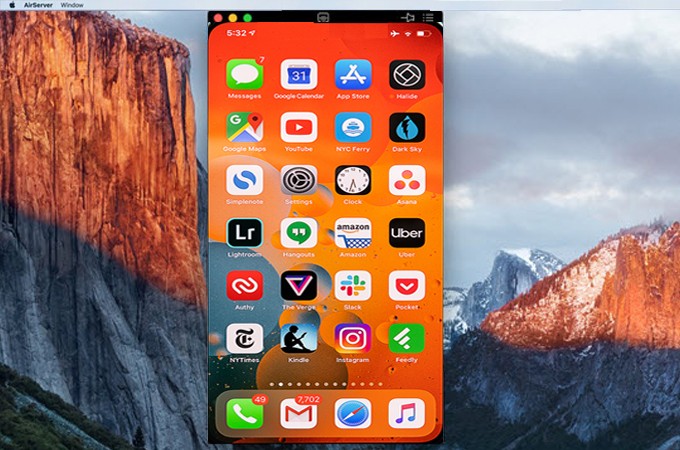
Next on the list is AirServer. Specially made for Mac, AirServer is ready to make your Mac a real-time receiver to multiple devices. This includes Google Chrome cast, MiraCast, iPhone,iPad, Android, Nexus, Xbox, and Chrome book. That is why it is one of the most recommended tools to transform your small iPhone screen to a big screen or projector. However, there are no extra features included like with LetsView. Regardless it is still a good alternative to airplay iPhone to Mac. Follow the guide below to use it.
- Download and install it on your Mac and your phone from its official site.
- Launch the app and connect your devices to your local internet.
- Go to the Control Center, and click on Screen Mirroring, and tap the name of your Mac to mirror your iPhone screen to your Mac.
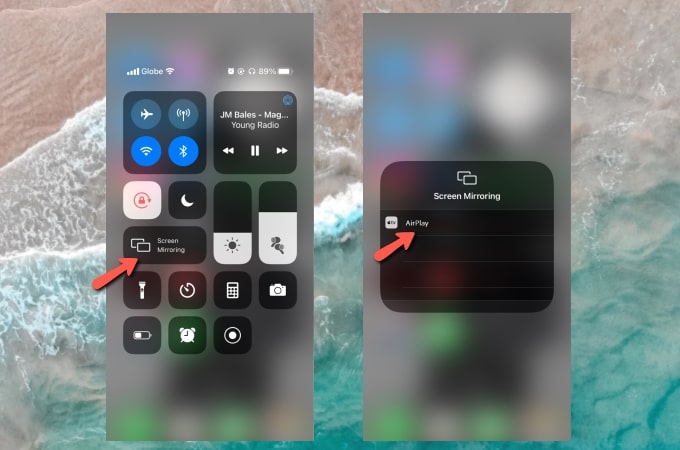
QuickTime Player
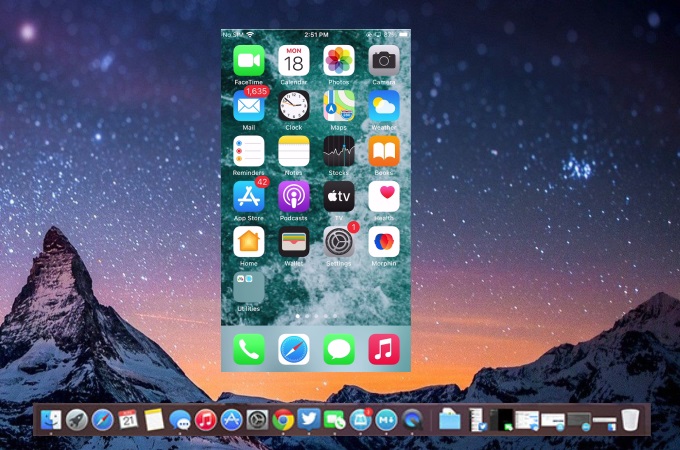
We also include QuickTime Player on our list. This is a built-in feature of Mac that records video and audio with a hidden feature of screen mirroring too. However, this feature is only applicable to Mac and iOS devices. Get started to use this tool to mirror iPhone to MacBook via USB cable by following the simple procedures listed below.
- Open Launchpad on your Mac and run the QuickTime Player. Then, use your lightning cable to connect your iPhone.
- Click on the QuickTime Player and choose File > New Movie Recording.
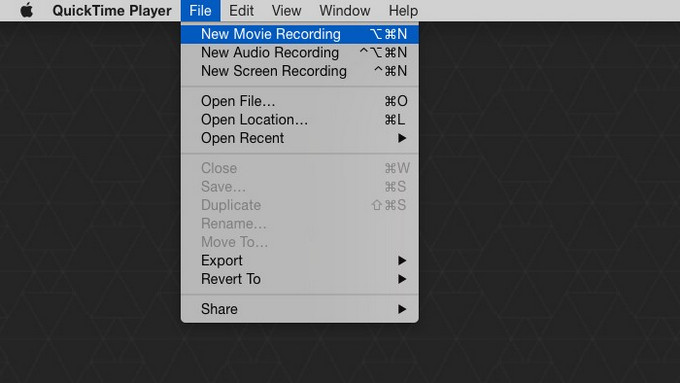
- Then click the dropdown menu to the right of the record button and select your iPhone as the Camera.
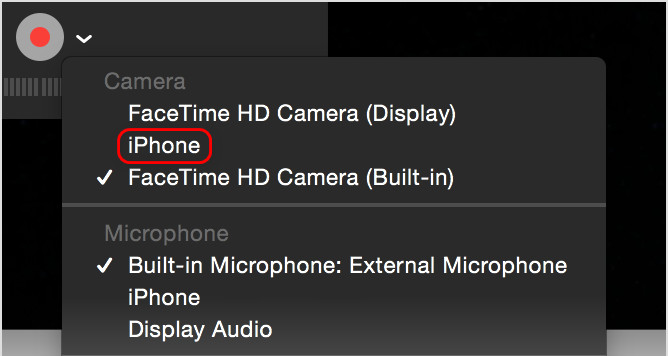
- Finally, your iPhone screen will be mirrored to your Mac immediately.
ApowerMirror
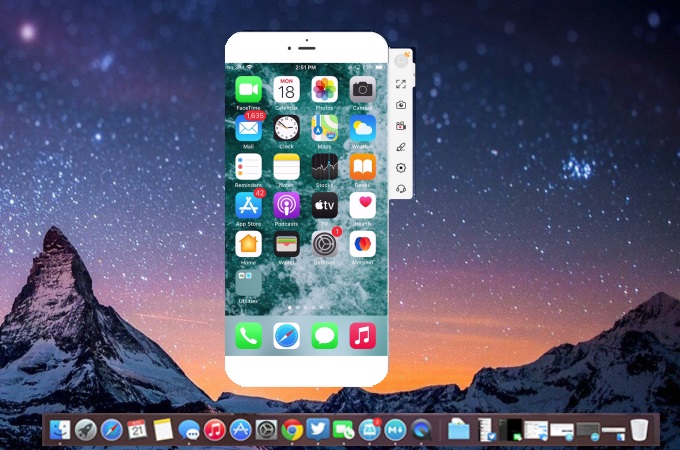
When it comes to screen mirroring iPhone to MacBook, you can also rely on ApowerMirror. This application allows you to display your iPhone’s screen to a larger screen and make it easier for you to stream videos, play mobile games, and display apps and other files on your iPhone to your Mac. Below are the detailed steps on how to use this tool.
- Download and install ApowerMirror on your Mac and iPhone.
- Launch the app, and tap the Mirror button on your iPhone’s screen. Choose Mirror Phone to PC.
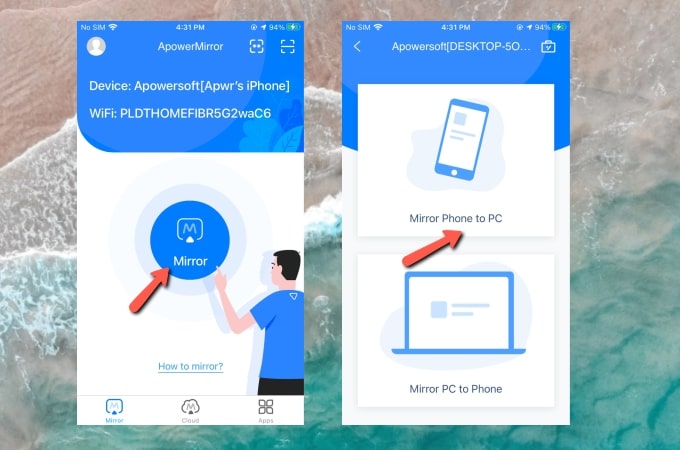
- Show the Control Center and tap Screen Mirroring.
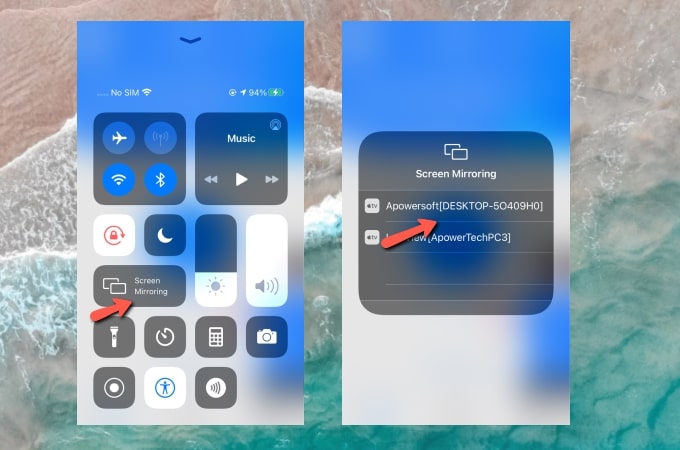
- Finally, choose the name of your Mac to connect. Then you will see your iPhone screen on your Mac.
Reflector 3
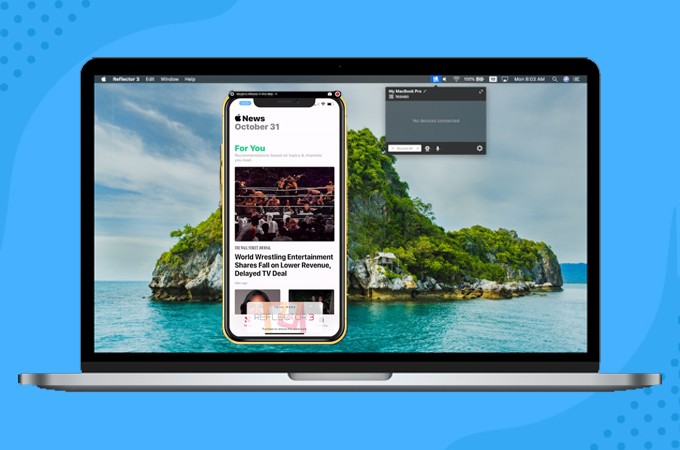
Lastly, we have Reflector 3. Similar to LetsView, it is a screen-sharing platform that allows you to mirror your phone to a bigger screen. One of the advantages of the tool is the smoothness, and video quality is quite exceptional. Here are the steps on how to screen mirror iPhone to MacBook using Reflector 3.
- Visit the official website and download the Reflector 3 on your Mac.
- On your iPhone, show the Control Center and tap Screen Mirroring. Just select the default name of the app on your Mac.
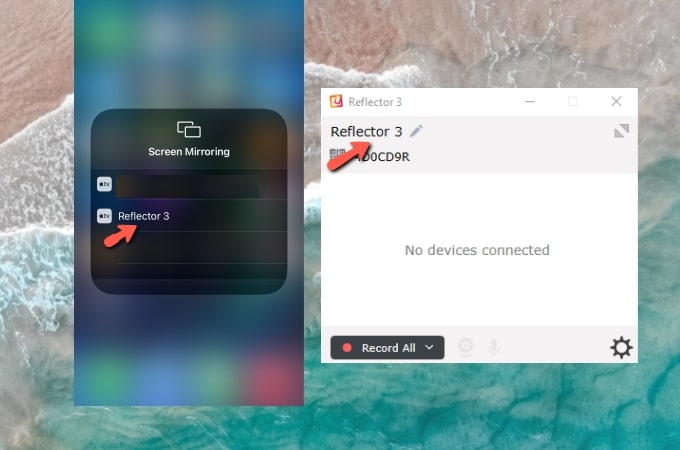
- From there, the mirroring will begin.
Conclusion
All these are helpful and reliable ways for you to mirror iPhone to Mac via WiFi or lightning cable. However, among the tools listed, LetsView is by far the most recommended as it is for free and it possesses excellent features you can rely on.
 LetsView
LetsView 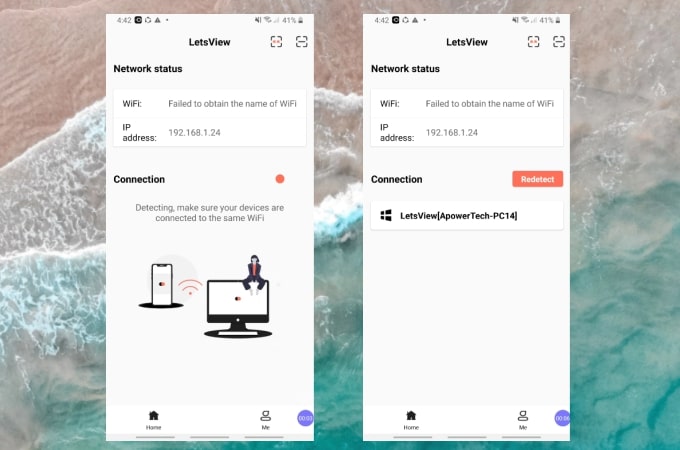
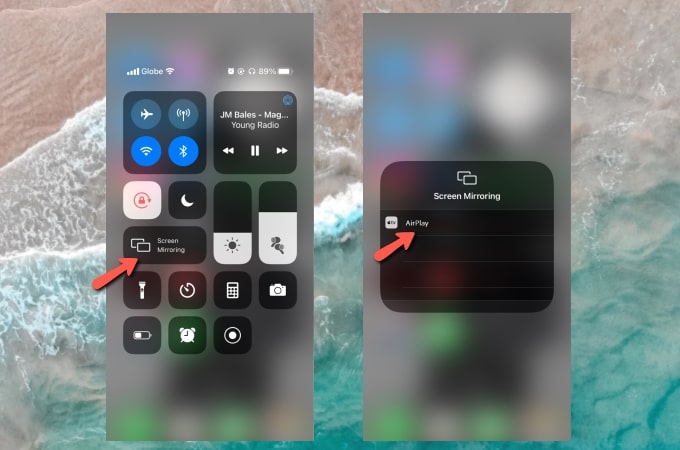
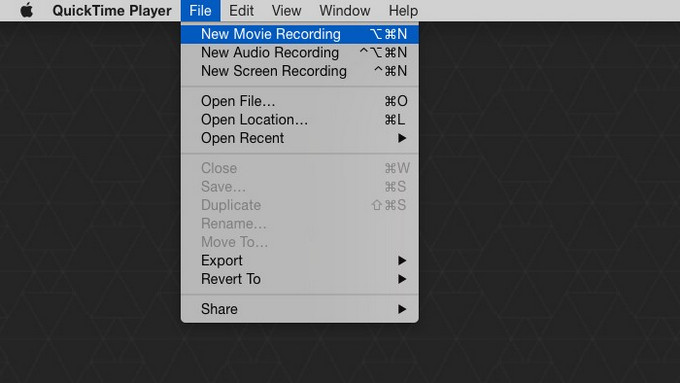
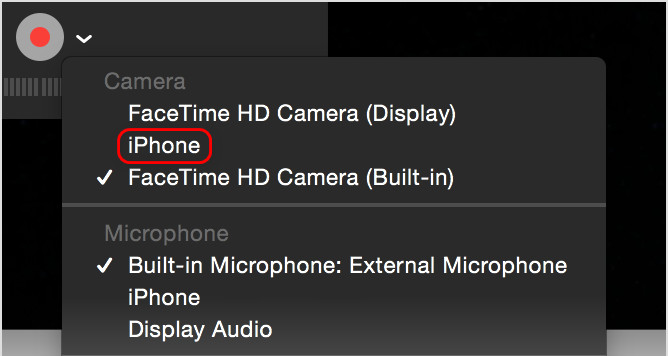
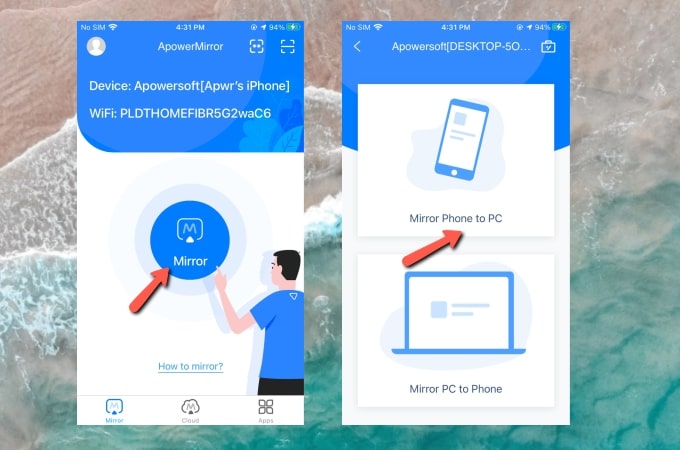
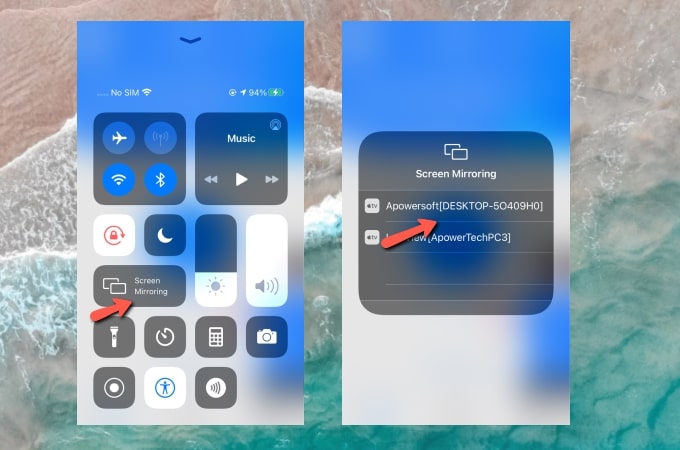
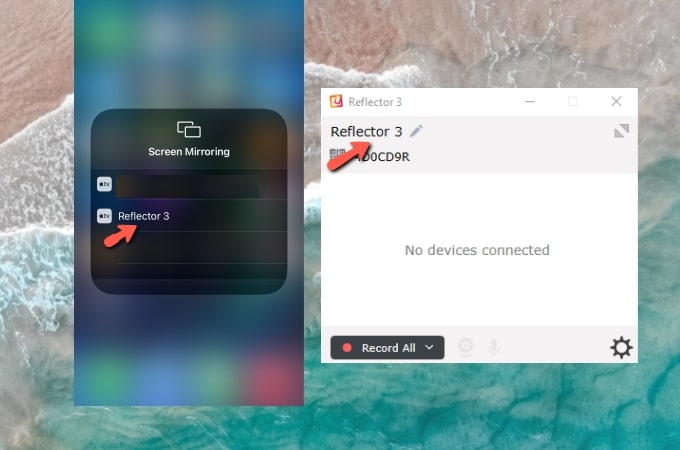










Leave a Comment