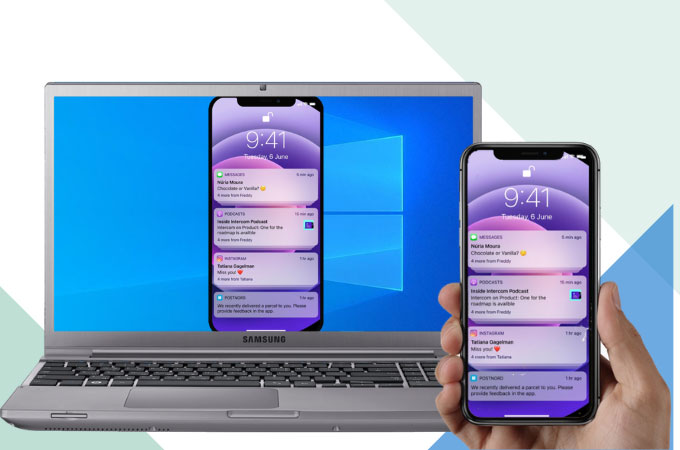
iOS 15 is now the latest operating system offered by the Apple company to its iPhone/iPad customers. It is said that iOS 15 is jam-packed with lots of features compared to its predecessors Operating systems. These features include Spatial Audio and SharePlay in Facetime when calling. Also, aside from redesigning notifications and other extra features like safari, maps, notes, and many more, it also added privacy features, ID cards and wallet apps. To start displaying these wonderful features for display and discussion on a wider screen like your PC, get to know how to mirror iOS 15 to Windows 10 below.
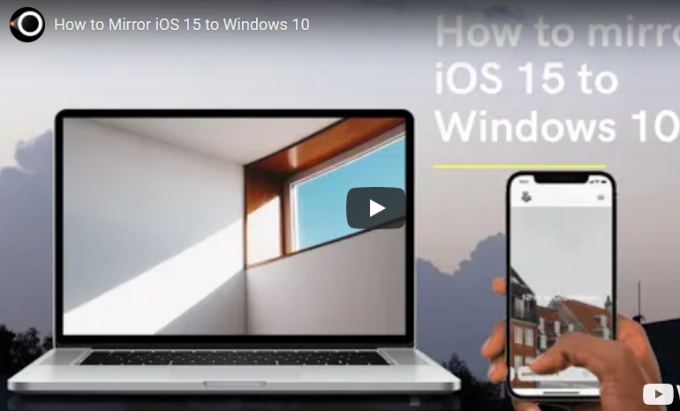
LetsView
The first tool that you should not forget when you cast iOS 15 to PC is by using LetsView. This is a free screen mirroring app that offers great screen mirroring processes with extra features to enjoy from. These features include taking screenshots, screen recording, and a whiteboard marker to make annotations. Aside from these amazing features, what’s also great about this tool is that it is totally free without any hidden charges. Start using this amazing app to mirror your iOS 15 to your PC by following the steps below.
- Get the app on the App store of your iOS 15 and on your Web browser for your PC.
- Install the app and launch it on both devices. Link them to the same internet connection and wait for your iOS15 to recognize your PC.
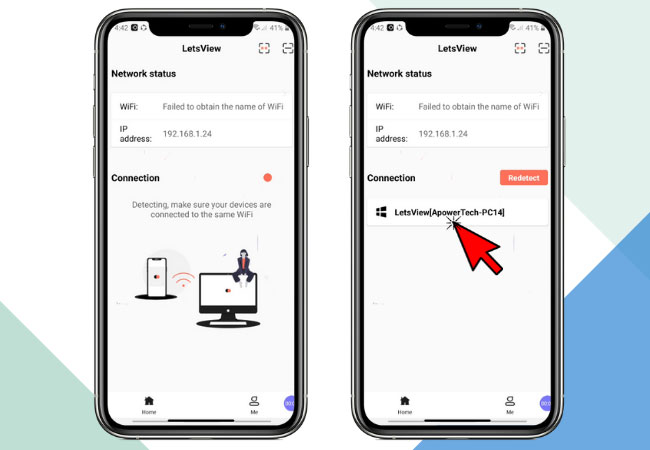
- After that, just tap the name of your PC to start mirroring.
ApowerMirror
Another top screen mirroring app that you can use to mirror iOS 15 to PC is the amazing ApowerMirror. With great stability of maintaining the quality of the video even when being mirrored to a much wider screen compared to your phone, this amazing application became one of the top listed mirroring tools worldwide. You can stream videos, browse photos, watch videos, and any other media files stored on your iOS 15 to your computer. To start using this ng amazing tool, just follow the steps we listed below.
- Download the app and have it installed on your iOS 15 and PC.
- Launch the app on your iOS 15, tap the mirror button, choose Mirror Phone to PC.
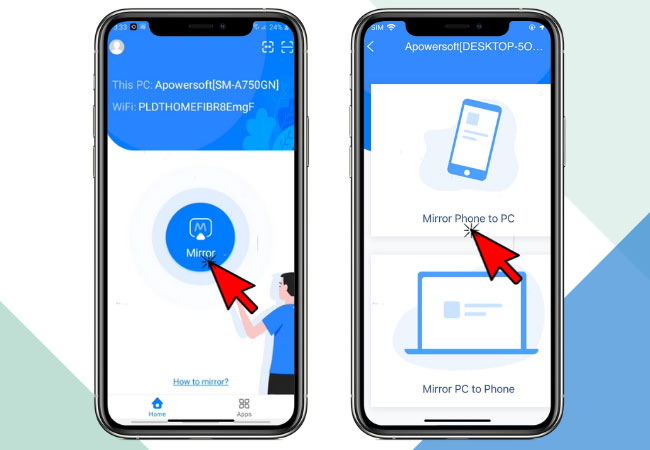
- Then show the Control Center, tap Screen Mirroring, and tap the name of your PC.
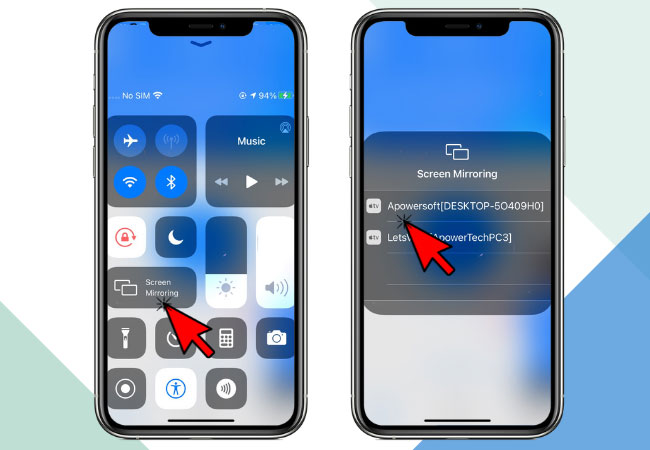
- Your iOS 15 is now mirrored on your PC using ApowerMirror.
Reflector 4
The last tool listed in this article that can also help you mirror iOS 15 to laptop is the Reflector 4. This popular screen mirroring application lets you display everything on your iOS 15’s screen without the use of any wires and cables. Aside from screen mirroring, it can also record screens and audio of the mirrored device. Use this tool without using any additional hardware or software by just following the steps listed below.
- Go to your Apps Store and install the app on your iOS 15 and on your PC by downloading it on your Web Browser.
- Connect your iOS 15 and PC to the same internet server then launch the app.
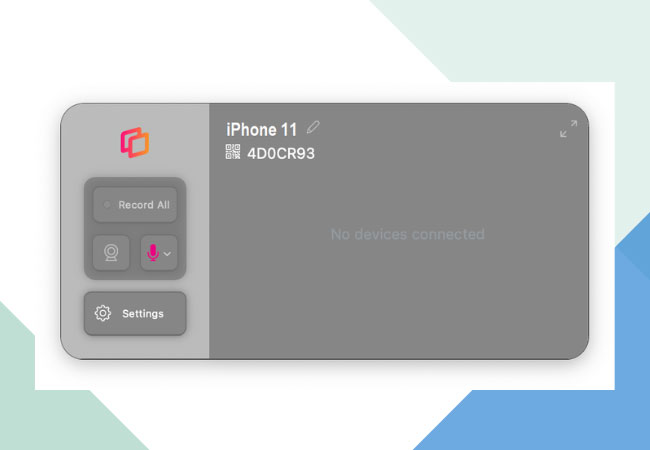
- Just show the Control Center on your iOS 15 then choose Reflector 4 and the Mirroring will begin.
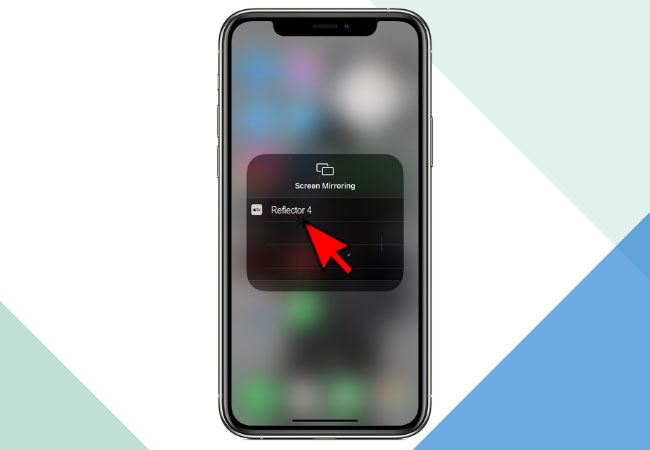
Conclusion
These are 3 of the top tools that you can use greatly to mirror iOS 15 to Windows 10. All tools are exceptionally on the top tier when it comes to mirroring processes. Check each tool to know what suits you as these three tools are all great.
 LetsView
LetsView 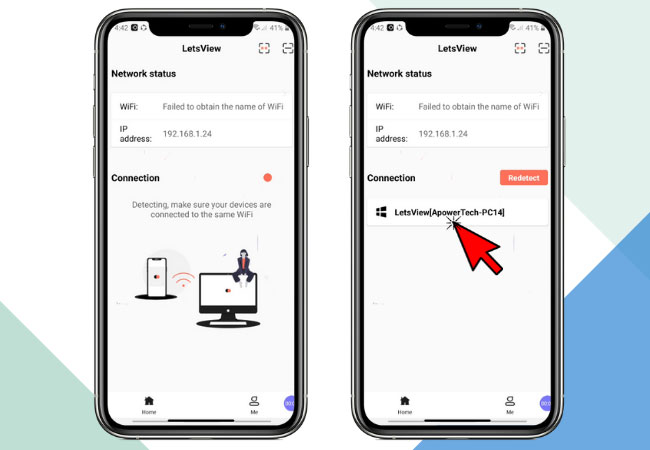
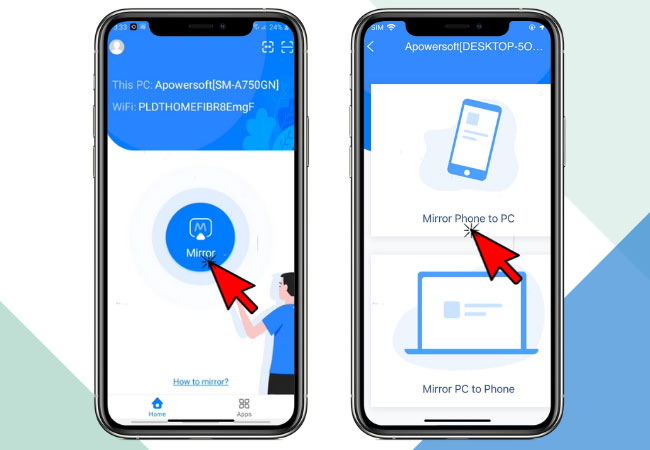
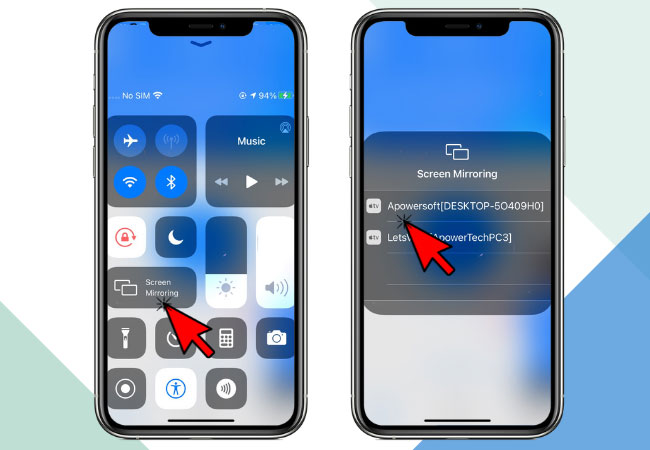
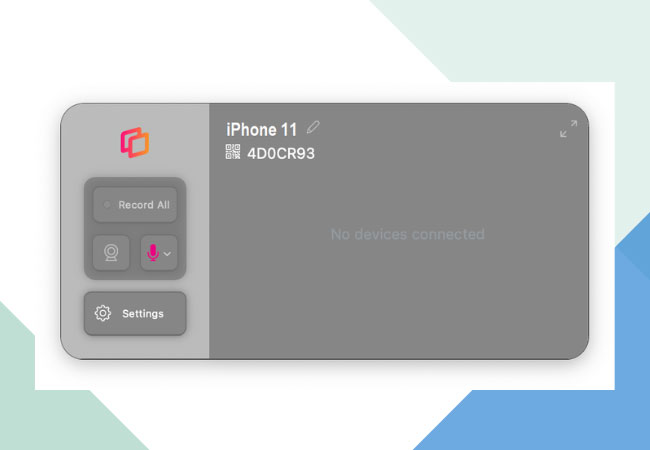
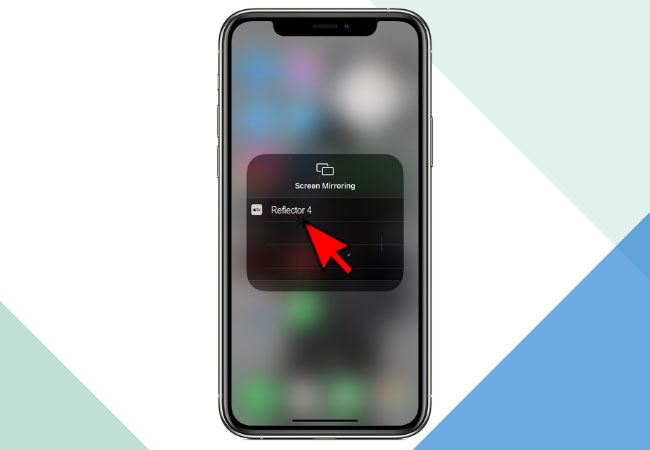










Leave a Comment