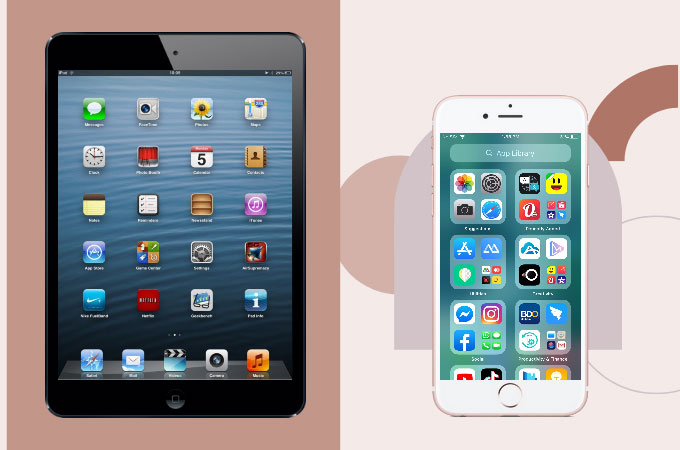
Hiding applications on your iPhone and iPad is an easy way to protect your privacy and limit the exposure of your children to certain apps. Unfortunately, iOS devices do not totally hide or unhide apps on iPhone/iPad. However, we found ways how you can still manage to conceal your apps without using any third-party applications. You may check out the steps below to find out how.
How to Hide or Unhide Apps on iPhone/iPad
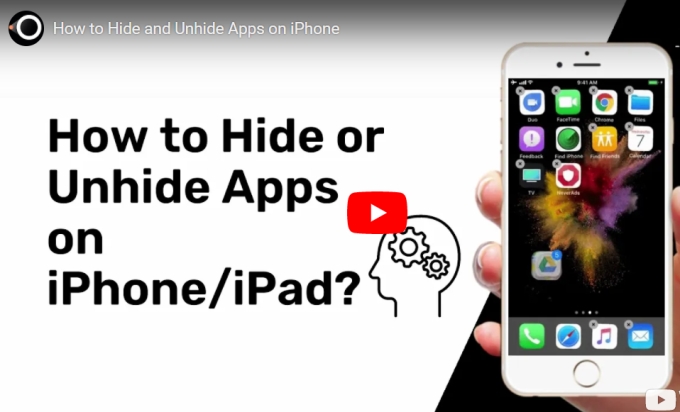
How to hide apps on iPhone/iPad
Contrary to Android, iPhone and iPad do not completely hide an app but there’s still a way to hide an app and even make it unsearchable on your device. This way, you can protect your privacy without deleting the app. Here’s how to hide or unhide apps on iPhone/iPad.
Hide Individual Apps on iPhone/iPad
- Long press and hold the app you want to hide.
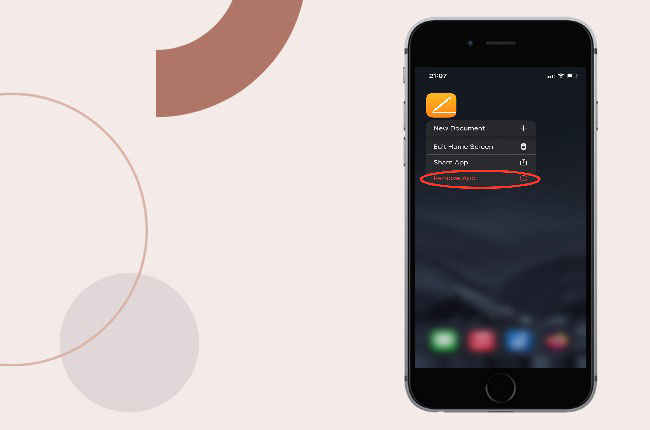
- Click the Remove app option and select Remove from Home Screen.
Hide App Through Content Restriction Settings
- Go to Settings and select Content & Privacy Restrictions.
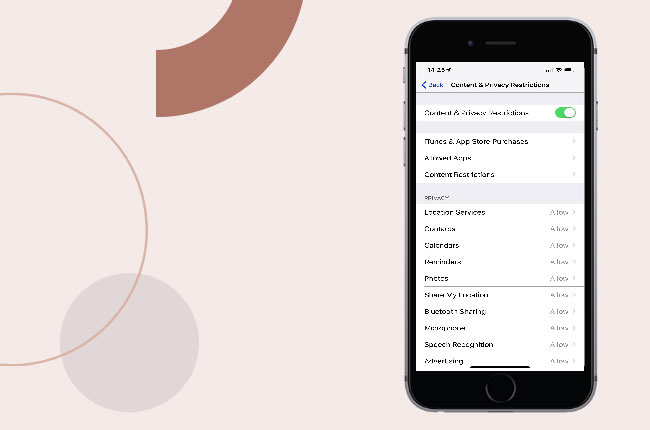
- Tap Content Restrictions, enter your Passcode and click Apps.
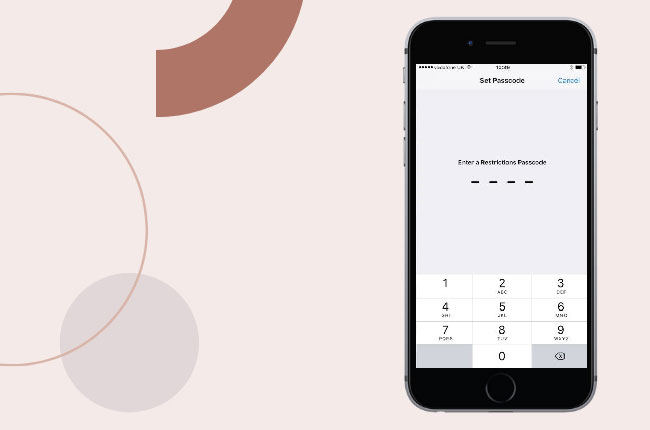
- Lastly, tap Don’t Allow Apps and select the age restriction you prefer from the list.
Hide App from Search and Siri Suggestions
- Go again to Settings and select Siri & Search.
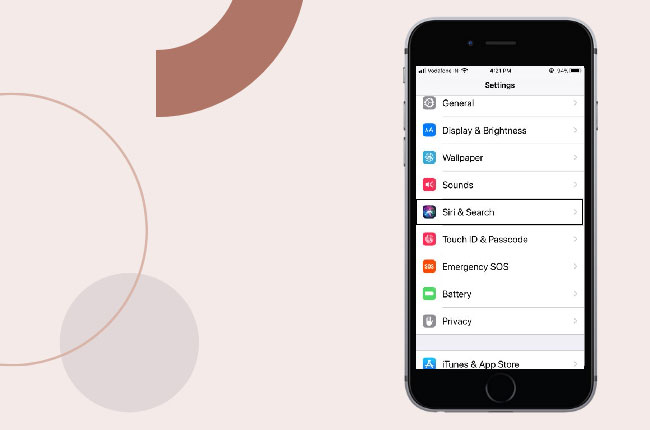
- Then, from the list of apps, select the app you want to hide.
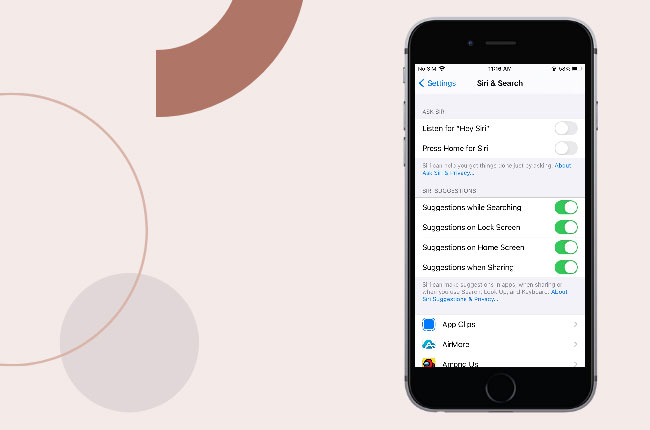
- Turn off Learn from this App, Show in Search, and Show Siri Suggestions.
How to unhide apps on iPhone/iPad
If in case you want to get the app back and use it, you also unhide purchases on iPhone. The process is equally easy as hiding them.
- First, head on to App Library.
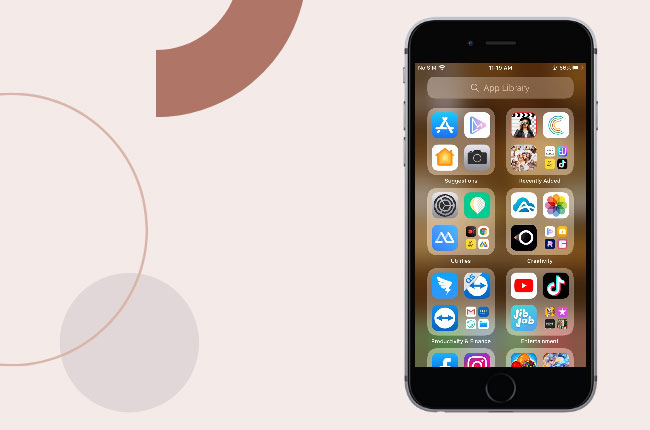
- Look for the app you hide and tap it.
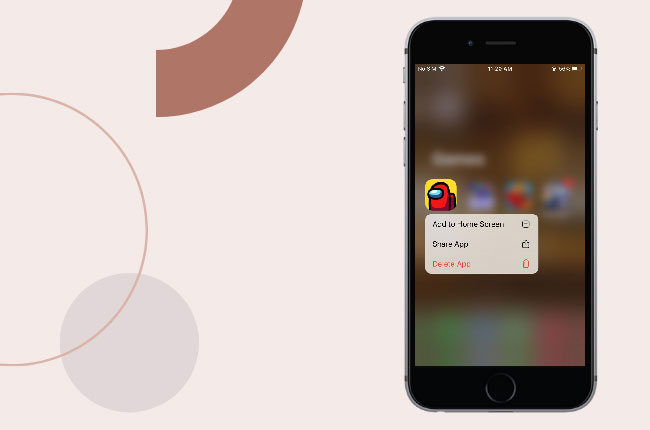
- You can click Add to Home Screen or just drag the app directly to your home screen.
Conclusion
And those are the easiest ways to hide purchases on iPhone on even unhide them. These will give you the freedom to control what others can see on your mobile phone and even prohibit them from taking over your privacy.
 LetsView
LetsView 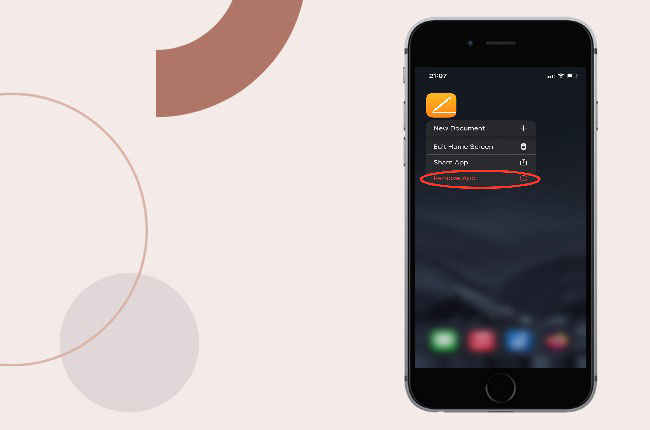
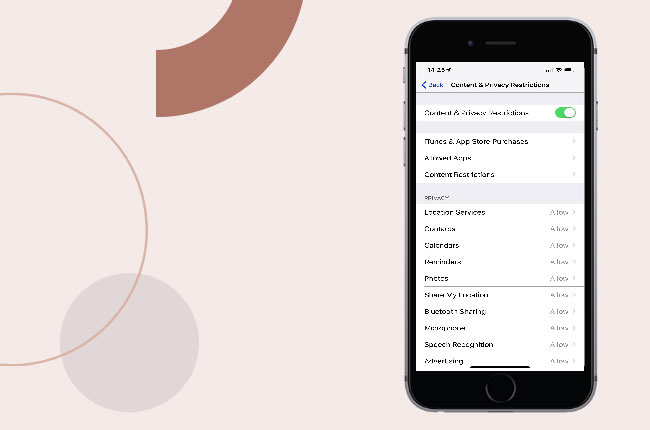
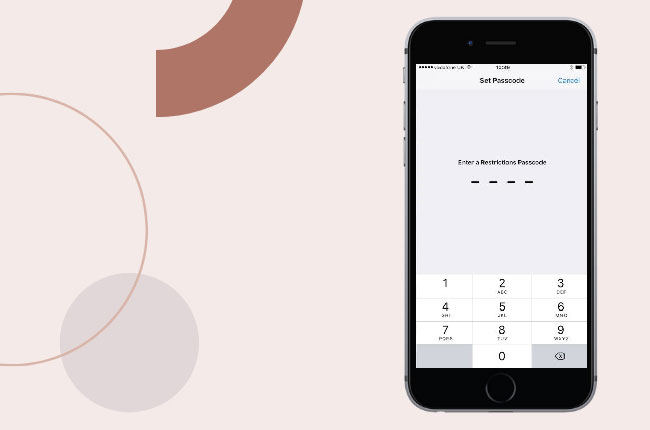
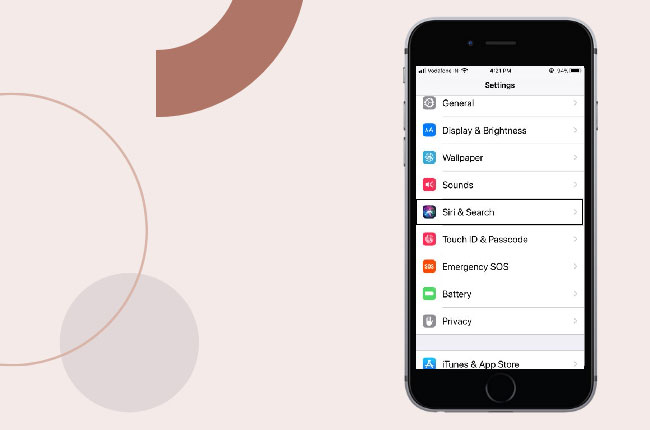
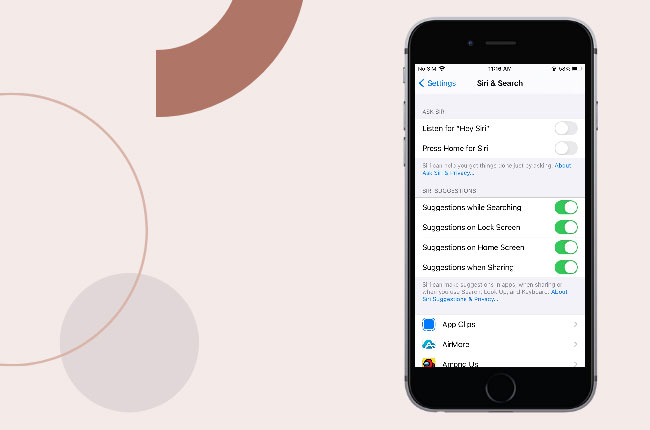
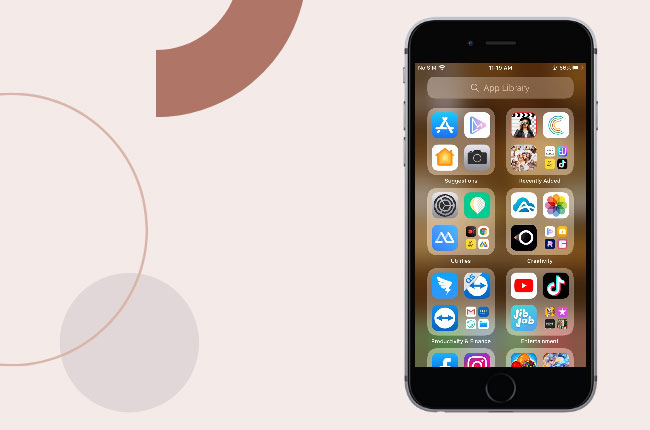
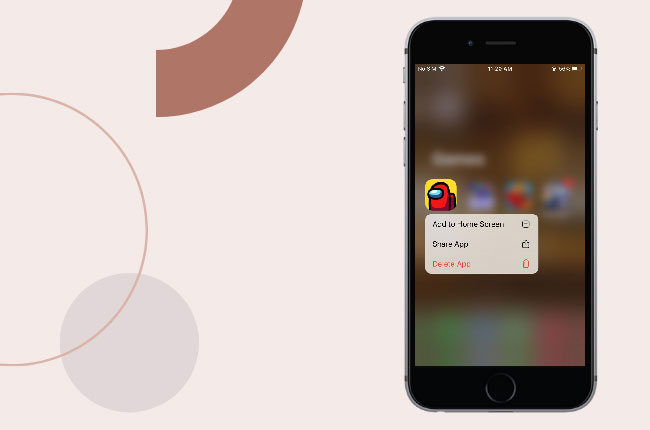










Leave a Comment