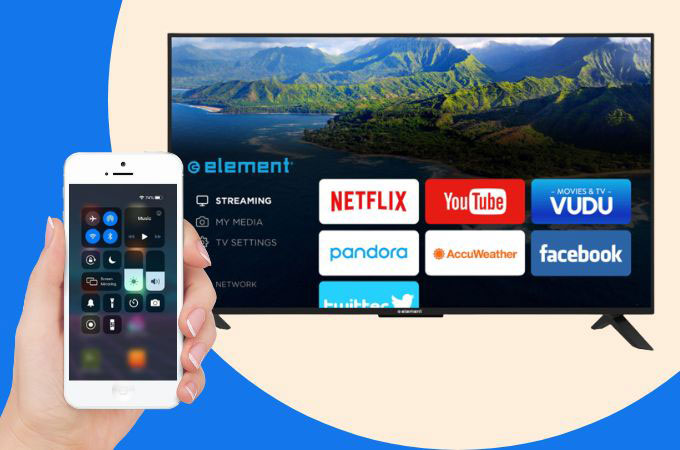
Element TV screen mirroring is a feature that allows you to display the screen of your mobile device, computer, or even tablet on your Element TV. This feature will enable you to stream your favorite movies, TV shows, or other content on a bigger screen. Luckily, there are several ways to do screen mirroring on an Element TV. You may rely on using built-in features, such as HDMI and Wi-Fi Direct, or even some of the best third-party apps that you may easily find on the internet.
Element Smart TV Mirroring: 2 Efficient Solutions
Built-in Features
Wi-Fi Direct
Wi-Fi Direct is a wireless technology that allows devices to be connected directly to each other. Without having a wireless access point or what is known as a router. With Wi-Fi Direct, devices can communicate with each other at high speeds and over longer distances than Bluetooth, making it a more efficient and versatile option for wireless communication. It’s a built-in feature in many modern devices, including smartphones, tablets, laptops, and smart TVs, including Element TVs.
Here is a guide for Element TV screen mirroring.
- The first thing you need to know is to connect your Element TV and the device you want to mirror to the same internet connection.
- On your Element TV remote, press “Input” and select “Screen Mirroring” from the list of available inputs.
- While on your mobile device, check the “Setting” option and select “Wi-Fi Direct” or “Screen Mirroring”.
- Then, you may now choose the Element TV from the list of available devices.
- Once connected, you can start the mirroring activity.
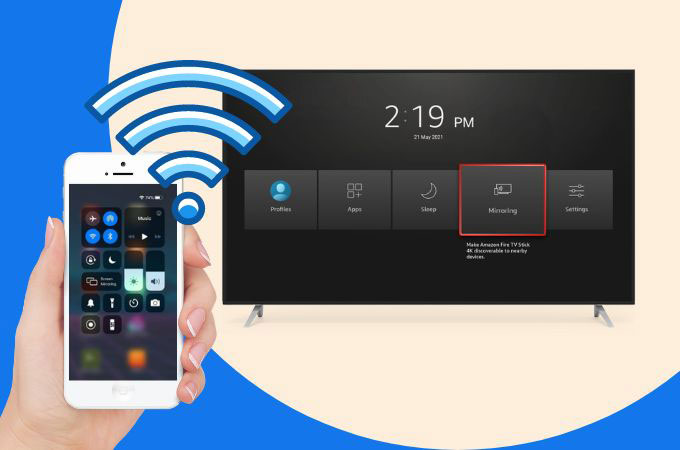
HDMI
Although using an HDMI cable for screen mirroring provides a dependable and high-quality connection, it necessitates a physical connection between the TV and the device. This implies that the device has to be located near the TV, and the cable might need to be reconnected every time the device is moved. Furthermore, the HDMI cable can be unsightly and create clutter around the TV.
Rely on this guide for you to start the Element Smart TV mirroring.
- Start by connecting the end of the HDMI cable to the HDMI port on your Element TV and the other end to the HDMI port of your device.
- Next, on your TV remote, press “Input” and select the HDMI Input that corresponds to the port you connected your device to.
- Once done with that, your Element TV screen will display the contents of your device’s screen.

Note: Using an HDMI cable to do screen mirroring on an Element TV requires a physical connection between the TV and the device, which may not be as convenient as wireless methods. Also, some devices may need extra settings to be enabled for HDMI output, so it’s important to refer to your device’s specific instructions.
Third-Party Apps
If you didn’t successfully connect your Element TV with your device using the built-in features, try these third-party apps. In this, you will discover the best Element TV cast app that you need.
LetsView
LetsView is a screen mirroring app that can be used to mirror your device’s screen to an Element TV. With LetsView, users can easily connect their Android or iOS device to their Element TV wirelessly, without the need for cables or additional hardware. One of the advantages of this Element TV cast app is that it supports high-definition streaming, ensuring that your content is displayed in clear and crisp detail. It also offers low latency, which minimises any lag or delay between the device and the TV, making it ideal for streaming video or playing games.
Phone to Element TV
- Download LetsView by clicking the download buttons above.
- Make sure your phone and Element TV are connected to the same Wi-Fi network.
- Then, open LetsView on your phone and Element TV.
- Next, on your phone, tap the “Local Cast” icon to search for available devices. Your Element TV should appear on the list of available devices. Tap on it to connect.
- Once connected, your phone screen will be displayed on your Element TV.

PC to Element TV
- Download LetsView on both your PC and Element TV. You can download it from the LetsView official website or by hitting the download buttons above.
- Before launching LetsView on your PC and Element TV. Be sure to check if they are in the same Wi-Fi network.
- On your PC, click on the “Computer Screen Mirroring” button.
- Select “Element TV” from the list of available devices.
- Your Element TV will display a code. Enter this code into the LetsView program on your PC to connect.
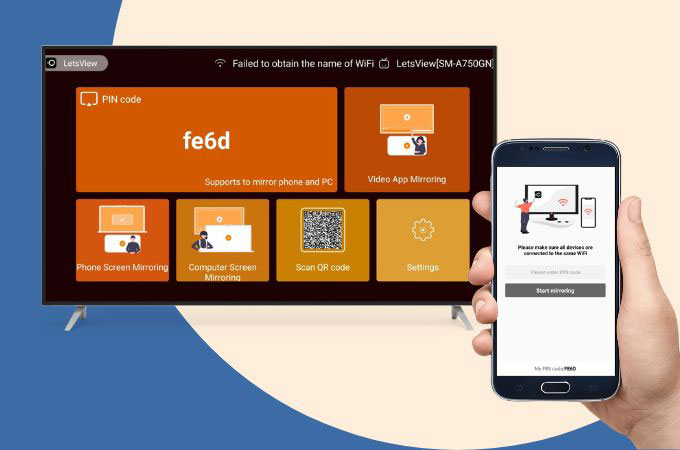
ApowerMirror
ApowerMirror is an application that will allow you to mirror or display the screen of your mobile device or computer screen on your Element TV. This will surely do the Element TV screen mirroring process at ease. Enjoy watching movies, or even playing your favorite games on a bigger array. What’s more about this app is that it offers a range of useful features, such as screen recording, screen capturing, and the ability to take screenshots of your mobile device. This makes ApowerMirror a popular choice for many users who need to mirror their small screen to a bigger one.
Phone to Element TV
- Download and install ApowerMirror on your phone and computer. You can download it from the download buttons above.
- Connect your phone and TV to the same Wi-Fi network.
- Launch ApowerMirror on your phone and TV.
- On your phone, open ApowerMirror and tap the “Local Cast” button to search for available devices.
- Select your TV’s name from the list of available devices and tap “Start Now” to connect.
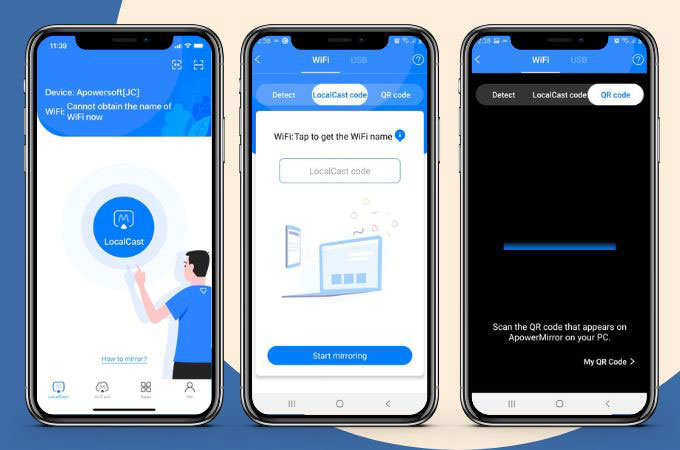
PC to Element TV
- Download and install ApowerMirror on your PC and Element TV. Then, connect your PC and Element TV to the same Wi-Fi network.
- Launch ApowerMirror on both devices and click the “TV” icon.
- Select “Element TV” from the list of available devices.
- Your Element TV will display a code. Enter this code into the ApowerMirror program on your PC to connect.
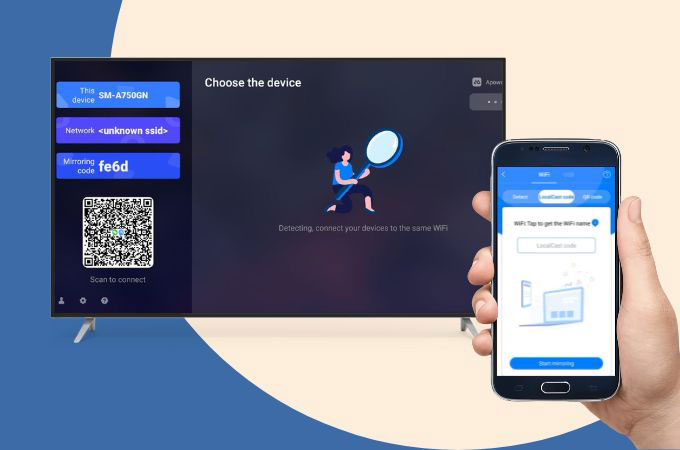
Conclusion
In conclusion, Element TV screen mirroring offers a convenient and flexible way to view content from a device on a larger screen. Whether using a wireless connection, HDMI cable, or even third-party apps, Element TV owners can enjoy high-quality mirroring with minimal setup and hassle. With the ability to stream media, share photos, and even play games on a larger screen, Element TV screen mirroring offers endless entertainment possibilities for users.
 LetsView
LetsView 









Leave a Comment