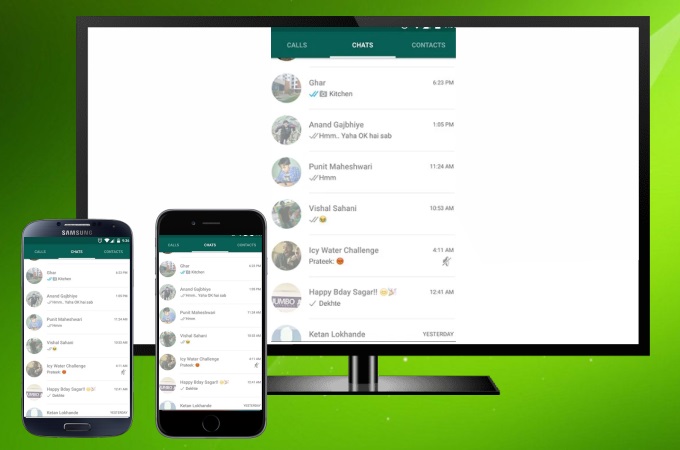
WhatsApp is one of most widely used messaging apps these days. This amazing tool is totally free to use anytime anywhere. If you are at home and want to make a video call on a wider screen such as your TV, you can use the following tools to connect WhatsApp to TV. Check them out below.
How to Connect WhatsApp to TV
LetsView
The first tool that you may use to connect and mirror WhatsApp from your phone to your TV is LetsView. This simple and free screen mirroring app lets you display your mobile phone’s screen to your TV instantly. Also, mirroring your mobile phone and casting it on a larger screen does not affect the quality of the display’s resolution. Follow these simple steps to mirror WhatsApp to TV.
- Download the application and install it on your mobile phone and your TV.
- Open the app on your phone and TV, and enter the PIN code that is being shown to your TV. You may also scan the QR code to cast WhatsApp to TV.
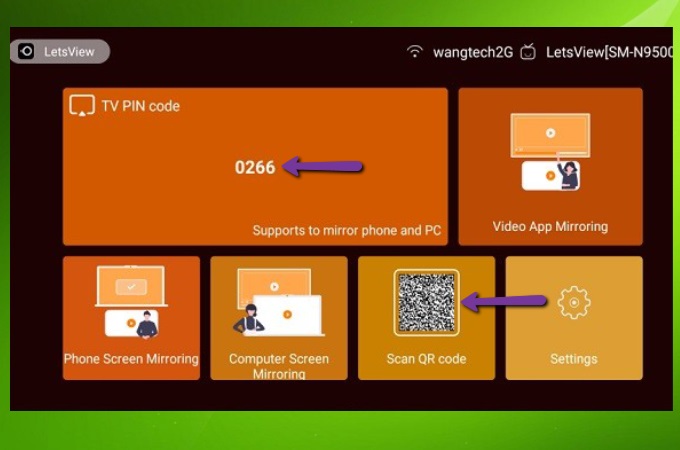
- Once connected, your WhatsApp will be mirrored to your TV instantly.
ApowerMirror
Another top online screen mirroring tool is ApowerMirror. This top-performing screen mirroring tool offers the best, easiest, and fastest ways on how to mirror WhatsApp video on TV. With a clean and simple interface, users will be able to connect WhatsApp to TV seamlessly. You may also record your screen activity while mirroring in a full-screen display between devices. To learn how to connect and mirror WhatsApp to TV, just follow the steps below.
- Install the app on your phone and TV. Make sure to connect both devices to the same internet connection.
For Android:
- Launch the app on your phone and TV. On your phone, tap the Mirror button and choose Phone Screen Mirroring. After that, Choose the name of your TV to start the mirroring process.
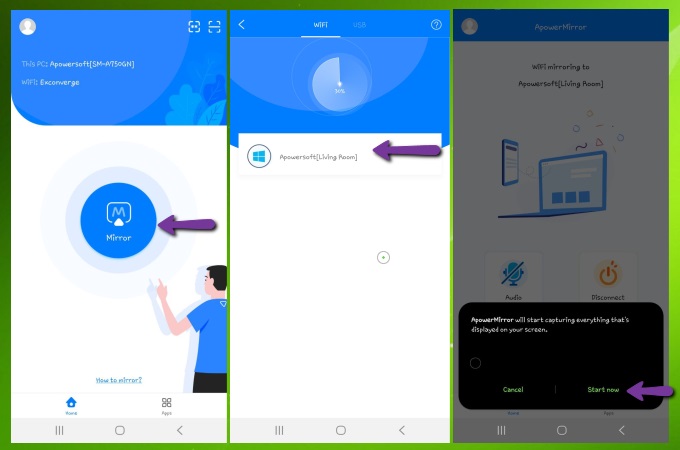
For iOS:
- Open the app and tap the Mirror button on your iPhone. Show the Control Center and tap the Screen Mirroring option and select the name of your TV to connect.
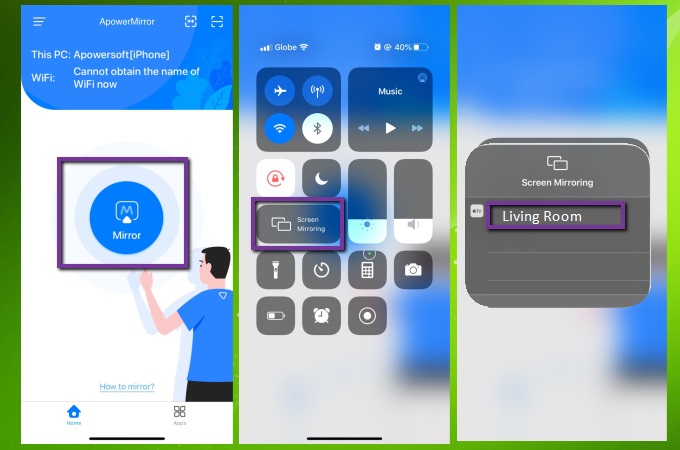
Conclusion
These are the best and easiest tools for you to connect and mirror WhatsApp to TV. Both are reliable when it comes to screen mirroring your devices to another external screen. Also, if you want to mirror your phone to your PC or cast PC to TV, both tools can help you do that.
 LetsView
LetsView 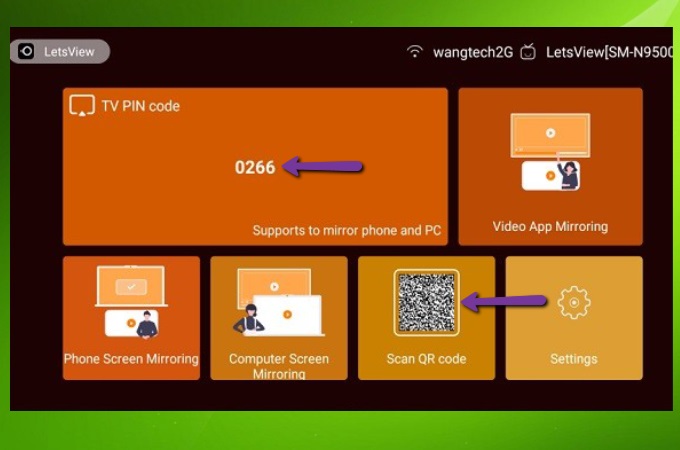
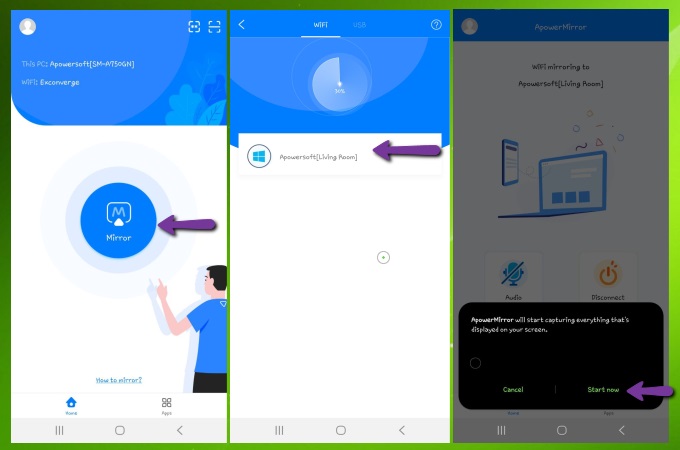
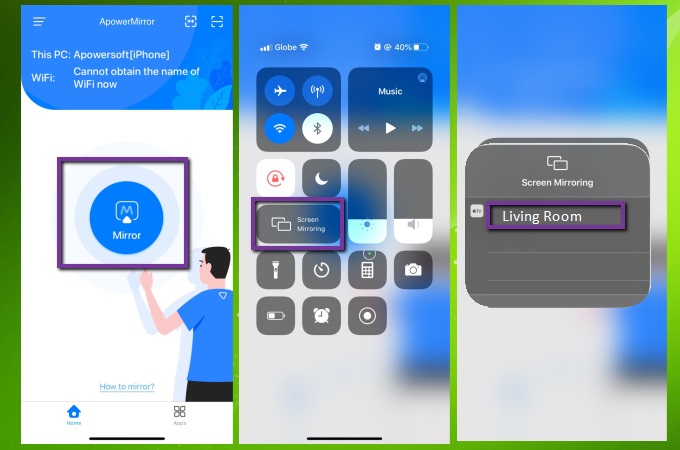










Leave a Comment