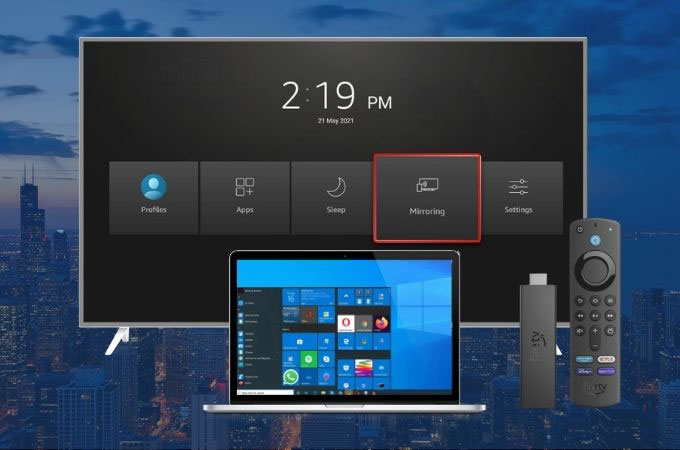
If you’re tired of squinting at your laptop screen while watching your favorite TV shows or movies, there’s a solution that doesn’t require purchasing an expensive smart TV. You can mirror Mac to Fire Stick as well as on your Android. This portable device that connects to your TV’s HDMI port and allows you to stream content from popular apps will let you also cast laptop to Fire Stick. We’ll teach you how to do this below, with this guide, you can share your laptop’s content to your TV easily. Get ready to enhance your streaming experience by following our detailed instructions on casting your laptop to Firestick.
Wireless Methods to Cast Laptop Screen to Fire Stick
LetsView
Discover the power of LetsView, this superb screen mirroring app that will allow you to cast laptop to Fire stick with just some simple steps. Giving you a 100% free service, LetView will definitely let you experience advanced technology to ensure a lag-free screen mirroring activity. Whether you want to watch your favorite movies or play games on a bigger screen, LetsView allows you to cast your laptop to your Fire Stick wirelessly, eliminating the need for cables.
- Click the “Download” buttons above for you to download the app from your laptop and TV.
- Once installed, link your laptop and Fire Stick on the same internet connection.
- Open the app on both devices, on your laptop choose “Computer Screen Mirroring”, then select the Fire Stick name from the list of available devices.
- Once connected, you can start the screen sharing by hitting the “Start Now” button.

ApowerMirror
ApowerMirror, is the ultimate screen mirroring app that enables you to easily connect your laptop to your Firestick. It’s never been easier to screen mirror laptop to Firestick with this revolutionary app! With ApowerMirror, you can stream videos, music, and photos from your laptop to your Firestick in just a few clicks. No more wires or complicated setup – just open the app and start streaming. In addition to screen mirroring, ApowerMirror also offers additional features that can be helpful in the screen-sharing activity. These include screen recording, screenshots, whiteboard tools, and many more.
- Download and install the ApowerMirror on your laptop and Fire Stick. You may just get the app by clicking the “Download” button above.
- Connect your Fire Stick on your TV using the HDMI cable. Then, on your TV set the correct HDMI input channel. After that, be sure to connect your laptop and TV to the same Wi-Fi connection.
- Launch the app on both devices. On your laptop, select “Computer Screen Mirroring”, while on your Fire Stick, click “Fire TV Stick”.
- On your laptop, select your Fire Stick from the list of available devices. If your Fire Stick is not listed, click on “Scan QR code” and scan the QR code that appears on your TV screen.
- Once your laptop is connected to Fire Stick, you can start screen sharing by clicking on the “Start Now” button on your laptop. Your laptop’s screen should now be mirrored on your TV through Fire Stick.

AirScreen
AirScreen’s user-friendly interface ensures a seamless, stress-free experience for all users. No complicated set-up process or bulky cables are required. Just install the app and you can cast laptop screen to Fire Stick, and you’re ready to go! This app also supports touch screen and gesture control, allowing you to navigate your device and control your media content with ease. With AirScreen, you can cast your laptop to your Firestick quickly and easily.
- Get the app and install it on your devices from the Amazon Store.
- Launch AirScreen on your Fire Stick by navigating to the Apps section on the home screen and selecting AirScreen.
- Before running the app on your laptop, make sure to connect them first on the same Wi-Fi connection. Click the “Airplay” icon afterwards.
- From the list of available devices, select AirScreen. Your laptop screen should now be mirrored on your TV through your Fire Stick.

AllCast
AllCast is the perfect app to screen mirror laptop to Firestick wirelessly. This powerful and easy-to-use screen sharing app will allow you to cast your laptop’s content straight to your FireStick. Moreover, the app supports a wide range of media formats which include MP4, MKV, AVI, JPEG, PNG, and more. In addition to the free version, there is also a premium version of AllCast that offers additional features, such as the ability to cast media from cloud storage services like Dropbox, Google Drive, and OneDrive, as well as the ability to cast media to multiple devices simultaneously.
- Download the AllCast app on your laptop from its official website.
- After that, be sure to link both your laptop and Fire TV Stick on the same internet connection.
- Next, open the app on your Laptop and select your Fire Stick from the list of available devices.
- Once the connection is established, you can select the media you want to cast on your Fire Stick.
- Click on the media you want to cast, and it should start playing on your Fire Stick.

Plex
The last app that will help you to cast a laptop to Fire stick is Plex. This is a media server and streaming app that will let you stream your media files, such as movies, TV shows, music, photos, and many more. You can also customize your streaming experience by creating playlists, setting up parental controls, and adjusting the video and audio quality settings.
- Download the app on your laptop from its official website, while on your Fire Stick you may get it from the Amazon Appstore.
- Launch the app on your laptop and create an account. Once you have created an account, you can add the media files that you want to share with your Fire Stick.
- Next, on your Fire Stick sign in with the same account that you created on your laptop.
- Then, go back to your laptop, open a web browser and go to the Plex Media Server.
- From the dashboard, select the media that you want to share and click on the “Cast” icon.
- Finally, select the name of your Fire Stick and the media should start playing on your TV after that.

Conclusion
Casting your laptop screen to Fire Stick is a great way to enjoy your favorite media content on the big screen. ApowerMirror and LetsView are two popular apps that allow you can easily cast laptop screen to Fire Stick. AllCast and AirScreen are multimedia casting apps that support a wide range of media formats and devices, while Plex is a media server and streaming app that allows you to organize and access your media files from anywhere. Choose the best among these apps and share it with us in the comment section below.
 LetsView
LetsView 









Leave a Comment