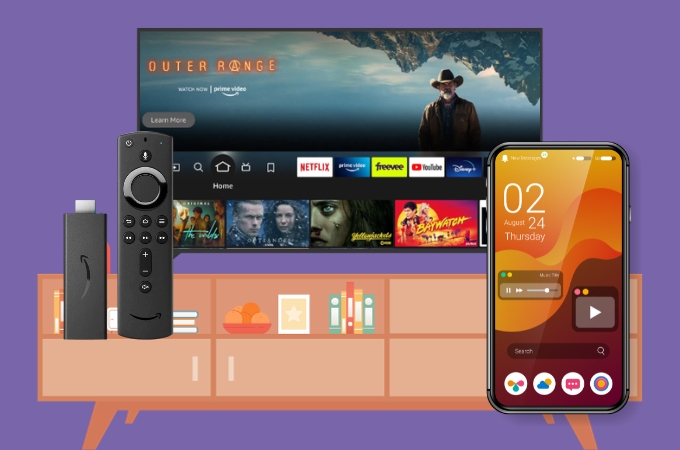
Imagine transforming your living room into a dynamic entertainment hub. Where the vibrant display of your iPhone expands to fill the big screen of your Fire TV. With display mirroring Fire TV iPhone, this isn’t just imagination, it’s reality. This guide will take you through the simple yet magical process of connecting your iPhone to your Fire TV, enabling you to share videos, photos, games, and more on a grand scale. It’s like having a magic mirror in your pocket, where the small screen of your iPhone becomes a portal to a larger, more immersive viewing experience on your Fire TV. Embrace the simplicity and excitement of display mirroring, and prepare to see your iPhone’s capabilities in a whole new, larger-than-life dimension.
Cast iPhone to Firestick
How to cast your iPhone to a Firestick TV with the built-in features?
Enjoying content from your iPhone device on your Fire TV’s larger screen is hassle-free with its built-in casting feature. Follow these simple steps to mirror your Android screen to your Fire TV:
- Begin by switching on your Fire TV. Grab the remote control and hit the “Home” button, choose “Mirroring” or “Cast” option.
- Then, on your iPhone, swipe down to access the control center.
- From there, tap the screen mirroring icon and wait for your iPhone to detect the Firestick TV name.
- Tap the name of your TV and hit the “Start Broadcast” to initiate the mirroring activity.
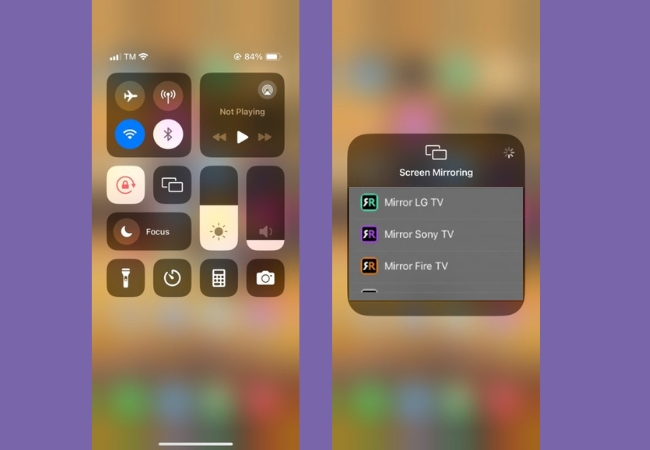
Third-party Apps
LetsView
LetsView, an app that effortlessly can display mirroring Fire TV iPhone. This isn’t just about seeing your phone screen on a bigger display, it’s about elevating your entire media experience. LetsView doesn’t only mirror your screen; it brings a new level of interaction between your iPhone and Fire TV. Whether you’re streaming a live event, flipping through a photo album, or navigating through your favorite apps, everything looks better on the big screen. And with LetsView, you get extra perks like high-quality image resolution, which means your videos and photos are crisp and clear, not blurry or pixelated. Plus, it’s incredibly user-friendly, a few taps on your iPhone, and you’re connected, no tangled wires or complicated settings.
LetsView also supports real-time screen drawing, so you can highlight important points in a presentation or circle your location on a map during a travel video, making it perfect for both work presentations and casual browsing. With LetsView, your Amazon Fire TV isn’t just a TV anymore; it becomes an extension of your iPhone, offering a bigger, better, and more interactive way to enjoy your content.
Here is a simple steps to cast iPhone to Firestick
- Download and install the LetsView app on your iPhone and Firestick TV.
- Once the installation process is done, connect your both devices on the same internet connection.
- After that, open the app on your iPhone and TV. On your iPhone tap the “+Screen mirroring” the app to search devices that you can connect with.
- From the list of those devices, choose the name of your Firestick TV.
- A new window will pop up, select the “Share my screen” option and hit the “Start Broadcast” to begin the casting activity.
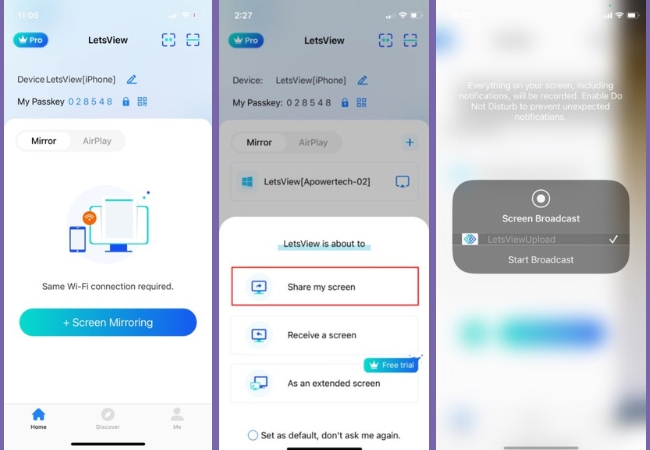
ApowerMirror
ApowerMirror transforms the way you share content from your iPhone to your Amazon Fire TV. With this user-friendly app, you can mirror your iPhone’s screen to your Fire TV effortlessly. It’s like having a magic wand; with just a few simple steps, your favorite apps, photos, or videos on your iPhone can be enjoyed on the big screen of your Fire TV. Whether you’re showing a slideshow of your recent vacation, binge-watching a trending series, or playing a mobile game, ApowerMirror makes it all more enjoyable by enlarging your viewing experience. It’s perfect for gatherings, family movie nights, or when you just want to relax and enjoy your phone’s content on a larger display, all without the hassle of complicated setups.
Guide on Amazon Fire TV mirroring iPhone
- Get the app from its official website and install it on your iPhone and Fire TV.
- After that, check if your devices run on the same internet connection.
- Then, launch the app on both devices. On your iPhone you may choose between the asterisk or em dash icon.
- Next, you may now scan the QR code on your TV or get the number code.
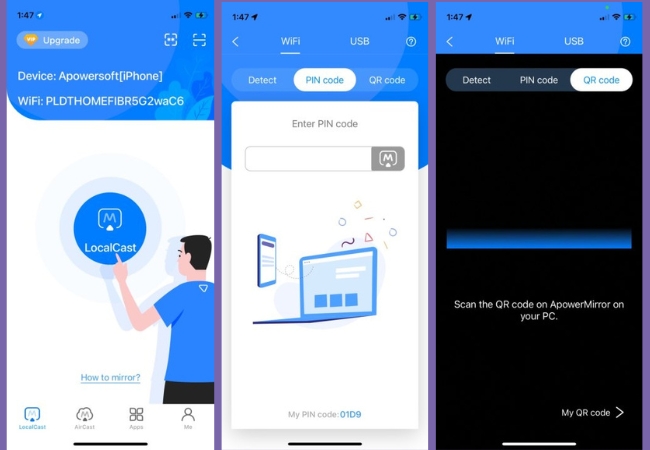
- Once done, your iPhone screen will be mirrored on your Firestick TV.
AirBeam TV
Discover the magic of Airbeam TV, a tool that lets you mirror your iPhone screen directly to your Amazon Fire TV. It’s like turning your Fire TV into a bigger version of your iPhone. With Airbeam TV, you can share your favorite videos, photos, or apps from your iPhone with everyone in the room, all without needing any cables or complex setups. Just tap a few buttons on your iPhone, and watch as everything from your phone comes to life on the larger screen of your Fire TV. Whether it’s for a family movie night, showing off your latest holiday pics, or simply enjoying your phone apps on a bigger display, Airbeam TV offers a straightforward and enjoyable way to connect your iPhone to your Fire TV, making every shared moment more memorable.
- Download the Airbeam app on your iPhone and Fire TV and install it afterward.
- Once installed, launch the app and then let the app search for the available devices near you.
- Choose the name of your Firestick TV and tap the “Screen Mirroring” button.
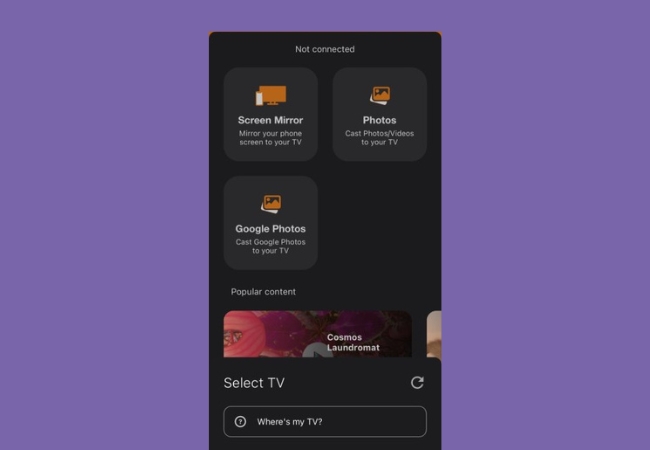
- Tap the device name again and hit the “Start Broadcast” button so that your iPhone screen will be streamed on your Firestick TV.
Conclusion
To cast iPhone to Firestick offers a seamless way to enjoy your mobile content on a larger screen. This feature bridges the gap between your portable device and your home entertainment system, amplifying your viewing experience. It’s a simple yet effective solution for bringing the versatility of your iPhone to the comfort and convenience of your living room. The process of casting from an iPhone to a Firestick represents the perfect blend of mobility and home entertainment.
 LetsView
LetsView 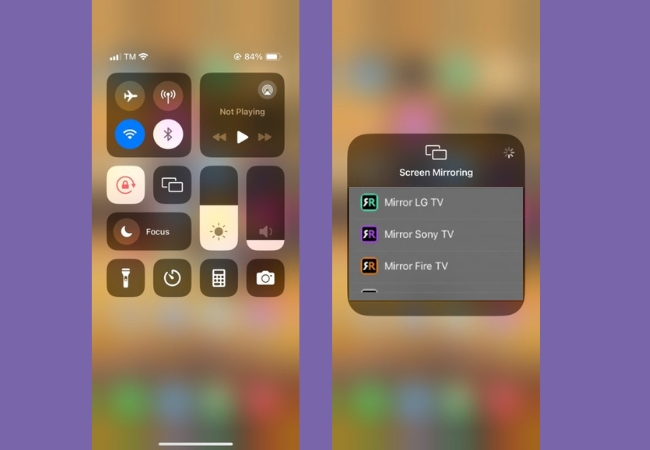
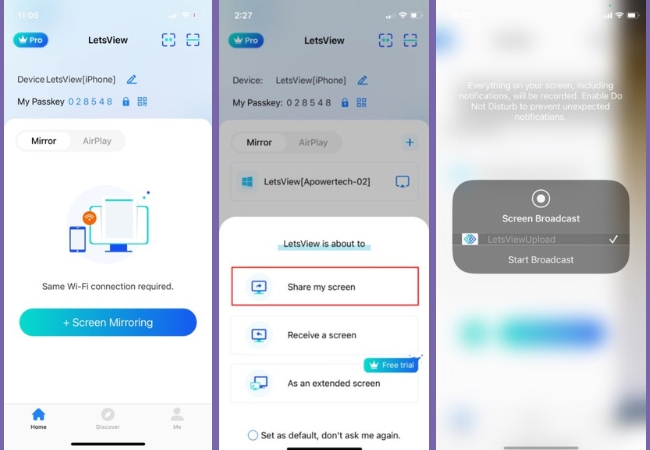
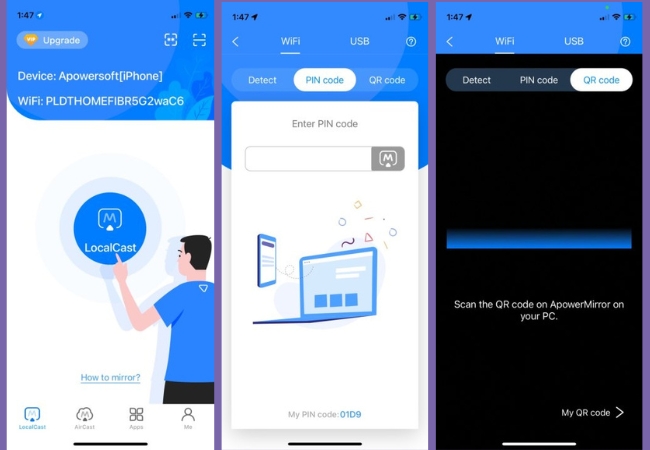
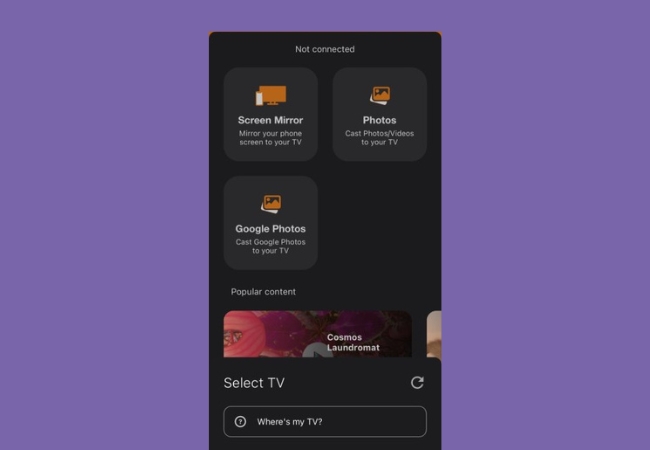










Leave a Comment