
Have you ever wanted to see your phone’s screen on your TV? It’s pretty easy with a Firestick and an Android device. With these, you can watch videos from your phone on a bigger screen. This is great for sharing your favorite shows, photos, or even apps with friends and family. Plus, you don’t need any complicated equipment or technical skills. This article is all about how to cast phone to Firestick. We’ll show you the step-by-step process to connect your Android device to your Firestick, so you can enjoy your phone’s content on your TV. It’s simpler than you might think!
Cast to Firestick from Android
What is Firestick?
It’s a small stick you plug into the TV’s HDMI port. Once it’s in, you can watch shows and movies from Netflix or YouTube, and even play games or use apps. The best part? You can also show things from your Android phone on your TV screen. So, if you have a video on your phone, you can cast to Fire TV from Android. Plus, it’s not just videos; you can share photos, music, or even mirror your phone’s screen for a bigger view of any app. It’s really easy and makes sharing fun, bringing your favorite content from the small screen of your phone to the big screen of your TV!
What do you need for you to cast your Fire TV to Android?
For you to mirror your Android device to your Firestick TV, you will be needing these few things.
- Compatible Devices: Make sure that your Amazon Fire TV and Android phone can work with casting or mirroring. This means they should be able to show your phone’s screen on the TV. Most new Android phones and Fire TV devices, like the Firestick, can do this
- Stable Internet Connection: Both the Android device and the Fire TV must be connected to the same Wi-Fi network. This is crucial for seamless casting. If they are on different Wi-Fi networks, they won’t be able to communicate with each other. So for you to cast phone to Firestick , always check your Wi-Fi settings on both devices to make sure they’re connected to the same network before you start.
- Updated Software: Make sure your Fire TV and Android device are up-to-date with the latest software versions. Keeping them updated is important for a couple of reasons. First, it ensures they work well together, as updates often include improvements for compatibility. Second, updates can also fix any bugs or issues that might interfere with casting. You can usually find the option to update in the settings of both your Fire TV and Android device.
- Screen Mirroring feature: Your Android device should have a screen mirroring feature, which is essential for casting to your Fire TV. You can usually find this option in the settings, and it might be called ‘Cast’, ‘Screen Mirroring’, ‘Smart View’, or something similar. To check, go to your phone’s settings and look for these options, usually under ‘Connections’ or ‘Display’. Once you find it, you’ll be able to cast to Firestick from Android with just a few taps.
- Firestick TV: You’ll need the Fire TV remote to navigate the settings and enable the screen mirroring option on the Fire TV. The remote lets you access the menu where you can find and turn on this feature. Also, remember, if your remote isn’t working, you can download the Fire TV app on your smartphone, which works as a virtual remote control.
How to cast a Firestick to an Android TV with its built-in features?
Casting to a Fire TV from an Android device using built-in features is a simple and convenient way to enjoy your mobile content on a bigger screen. This feature smoothly cast to Fire TV from Android , allowing you to mirror your device’s display. Here is the simple guide.
- Start by turning on your Fire TV. Get your remote and press the “Home” button.
- Then, choose the “Mirroring” or “Cast” option.
- Next, go to your Android phone. Go to “Settings > Connected devices > Cast”.
- After that, a list of available devices will come out, choose the name of your Firestick TV.
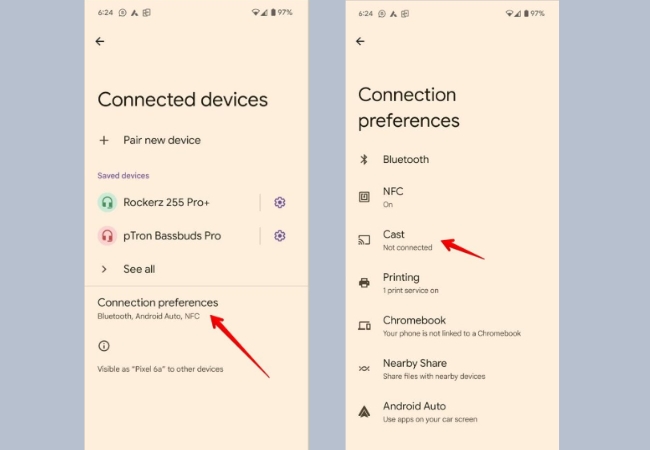
- If you have a Samsung phone on your phone’s interface you may just swipe down and select “Smart View”. Then, you may choose the name of your Fire TV.
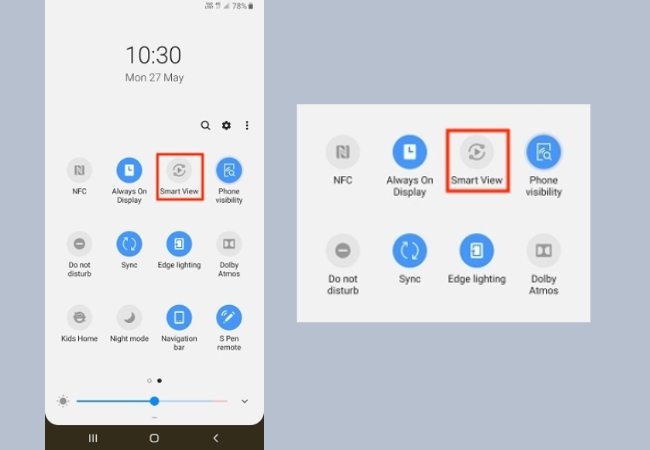
How to cast Fire TV from Android with LetsView?
If your device doesn’t come with a built-in feature for mirroring or casting, using a third-party app can be the perfect solution. LetsView is an intuitive app designed to bridge your smartphone and Firestick TV, transforming your TV into an extended screen for your phone. Compatible with both Android and iOS devices, LetsView offers a hassle-free way to mirror your phone’s display onto a larger screen. With LetsView, you can enjoy your favorite videos, apps, or photos by simply doing “cast phone to Firestick”, enhancing your viewing experience. It connects your devices wirelessly over the same Wi-Fi network, ensuring a smooth and stable mirroring performance. Whether for entertainment, presentations, or gaming, LetsView adds a new dimension to how you interact with your digital content.
Manual Detection
- First thing you need to do is to download and install the LetsView app on your Fire TV and Android phone.
- Once done installing the app, connect both your devices into the same Wi-Fi connection.
- Then, open the app on both your devices. On your Android phone tap the “+ Screen Mirroring” .
- Next, from the list of the available devices choose your Firestick TV name.
- A window will pop up, select “Share my screen” from the options and hit the “Start Now” to initiate the casting activity.
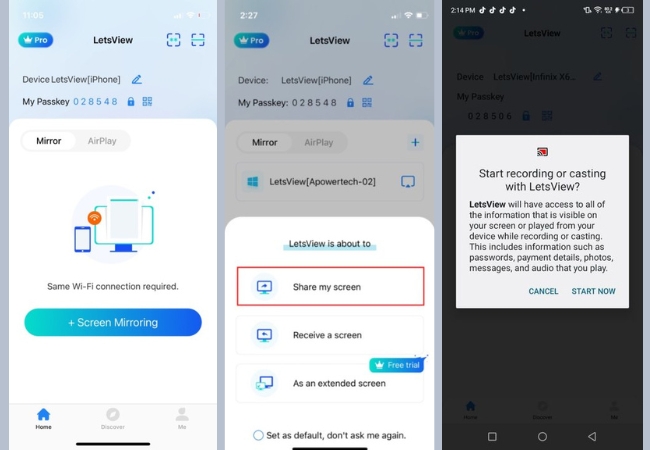
Passkey
- Launch the app on your Android phone and Fire TV,
- Then, on your phone tap the asterisk icon located on the upper right corner of your phone screen.
- Enter the Passkey code from your Fire TV which is automatically displayed.
- After entering the Passkey, hit the blue button with an arrow to cast to Firestick from Android.
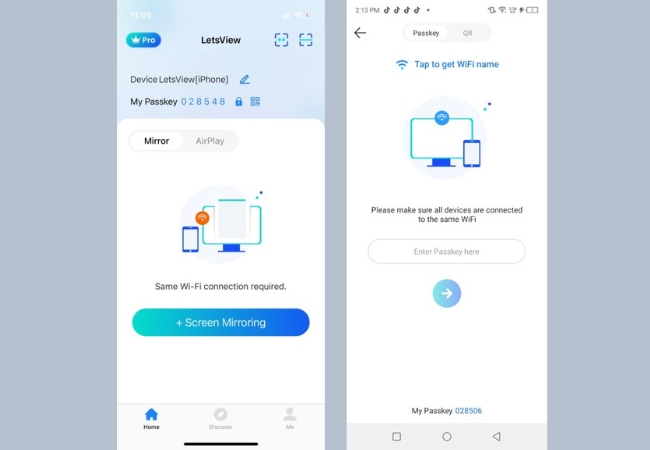
QR Code
- Open the app on both devices.
- From there, on your Android look for the emdash icon on the LetsView app interface.
- Then, directly scan the QR code that you will automatically see on your Fire TV’s interface.
- Once done with the scanning process, you may start casting your Android phone’s content on your Firestick TV.
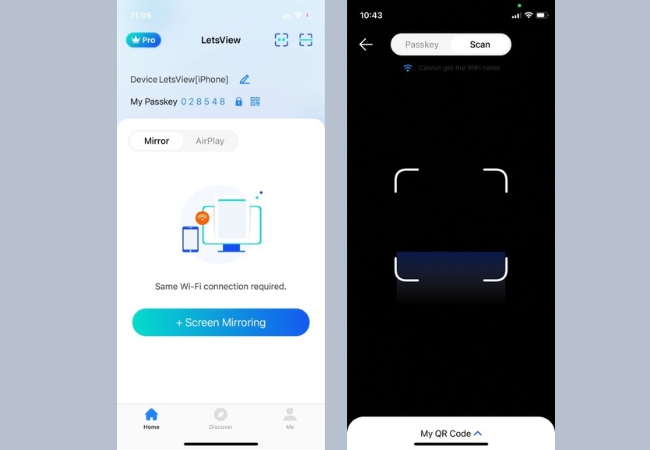
Conclusion
In this article, we’ve covered everything you need to get started, including using built-in features and the LetsView app for easy screen mirroring. Whether you’re watching movies, showing off your photos, or playing games, casting makes it more fun and engaging. It brings a new level of enjoyment to your home entertainment, making it easy to share your favorite moments with friends and family. With just a few taps, you can cast to Fire TV from Android and transform your living room into a personal cinema or gaming hub.
 LetsView
LetsView 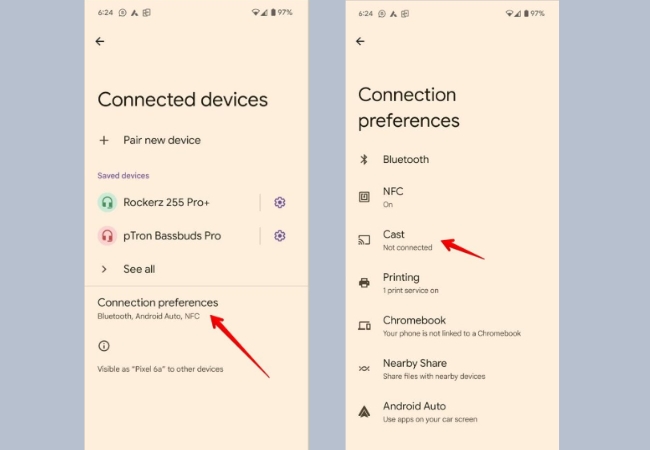
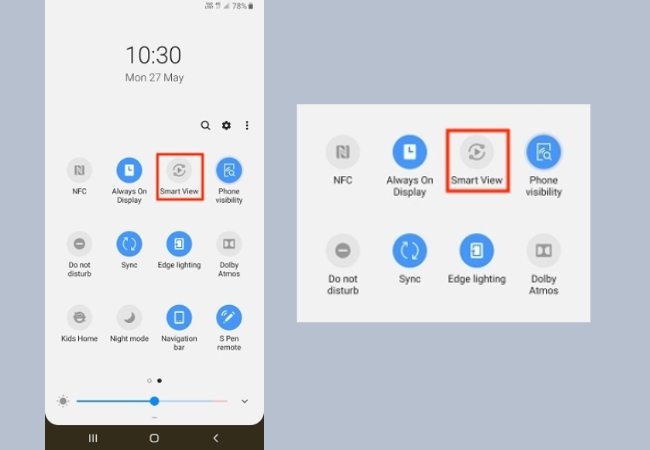
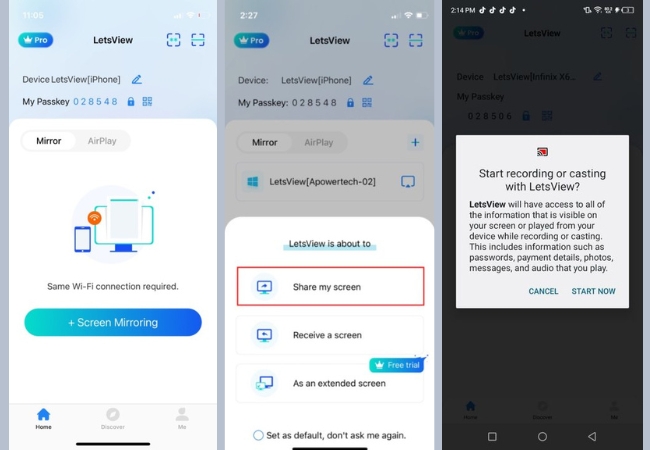
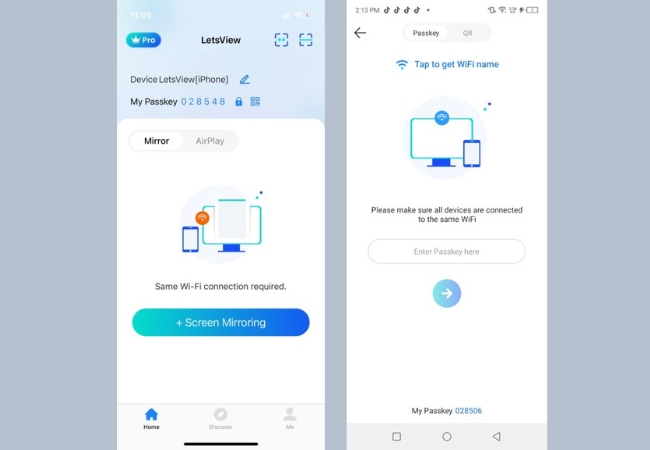
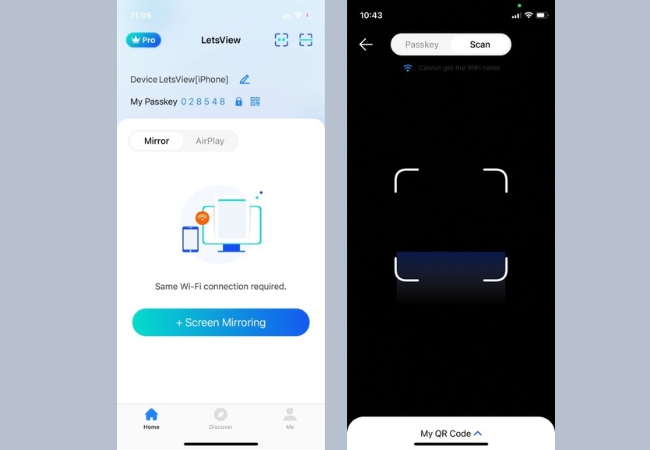










Leave a Comment