
Apple has unveiled its new model as iPhone 14 started to be sold on the market. This new model offers a lot of improvements from its predecessors which is why a lot of iPhone users are expected to grab their own iPhone 14. If you already have your own and you want to mirror iPhone 14 to PC & TV, you may use the best screen mirroring tools available for iOS to help you cast your screen to other external screens like your TC and PC. Here are for of the best screen mirroring tools that you can try and use to help you do the mirroring process.
Top 4 Mirroring Tools to Cast iPhone 14 to PC and TV
ApowerMirror
ApowerMirror is the best tool that you can rely on to help you screen mirror iPhone 14 to PC. With high quality and real-time screen mirroring plus audio ability, this amazing tool has proven its worth to be one of the best screen mirroring tools you can get and use online. Aside from its great mirroring ability, it also offers awesome features that you can use and enjoy while doing the mirroring process. These features include screen capturing, screen recording, and a whiteboard marker to help you annotate. Get started using this amazing app with the help of the following steps listed below.
- Download the app using the buttons below and install it on your iPhone 14, PC/TV.
- Open the app and tap the Local Cast button > name of your PC/TV.
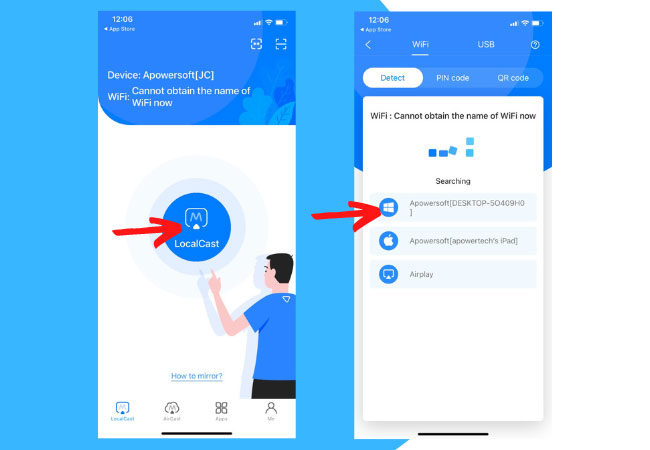
- Then, choose Mirror phone to PC and tap Start Broadcast.
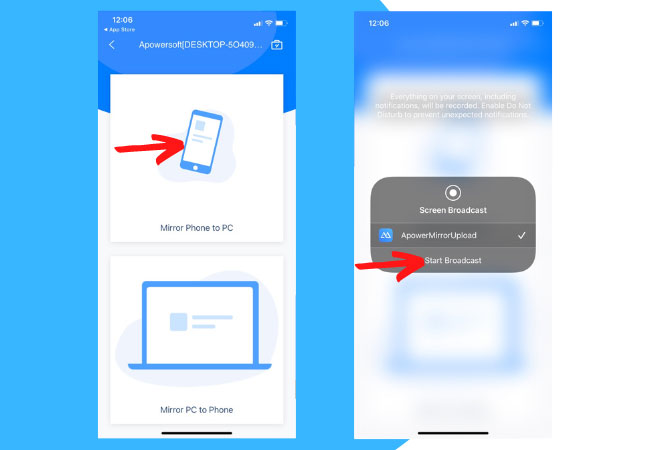
- Your iPhone 14 is now mirrored to your PC/TV.
LetsView
Another dedicated mirroring tool that you can use to cast iPhone 14 to TV and PC is LetsView. This is a screen mirroring tool that you can use on multiple platforms for free. It has a very simple interface that can help you do the mirroring process fast and easily. You can display files from your iPhone 14 to your computer’s screen and even stream videos and watch movies without experiencing lags and delays. It also offers additional features like video screen recording, screen-capturing, and markers for annotation purposes. Below are the steps that you need to follow in order to use this amazing screen mirroring app.
- Get the app and install it on your iPhone and PC/TV.
- Launch the app > choose the name of your PC/TV > Phone Screen Mirroring.
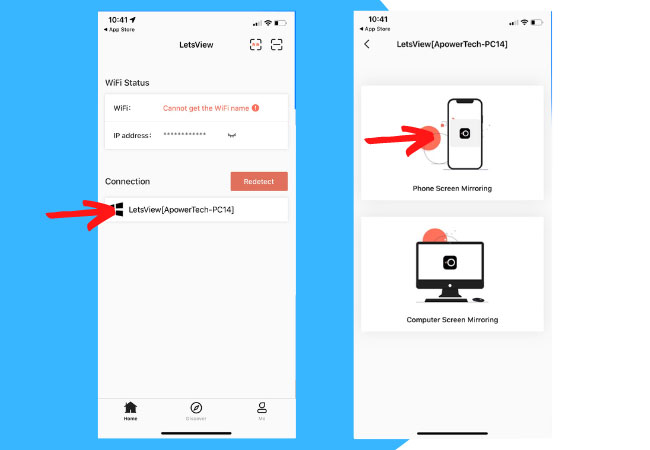
- Show the Control Center and choose the name of your PC/TV.
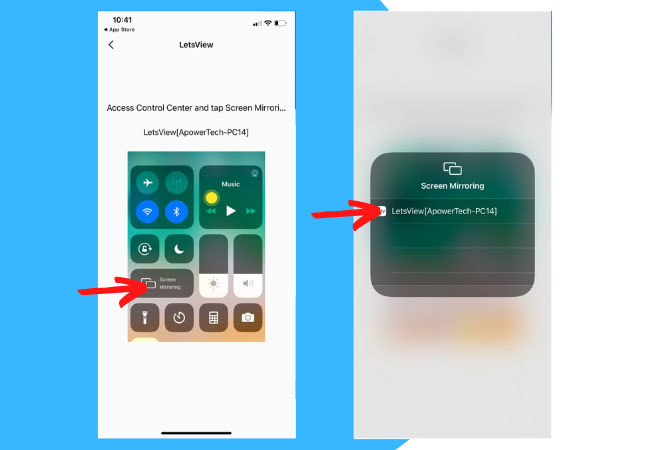
- You can now cast your iPhone 14 screen to your PC/TV.
AirBeamTV
AirBeamTV is also another top-tier screen mirroring that you can utilize to help you mirror your new iPhone 14 to your PC/TV easily. You can cast pictures, stream videos, play games, and display anything that is on your iPhone 14 screen to your PC/TV. Aside from the mirroring screen, you can also cast the audio of your device to your external device. You can check this amazing tool by just following the simple steps provided below.
- To mirror iPhone to TV, download the app for TV.
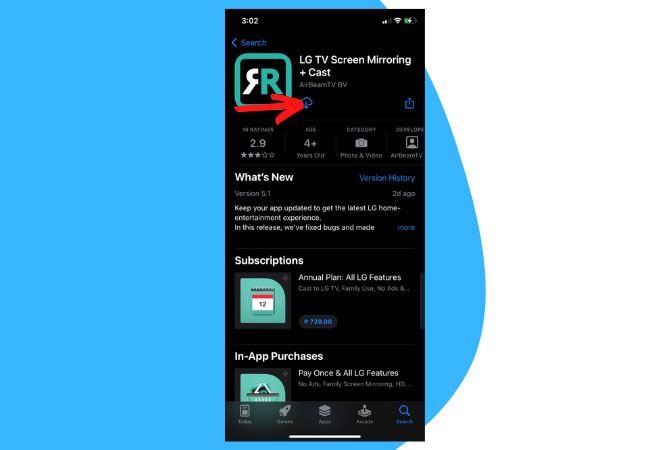
- Run it and choose Screen Mirror. Select the name of your TV below and the mirroring will begin.
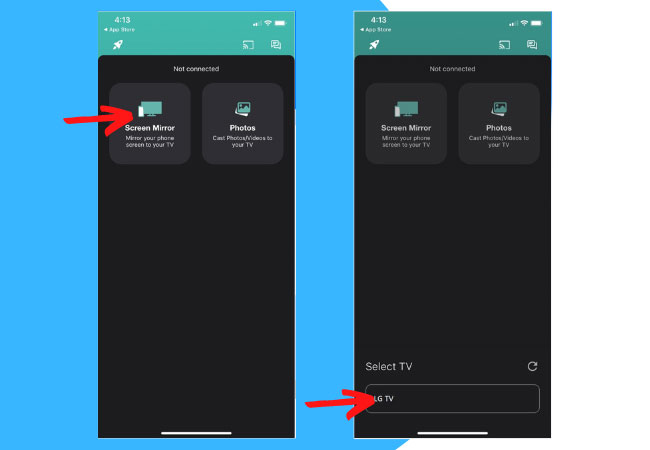
- To mirror iPhone to PC, download the app for PC.
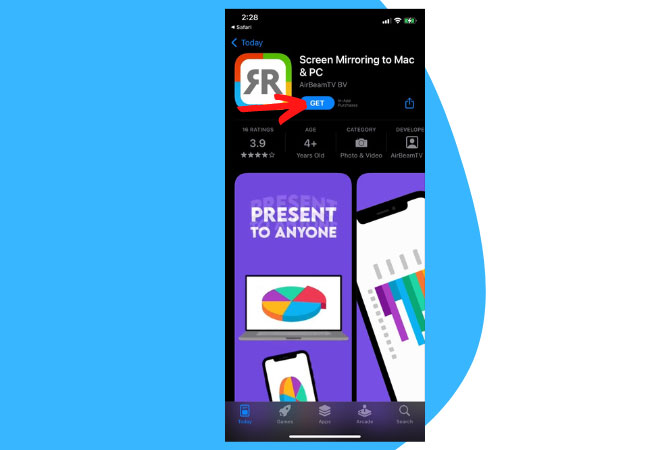
- Launch the app on iPhone 14, then on your PC, go to this link displayed on the photo.
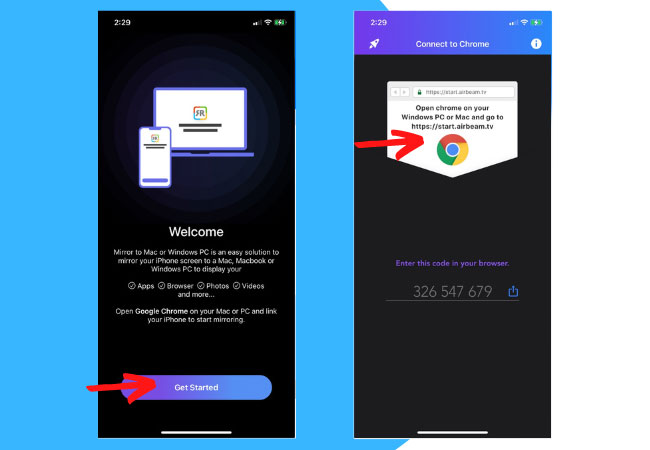
- Enter the code on your browser and hit start mirroring on your phone, then the mirroring will begin.
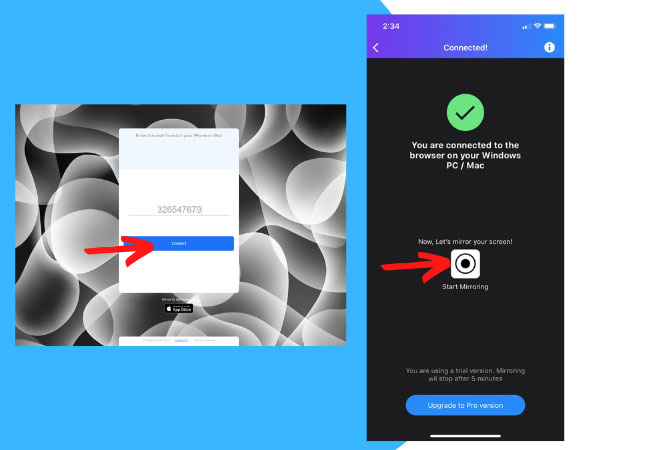
Airserver
The last tool to help you mirror iPhone 14 to computer is Airserver. This tool allows you to instantly mirror your phone to Windows PC or Mac devices via a wireless connection. You can this app with a thirty-day free trial and needs to be paid after using the free version. The paid version offers a simultaneous stream of up to four screens in a single computer. It also allows you to use AirPlay or Chromecast to display your iPhone 14 screen with your computer. Get to start using this tool by following the steps below.
- Get the app and install it on your iPhone and PC/TV.
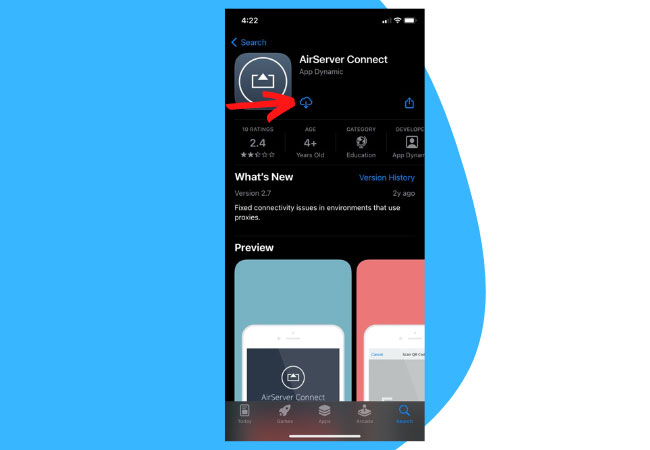
- Run the app and on your iPhone, just scan the QR code displayed on your PC/TV to allow the mirroring process.
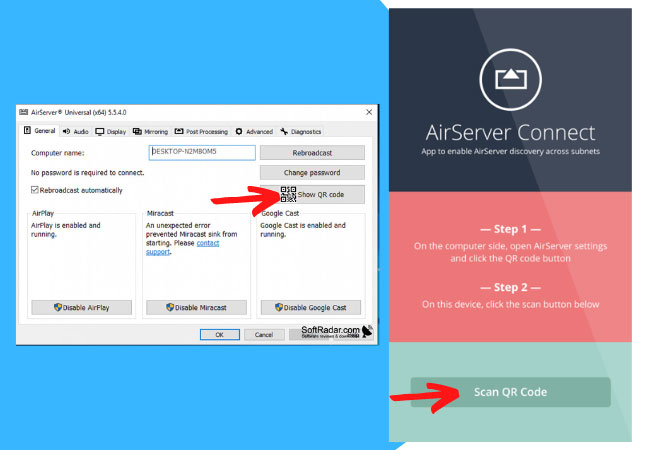
Conclusion
These are the tools that you can use to display and mirror your iPhone 14 to your PC and TV. just follow the simple steps provided on the tool of your choice to start the mirroring process. You can use ApowerMirror and LetsView if you want the best tools to help you mirror your iPhone on both PC and TV.
 LetsView
LetsView 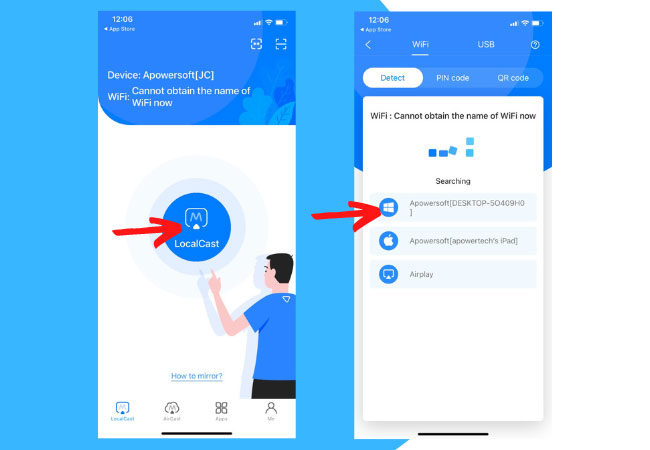
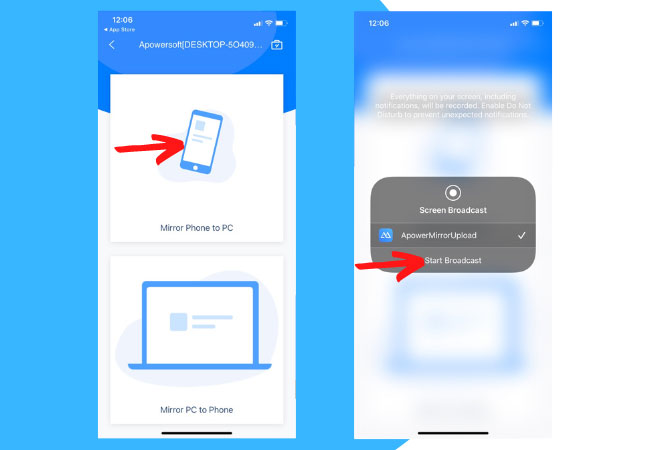
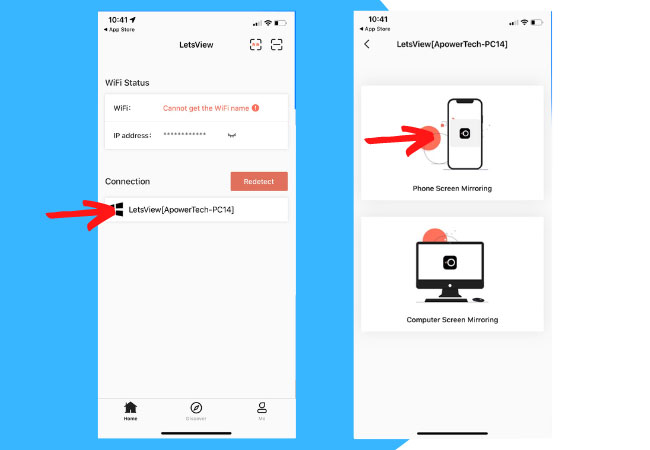
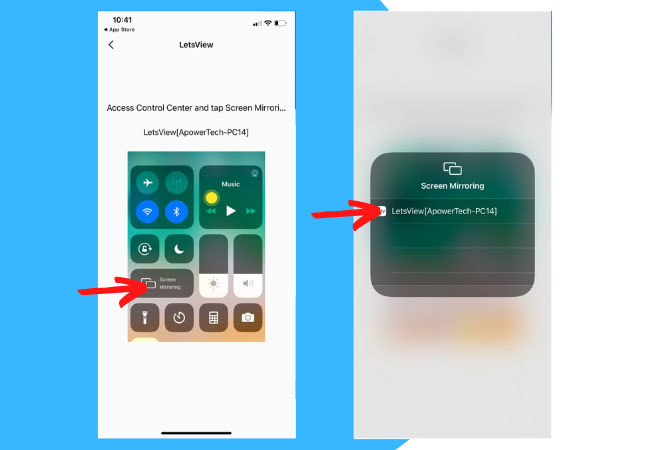
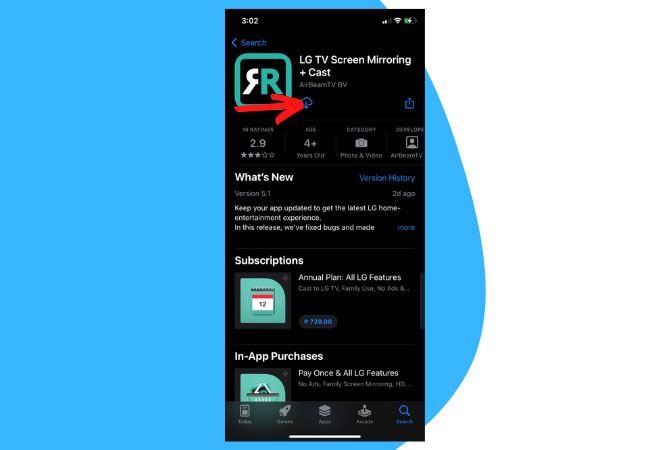
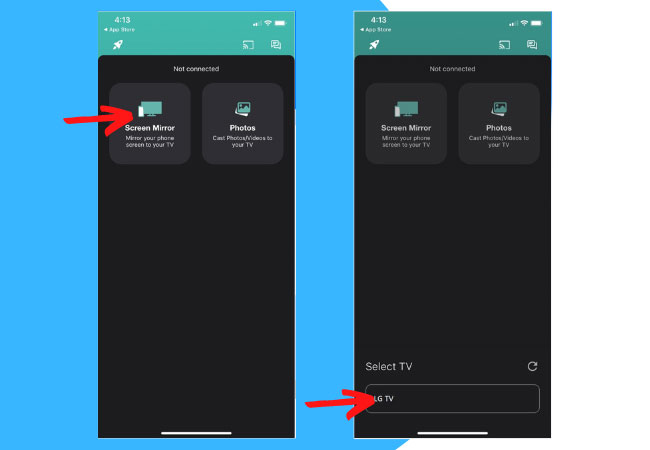
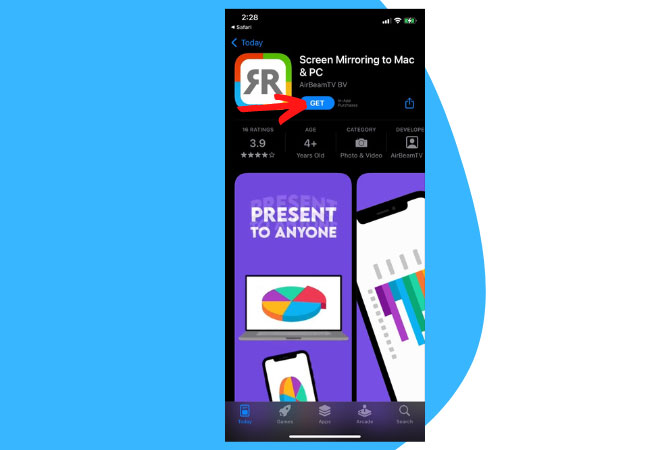
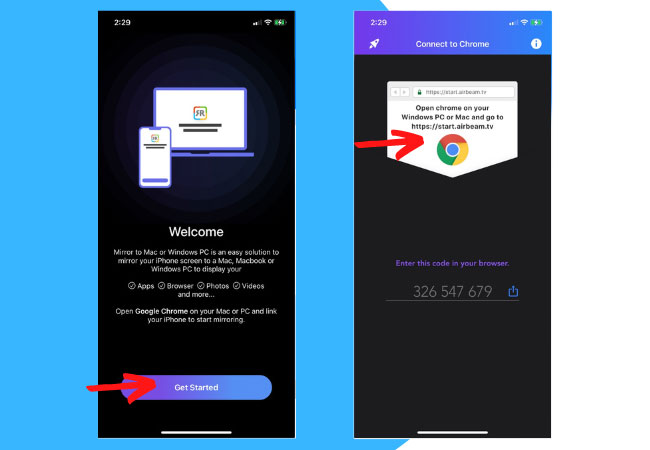
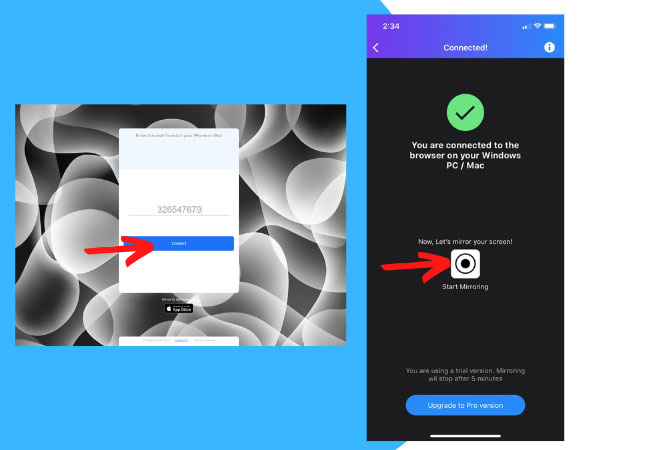
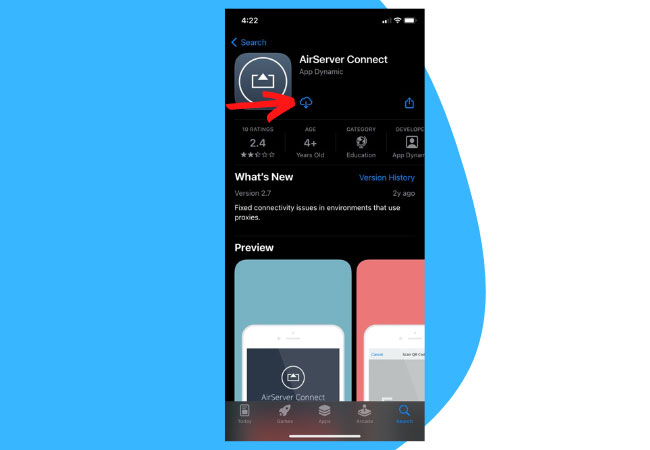
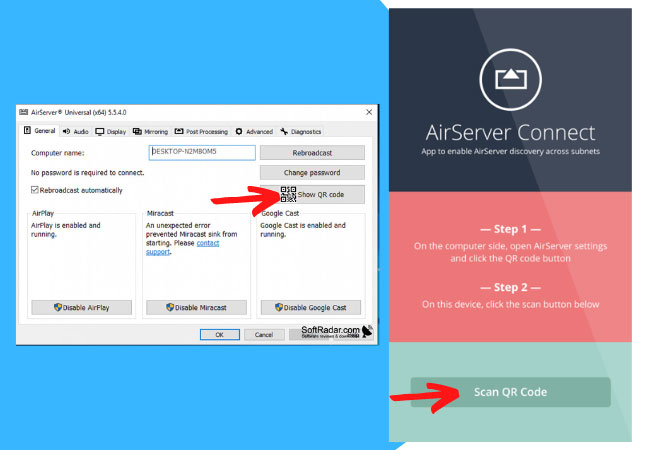










Leave a Comment