
Kwai is a social network for cool and funny videos. This entertainment social app is not only for streaming videos but also will let you create your daily life videos with its various magical effects and filters and directly share them with your friends and followers within the app. What is more exciting about this app now, is that you can watch Kwai on PC with the use of some best screen mirroring apps. Cast your phone to your PC and enjoy these entertaining short videos on a bigger screen with these screen mirroring tools that you may easily see on the internet.
Learn How to Get Kwai on PC with These 5 Tools
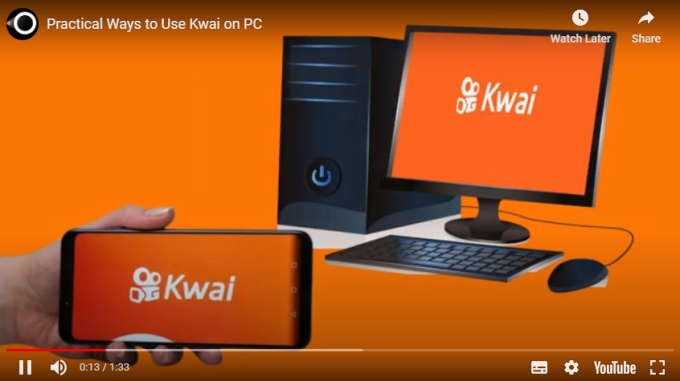
ApowerMirror
ApowerMirror is one of the best mirroring apps that you may use to watch videos on your Kwai account. With its various professional features, you can easily cast your phone to your PC and enjoy watching any content that you have on your phone. From a full-screen display to recording your screen, ApowerMirror will save you time and effort. Start mirroring your mobile phone to your PC via USB or WiFi without any lag.
- Download and install ApowerMirror on both your mobile phone and PC.
- Next, tap the “Local Cast” icon and choose the name of your PC.
- Then, tap “Mirror Phone to PC” and hit the “Start Now” button to mirror. (For iOS, tap “Start Broadcast”).

LetsView
If you are looking for a free screen mirroring app that can smoothly connect your phone to your PC in real-time, LetsView is the best app for you. With this, you can display the videos from your Kwai app to your PC with the app’s efficient solutions. The LetsView interface is very easy to understand, so you don’t need to waste a lot of your time familiarizing it. Below is a simple guide on how to use Kwai on PC.
- Download and install the app on your phone and computer.
- Open the app on both devices and connect them under the same wifi connection.
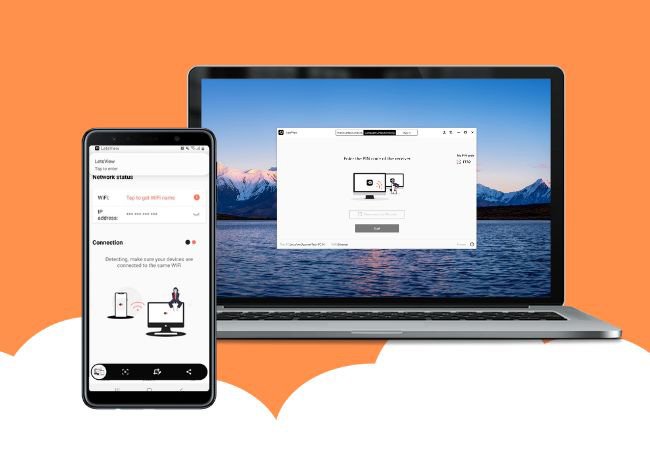
- After that, the name of your PC will automatically appear.
Airdroid
Another mirroring app that you may rely on is Airdroid. Screen mirror your mobile devices to your PC in any network condition with this amazing tool. You may enjoy watching videos of your Kwai in a bigger array with its full audio clearly. And you can freely connect your mobile devices to your PC via WiFi, local or cellular network. See these simple steps to watch Kwai on PC.
- From its official site, download and install the app on your phone and computer.
- Open the app on both devices and on your phone click the “Screen Mirroring” button.
- Then, input the 9 digit code or scan the QR code to establish a connection.
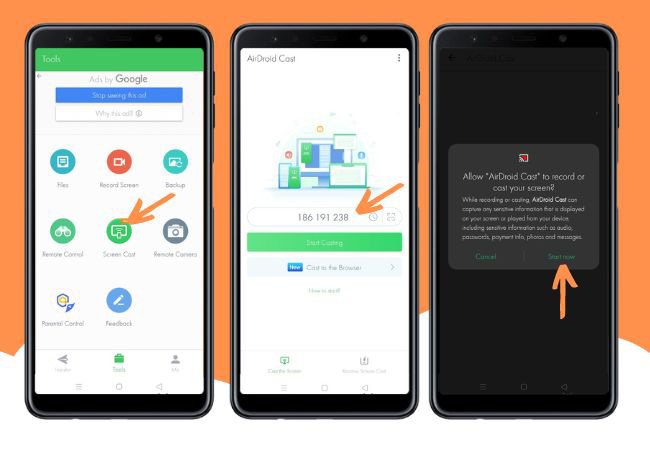
Vysor
Experience watching your Kwai videos on your PC with Vysor. From viewing to controlling your phone on your computer, Vysor will give you the convenience that you need. No need for an emulator, just directly use this app on both devices. However, Vysor is a Google Chrome plugin that you can only use if you have Google Chrome installed on your computer. Use Kwai on PC with these simple steps.
- Download and install the Vysor app on your mobile phone and desktop.
- Launch the app and connect your phone to your PC using a USB cable.
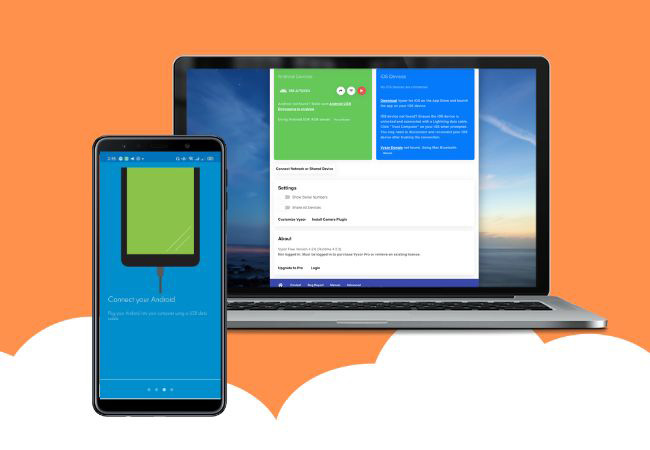
- Next, allow the USB debugging.
- Now you can find the name of your phone device on the Vysor app on your PC
AirServer
Mirror your phone to PC directly with this user-friendly app called AirServer. With AirServer, you can have the content of your phone on a bigger screen without any hassle. So you can watch the short videos that you have on your Kwai. Other than casting your phone to a PC, you may also have Mac, iPhone, iPad, Nexus, or Chromebook for you to wirelessly do the mirroring process. Rely on the simple steps on how to use Kwai on PC.
- Download and install the AirServer app on your phone and computer.
- On the computer, open the app settings and click the QR code button.
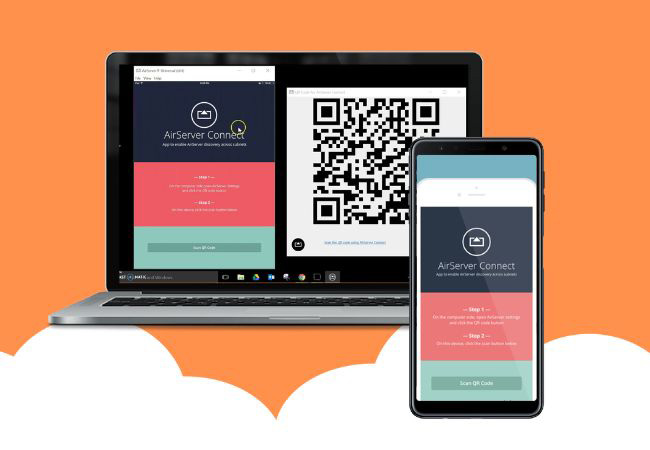
- Next, on your phone tap the scan button to connect.
Conclusion
There are many screen mirroring apps that can cast your phone to PC, however, only a few can really meet the preference that you like. Thus, ApowerMirror is one of the well-known apps that you can really put your trust in. Because of its versatility and stability, this tool has already proven its features compare to other screen mirroring apps. But it is still up to you which tool you want to use for your mirroring activity. Share our experience, by leaving your comment below.
 LetsView
LetsView 
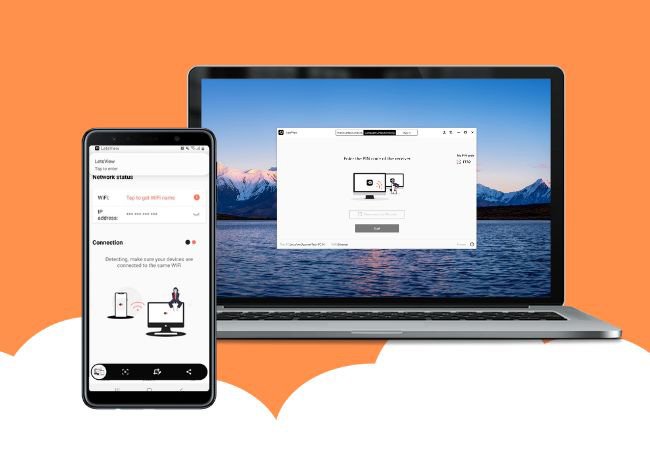
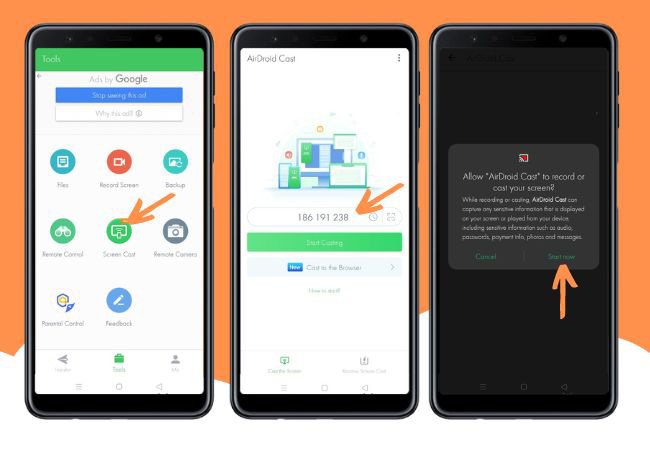
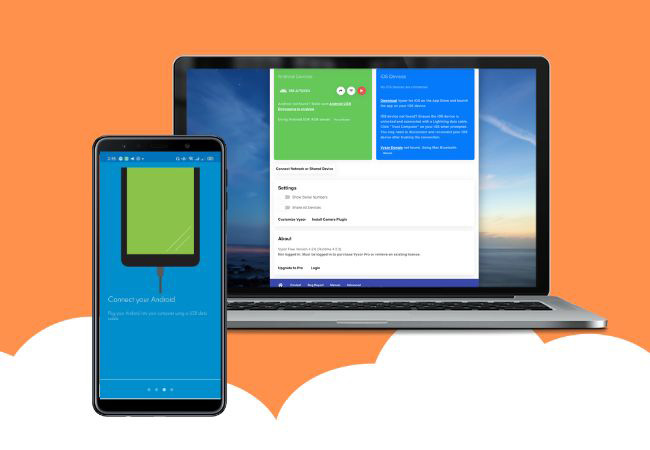
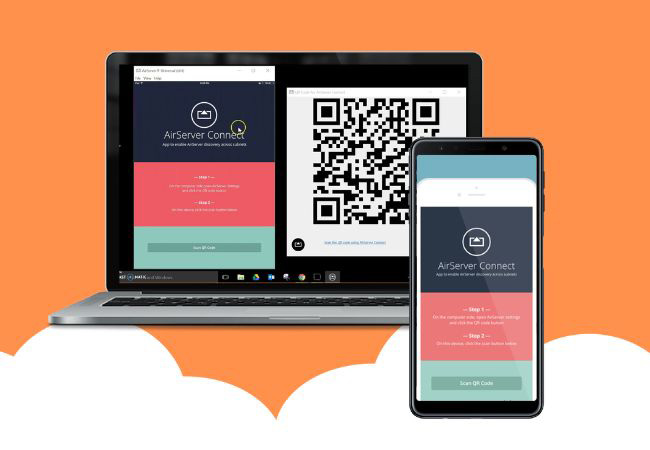










Leave a Comment