
Screen mirror iPhone to laptop will let you effortlessly bridge the gap between your iPhone device to your laptop, making your work convenient and productive. So if you will need to present in a larger audience, we all know that your iPhone screen is not enough for them to clearly view your presentation. Thankfully, there are amazing screen mirroring apps that will surely let you interact with your iPhone’s content on a larger screen in just a snap of your fingers.
Learn How to Screen Mirror iPhone to Laptop with These 5 Apps
LetsView
By just connecting your devices into the same internet network, you can screen mirror iPhone to laptop fast and easily. LetsView is a free screen mirroring app that is recommended by many users. Supports wireless screen mirroring of any devices without the need of cables. What is more interesting about this app is that it does not add a watermark to the mirrored screen. Furthermore, this app equipped not only its screen mirroring ability but also other useful features which include screen recording, screen capture, annotation, whiteboard, and many more.
- Get the app by clicking the download buttons above or by just visiting its official page.
- Make sure to link your iPhone and laptop on the same internet connection.
- Then, open the LetsView app on both devices. On your iPhone swipe down the right corner of your screen to have the control center.
- Next, tap the screen mirroring icon and select the name of your laptop from the list of available devices.
- Finally, you may start your mirroring activity with your iPhone and laptop.

ApowerMirror
ApowerMirror is one of the most used screen mirroring apps because it already builds trust to many users. Compatible with different platforms from Android, iOS, Mac, and Windows, ApowerMirror will surely make your screen mirroring activity be simple. It means, you can have a screen mirroring iPhone to laptop in an instant wirelessly, giving you a high-quality viewing experience. Other than that, ApowerMirror offers additional features like screen recording , taking screenshots, and ability to annotate on the mirrored screen.
- Download and install ApowerMirror on your iPhone and laptop, or you may just hit the download buttons above.
- Next, be sure to connect them on the same Wi-Fi network. Launch the app on both devices afterwards.
- Then, go to the control panel of your iPhone and tap the mirroring icon.
- Wait for the name of your laptop with the Apowersoft on it.
- After that, your iPhone’s screen content will be mirrored on your laptop.
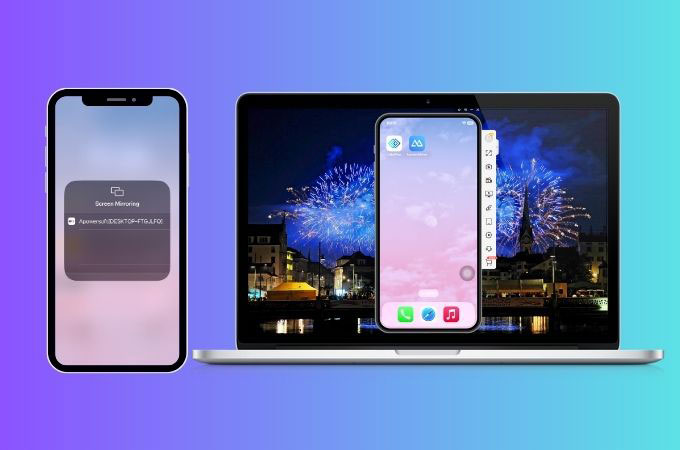
LonelyScreen
One of the simple AirPlay receiver apps that will give you the answer to your question on how to screen mirror iPhone to laptop is what they call LonelyScreen. This app acts as an AirPlay receiver, letting you wirelessly mirror your iPhone device to your laptop. This app provides full-screen mirroring for you to truly experience a larger display. With the simple and intuitive interface of this app ,surely you can save time and effort.
- Start by downloading and installing the app on your laptop from its official page.
- After that, connect your laptop and iPhone to the same Wi-Fi network to establish a connection.
- Then, launch the app on your laptop and access the Control Center on your iPhone.
- Tap on the screen mirroring icon and a list of available devices will appear afterwards.
- On the list, look for the LonelyScreen option to initiate the screen sharing activity.
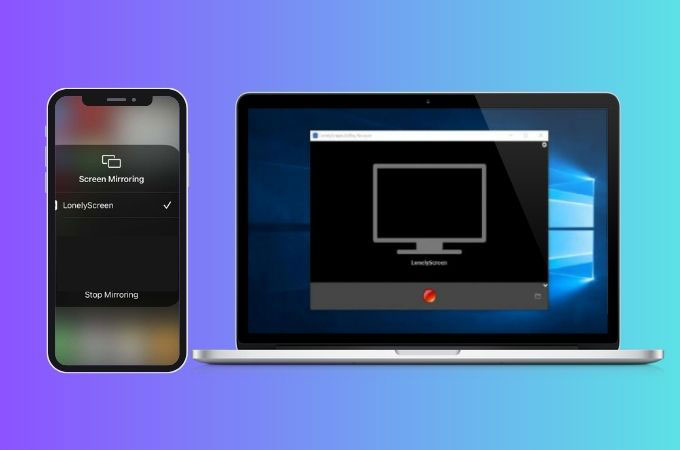
Reflector
Reflector is another impressive app that can screen mirroring iPhone to laptop. This app supports several devices which makes this app a good choice if you want to view your iPhone’s content to a bigger screen which is your laptop. More than that, Reflector has the combined powers of other media streaming receivers in an all-in-one mirroring app. Just the other screen mirroring apps in this list, this app also works wirelessly, no cable wires needed just your internet connection.
- Download and install the Reflector software on your laptop. You can have it by visiting its official page.
- Now, you may start by connecting your iPhone and laptop to the same Wi-Fi network.
- After that, open the app on your laptop.
- Then, on your phone, swipe down from the top-right corner to access the Control Center.
- Tap the screen mirroring icon. Choose from the list the name of your laptop with “Reflector” as an option. And you may now start the mirroring activity.
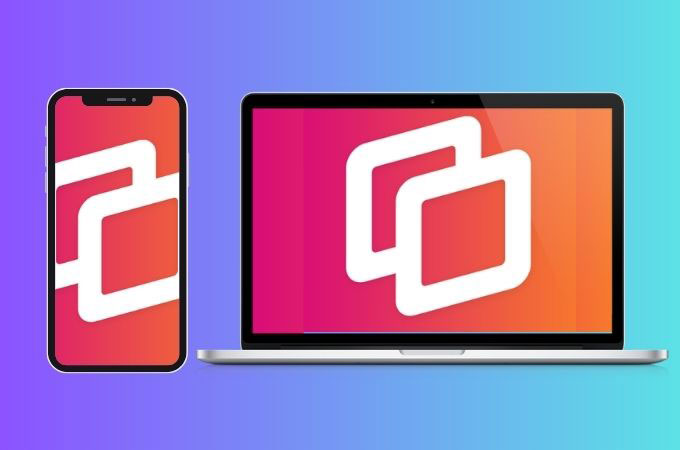
Mirroring360
Known for its compatibility with various operating systems, Mirroring360 is indeed one of the most recommended screen mirroring apps for iPhone devices. This app will let you screen mirror iPhone to laptop easily by means of wireless connection. However, unlike the other screen mirroring software that offers a limited free version, Mirroring360 requires a license for its full version. But overall, you may consider this app because its prioritizes security, which will ensure you protect your data.
- Get the Mirroring360 software on your laptop and install it afterwards.
- Then, ensure both devices are on the same Wi-Fi network.
- Next, launch the app on your laptop and on your iPhone go to the Control Center for you to access the screen mirroring icon.
- On the list of the available devices, select the name with Mirroring360.
- Finally, your iPhone’s screen will be mirrored on your laptop screen.
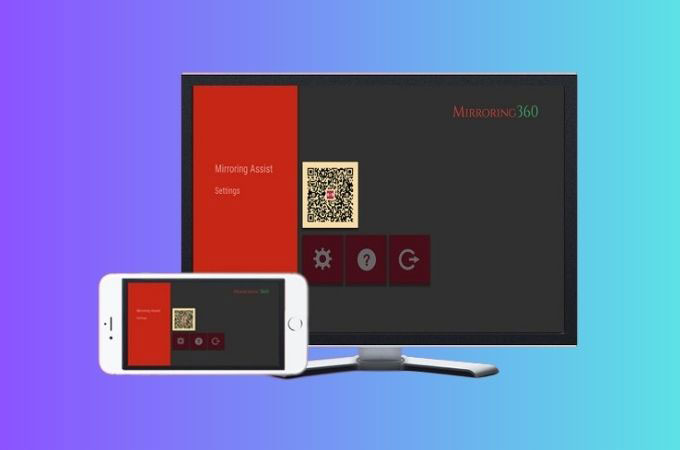
Conclusion
Learning how to screen mirror iPhone to laptop is just easy especially if you have one of the 5 apps that we listed above. You can try them out and see which one works best for you. Feel free to share your experience in using them on the comment section below.
 LetsView
LetsView 









Leave a Comment