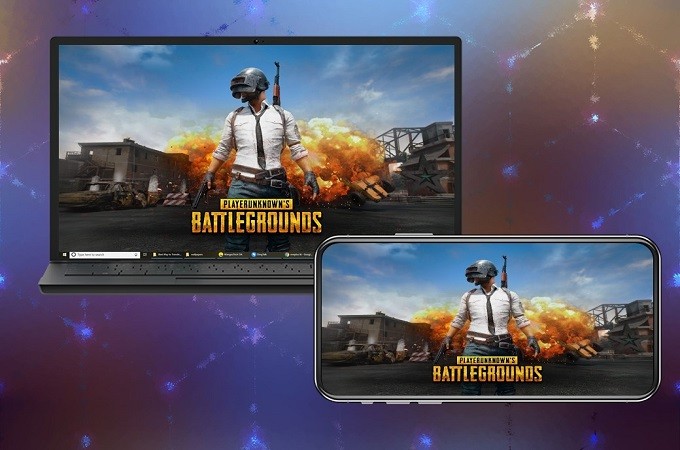
PUBG Battlegrounds is becoming a hit game. More and more players are getting addicted to this game. This multiplayer game is taking one step forward by launching Season 5. Packed with new features, challenges, weapons, and characters, playing this game will be a lot more fun. Undeniably the video graphics are so much better compared to the previous season. It would be nice if you could play the game on a bigger screen. This way you can enjoy and appreciate all the details while playing. With that thought in mind, we listed some of the best apps that you can use to play PUBG Mobile on PC.
How to Play PUBG Mobile on PC
LetsView
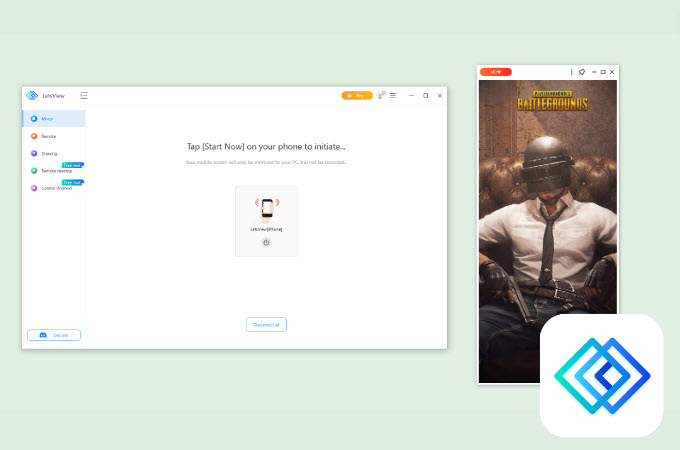
LetsView will be the first tool mentioned on this list. This is an app for screen mirroring that extends its capability to mirror various platforms onto larger screens. Through the consistent dedication of the app developers, ongoing innovations have been made to enhance user connectivity. Besides, it also allows users to play Android games on PC directly with a mouse and keyboard in its latest version. To play PUBG Mobile on your computer, refer to the step-by-step procedures listed below.
- Obtain the app for your Android device from the Google Play Store and download the app for your computer from its official website.
- Once downloaded, open the app on both your Android and computer, then navigate to the “Control Android” section on your LetsView app on your computer.
- Connect your phone to the computer using a USB cable, then tap the “ALLOW” button on the window that pops up on your Android to begin screen recording.
- Finally, you can now take control of your Android phone on your computer, allowing you to play PUBG Mobile from your PC seamlessly.
Nox App
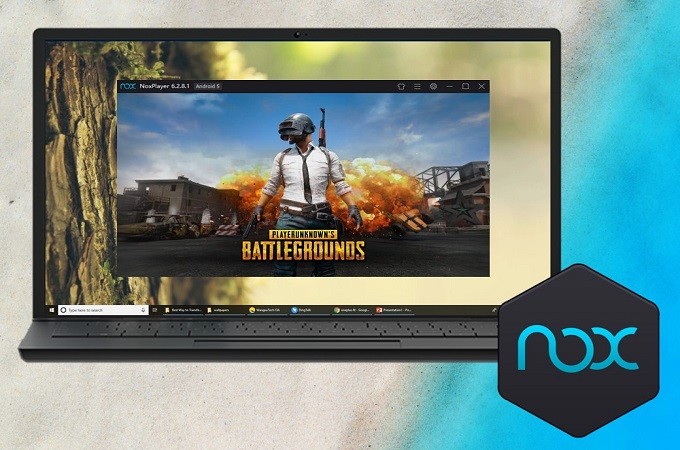
This newly optimized desktop tool with its Android version allows you to enjoy mobile games right on your PC. This desktop tool works like an Android phone on your computer. Simply because this tool has the access to Play Store where you can download apps generally available on mobile phones. Also, this tool is very safe to use. Personal information input into this tool is protected by its privacy policy. Meanwhile, the steps below will teach you how to play PUBG Mobile on the computer in any case you want to try it.
- Get the app from the official website.
- Download and install it
- Launch Play Store and search for PUBG
- Install and launch the game to start playing
BlueStacks
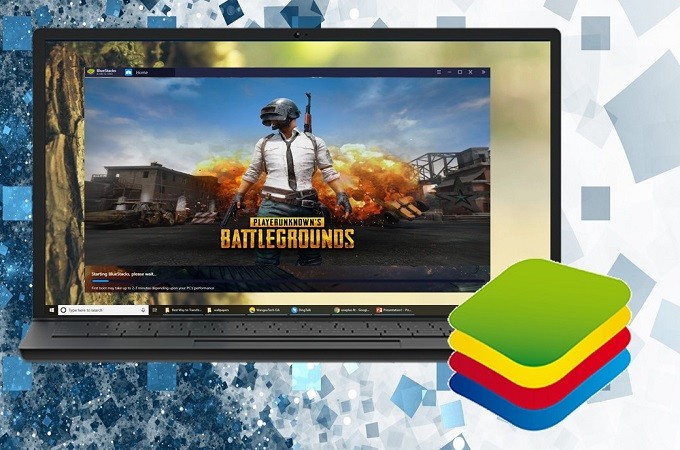
Another prominent desktop tool to play PUBG mobile on PC is BlueStacks. Although this is known to eat up a lot of memory on your internal storage, the latest version of the software addressed this issue. Blue Stacks 4 is distraction-free, consumes lower memory usage, and has improved its overall performance. On top of that, Blue Stacks has a simpler IU and has huge potential to host multiple games on one screen.
- Download and install BlueStacks on your PC by visiting the official website.
- Launch Play Store and associate your Gmail account
- Download and install PUBG
- Start Playing the game
MEmu
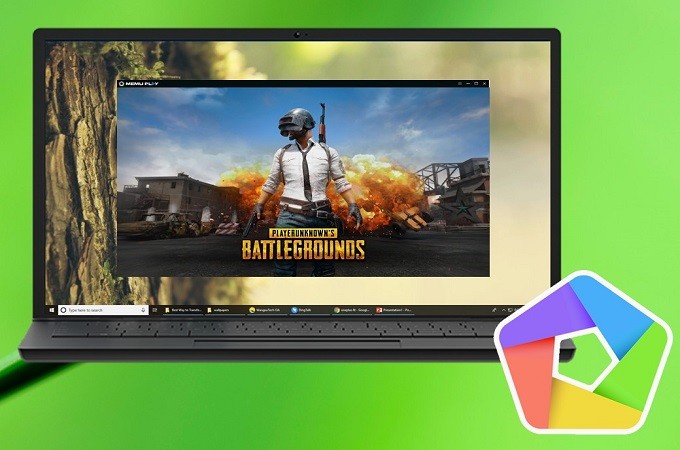
With superb experience, MEmu Play upgraded the tool with Android 7.1, especially for low-end devices. Along with the improvement of the interface, now you can screen capture and toggle anti-flicker. The efficiency of the tool also seems to have improved. The tool often lagged before, but now it is very responsive.
- Find the official website of the tool and download the app.
- Install and launch the app
- Look for the Play Store app and find PUBG
- Install the game and start playing.
ApowerMirror
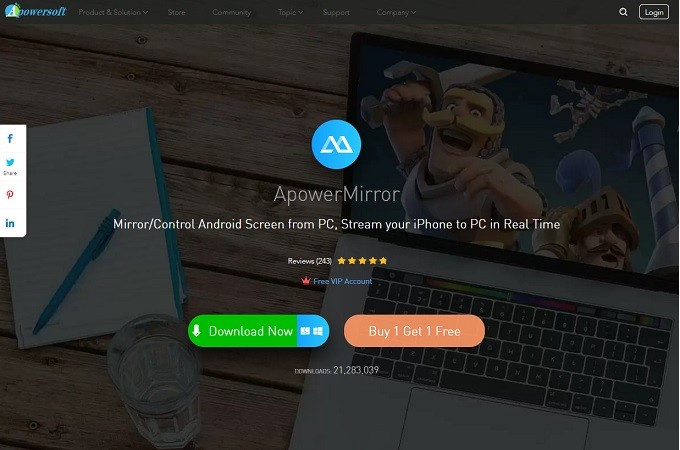
Finally, we have ApowerMirror on the list. This tool is kind of similar to LetsView. Nox App, Blue Stacks, and MEmu are emulators, while ApoweMirror is a mirroring app that allows you to reflect your mobile phone to your computer. It is as good as a computer game when you are playing because you can control your device using your computer mouse and keyboard. Aside from that, you can also record the screen of your desktop while playing if you like streaming gameplay. Also, it is easier to connect if you want to play PUBG Mobile on the computer.
- Download ApoweMirror on your PC and mobile device.
- Get a USB cable and connect your phone to your PC.
- Click “Start Now” to begin mirroring
- To use the controls, click the “Keyboard” icon located on the right side of the main interface.
- Set your controls and start playing the game.
Conclusion
All tools are proven to be some of the best apps that you can use to play PUBG Mobile on PC. You can choose whether you will use an emulator or a mirroring app. The choice is for you to make.
 LetsView
LetsView 









Leave a Comment