
If you’re eager to mirror your iPhone screen on an LG TV but lack an Apple TV, you’re in for a treat! In this comprehensive guide, we will demonstrate effortless ways how to mirror iPhone to LG TV without Apple TV. Whether you wish to share cherished photos, enjoy videos, or deliver impactful presentations on a larger screen, we have you covered. Explore straightforward and efficient methods that enable wireless connectivity between your iPhone and LG TV, granting you the convenience of seamless screen mirroring. Let’s delve into the realm of hassle-free iPhone-to-LG TV mirroring and unlock a world of possibilities!
Methods How to Mirror iPhone to LG TV Without Apple TV
AirPlay 2
AirPlay2 is a wireless streaming protocol developed also by Apple. This is primarily designed for Apple devices such as iPhones, iPads, and Macs. However, Apple decided to expand this feature wherein it supports selected third-party devices. There are lots of selected manufacturers on which Apple put its trust on, and one of them is LG. With AirPlay 2 support on LG TVs, you can enjoy features like screen mirroring, streaming videos, sharing photos, and more. Here are the steps on how to connect iPhone to TV wirelessly without Apple TV.
- To begin with, connect your iPhone and LG TV to the same Wi-Fi network.
- On your iPhone, open “Control Center” by swiping down from the top of your phone interface.
- Then, choose the “Screen Mirroring” or “AirPlay” option.
- Next, a list of available devices will appear. Select the name of your LG TV.
- After that, enter the AirPlay code displayed on your TV to establish the connection. Afterwards, your iPhone screen will be mirrored on your LG TV.
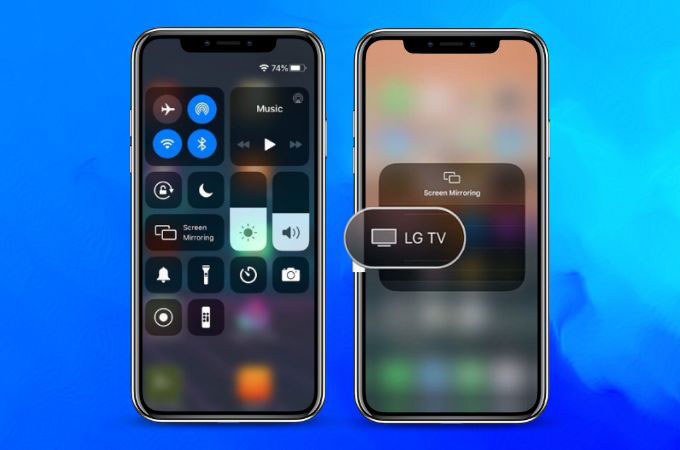
Note:
Take note that the availability of AirPlay 2 may vary depending on the model and software version of your LG TV. Make sure to check your TV manual or visit the LG support website for specific instructions related to your TV model.
LetsView
LetsView is one of a kind from other screen mirroring apps by offering a user-friendly interface and a simple setup process. It supports cross-platform screen mirroring, allowing seamless connectivity between iPhones, Android devices, Windows PCs, Macs, and TVs from various brands. By providing wireless connection capabilities, LetsView eliminates the need for cables or additional hardware. Its multi-device collaboration feature enables multiple users to simultaneously share and interact with content. Additionally, other than learning how to mirror iPhone to LG TV without Apple TV, LetsView may include extra functionalities such as screen recording, screen capture, annotation tools, and media streaming.
- Download and install the app from its official website or you may just hit the download buttons above.
- Ensure to link your iPhone and LG TV to the same Wi-Fi connection before launching them on both devices.
- On the app’s interface on your iPhone, look for the asterisk icon.
- Input the PIN code number which you will see on your LG TV under the LetsView app.
- Once done, you may start the mirroring activity. You will immediately see your iPhone’s content on your TV.
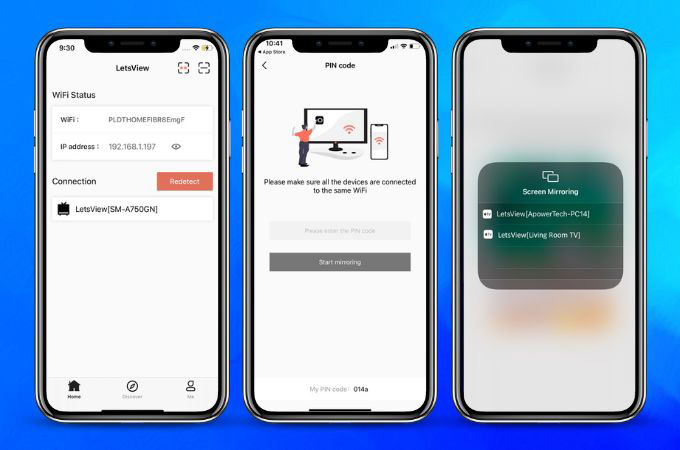
ApowerMirror
ApowerMirror is a screen mirroring application that provides you with the ability to wirelessly mirror your iPhone screens to LG TVs. This third-party app allows seamless sharing of photos, videos, presentations, and more from an iPhone to an LG TV without the need for cables or additional hardware. Also, this app is compatible with both iOS and Android devices, offering you a wide range of connectivity options. Alongside screen mirroring, the app offers additional features such as screen recording, screenshots, and remote control capabilities. Below is a simple guide for you to rely on how to mirror iPhone to TV without Apple TV.
- Simply get the app from the download buttons above.
- After the installation of the app on both your devices, connect them on the same internet connection.
- Open the app on your iPhone and LG TV. On your iPhone go to the scan icon that you will find at the upper right corner of your phone.
- Scan the QR code on your TV which is automatically displayed.
- Once done, you may start the casting activity with your iPhone to your LG TV without the help of Apple TV.
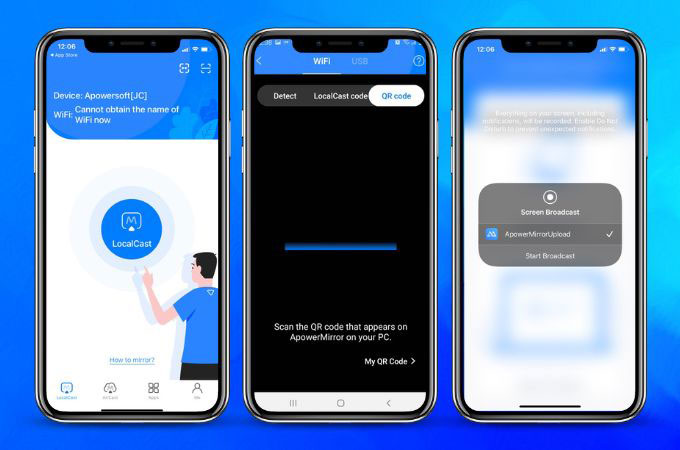
AirBeamTV
AirBeamTV is a company that specializes in providing screen mirroring solutions for various devices, including connecting an iPhone to an LG TV. Just like the other apps, it is also dedicated to wireless screen mirroring from an iPhone to an LG TV without the need for additional hardware. The apps are designed with user-friendly interfaces, making the setup and mirroring process straightforward. Here’s how to mirror iPhone to LG TV without Apple TV.
- Download the AirBeamTV app on the App Store and install it after.
- Open your LG TV and make sure to connect it to the same Wi-Fi connection with your iPhone.
- Then, launch the app on your iPhone. The app will detect all the available devices for screen mirroring.
- Select the name of your LG TV on the list. Follow some of the instructions or enter any necessary codes provided by the app to have the connection.
- Once connected, you will see your iPhone’s screen on your LG TV.
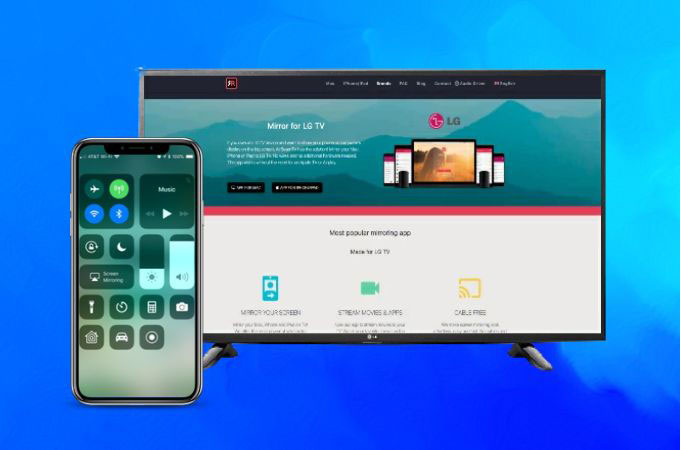
Replica
Replica stands out from other screen mirroring apps by offering a simple and user-friendly interface, making it easy to connect an iPhone to an LG TV. The app prioritizes stability and performance, providing a seamless mirroring experience with reliable connectivity. While the core function is screen mirroring, Replica may also offer additional features like screen recording and customization options. It’s advisable to compare Replica with other screen mirroring apps to determine the best fit for your specific needs and preferences.
- The first thing you need to do is to connect your iPhone and LG TV to the same internet connection.
- On the App Store, search “Replica – Screen Mirroring” for you to download and install the app.
- After that, launch the app on your iPhone and power on your LG TV.
- The app will automatically detect the available LG TVs for screen mirroring. Choose the name of your LG TV from the list.
- Follow more on-screen instructions for you to successfully connect your iPhone to your LG TV.

Conclusion
There are several effective methods available on how to mirror iPhone to TV without the Apple TV. Third-party apps like ApowerMirror and LetsView offer wireless screen mirroring capabilities, allowing users to display their iPhone’s screen on a larger TV screen. These apps provide user-friendly interfaces and additional features, such as screen recording and customization options. Additionally, technology like AirPlay 2 provides alternative ways to connect an iPhone to a TV.
 LetsView
LetsView 









Leave a Comment