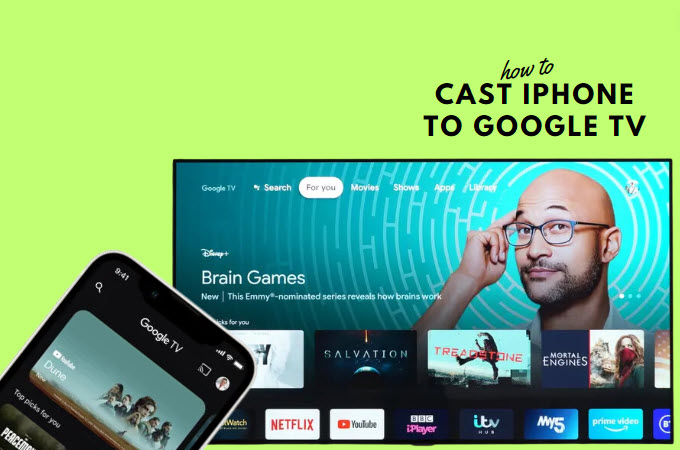
As we delve into the digital realm, the desire for seamless connectivity between smartphones and smart TVs has reached unprecedented levels. An innovative feature that has garnered significant attention is the capacity to cast iPhone to Google TV. This article embarks with us on an exploration of the undiscovered possibilities of casting an iPhone to Google TV, reshaping how we engage with our digital environment, and revolutionizing our content consumption experience.
3 Ways to Cast iPhone to Google TV
Built-in feature
First, we will introduce the built-in feature of Google TV in mirroring your phones, tablets, or even laptops to your TV. Discover the versatility of this cutting-edge capability as we explore how Google TV’s mirroring feature transcends traditional boundaries, bringing a new dimension to your home entertainment experience. From sharing cherished memories captured on your phone to enjoying your favorite apps on a grand scale. Below you’ll see the simplest way on how you screen mirror iPhone to Google TV in the default way.
- Ensure that your iPhone is connected to the same Wi-Fi network as your Google TV.
- Launch the application containing the desired content for casting.
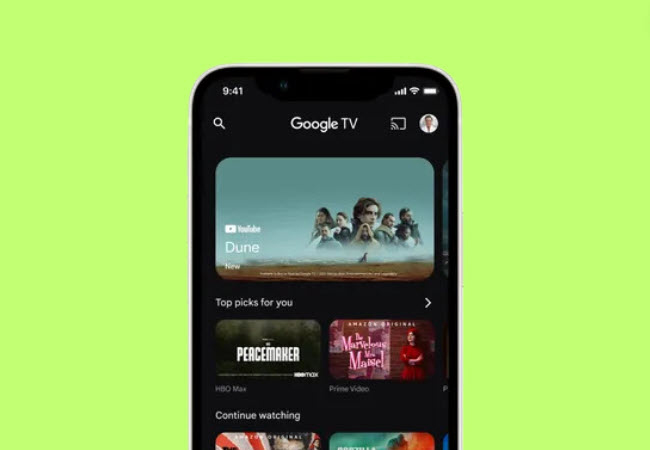
- Within the application, locate and choose the “Cast” option.
- From your device, choose the name of your TV.
- Once the “Cast” icon changes color, the connection is established successfully. Now your iPhone screen will be cast to your Google TV.
Free tool – LetsView
LetsView distinguishes itself as a flexible screen mirroring application that supports a range of platforms, including iOS devices and Google TV. It emerges as an optimal choice for individuals in search of a wireless connection between an iPhone and a TV. Utilizing LetsView, you can seamlessly showcase photos, and videos, and engage in gaming activities on an expanded screen without limitations. Furthermore, the application can be obtained at no cost on Google TV, presenting users with a readily available and expense-free solution. To mirror iPhone to Google TV, follow the listed steps below.
- Get the LetsView application on your iPhone and Android TV. Make sure that both devices are connected under the same Wi-Fi connection.
- Launch the app on both devices after installation. On your iPhone, tap the “+ Screen Mirroring” button to look for the available devices.
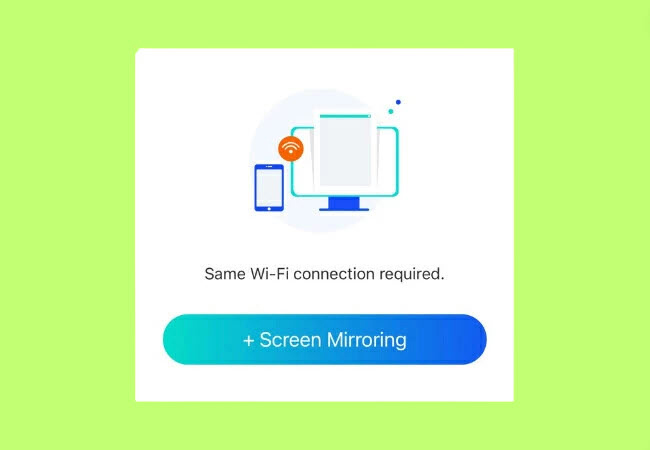
- Then, choose Google TV, and enter the Passkey that is shown on your LetsView app on the TV.
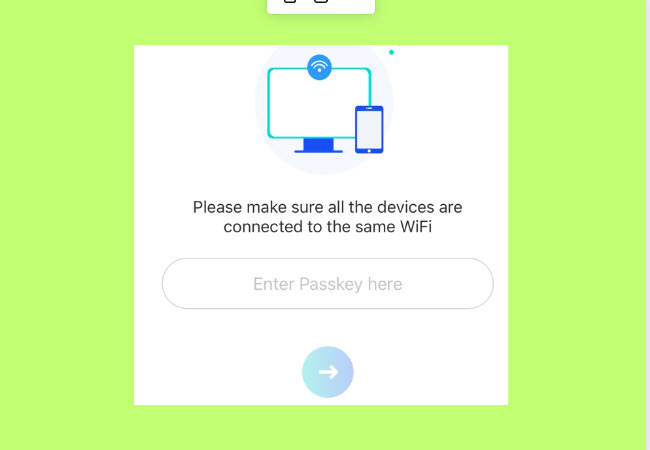
- Lastly, click the “Blue-arrow” button to initiate screen mirroring. Then your iPhone will be mirrored to your Google TV immediately.
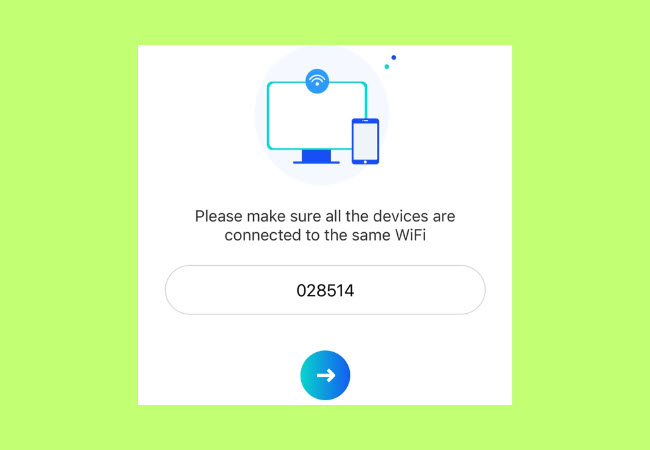
Handy tool – ApowerMirror
ApowerMirror stands out as a versatile application crafted to mirror screens from both Android and iPhone devices onto a Smart TV, including Google TV. This invaluable tool grants users the ability to seamlessly indulge in multimedia content stored on their mobile devices, conduct presentations, and share gaming experiences on an expansive screen. Not to mention, this program also offers other features aside from screen mirroring. So if you’re wondering about the easiest ways on how you can cast from iPhone to Google TV using this program, check the step-by-step procedures below.
- To get started, download and install the app on your iPhone from the App Store. While on your Google TV, go to the Google Play Store to install it on your television.
- After that, launch the app and make sure that both devices are connected under the same connection.
- On your iPhone, tap the “LocalCast” button then tap the Google TV’s name.
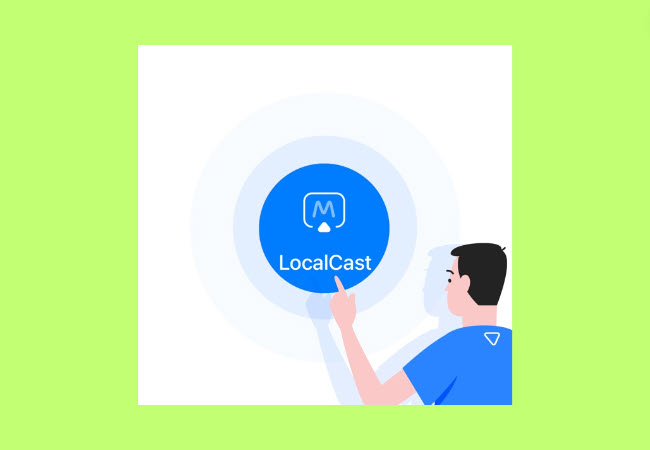
- From here, enter the PIN code being displayed on your TV to your iPhone to establish a connection.
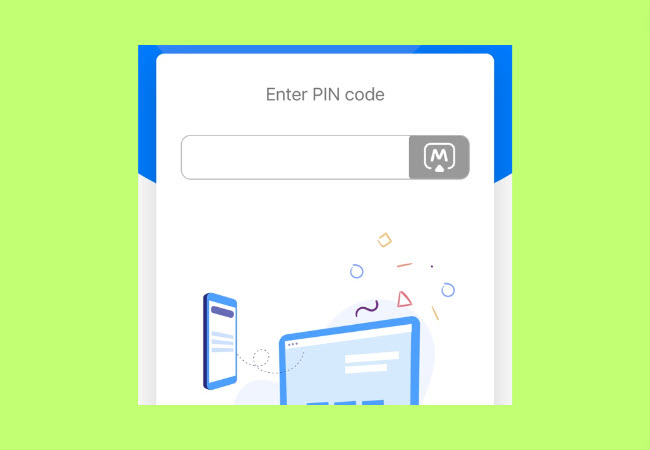
- Once connected, you can now start enjoying your iPhone screen on your Google TV.
Conclusion
In conclusion, the landscape of home entertainment has experienced a notable evolution through the introduction of casting iPhone to Google TV. This article explored the integrated mirroring feature, guaranteeing smooth connectivity, and introduced two practical tools – LetsView and ApowerMirror. Whether you opt for the direct approach of Google TV’s inherent mirroring or the adaptable solutions offered by third-party apps, a range of choices is now available to transform digital experiences.
 LetsView
LetsView 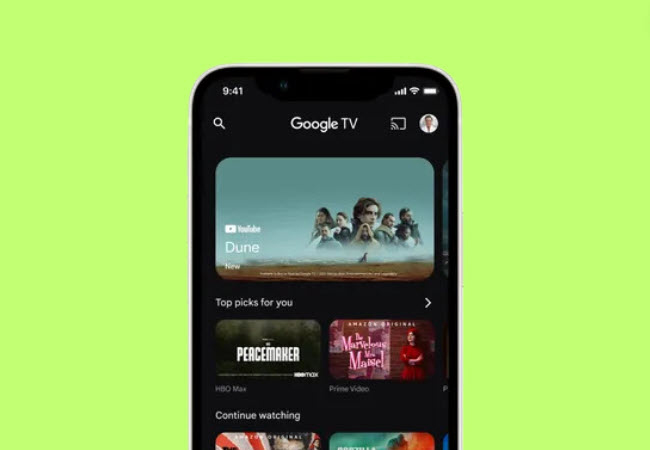
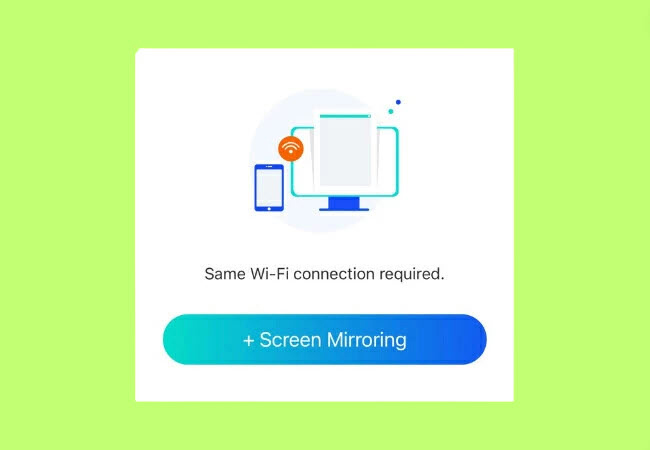
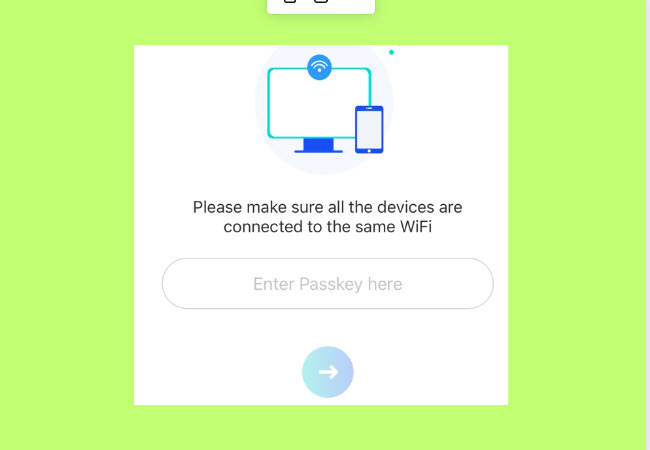
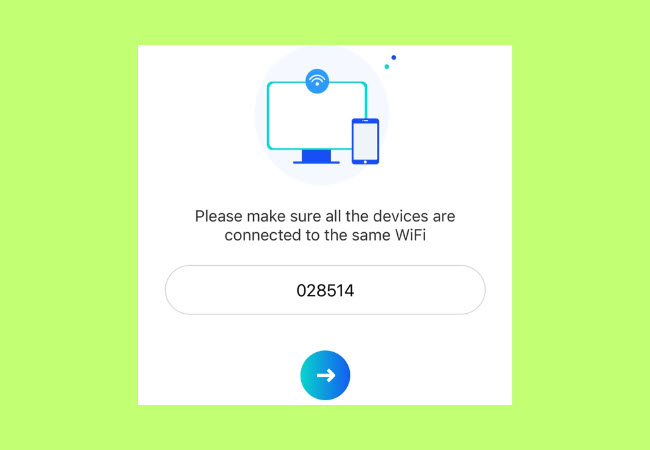
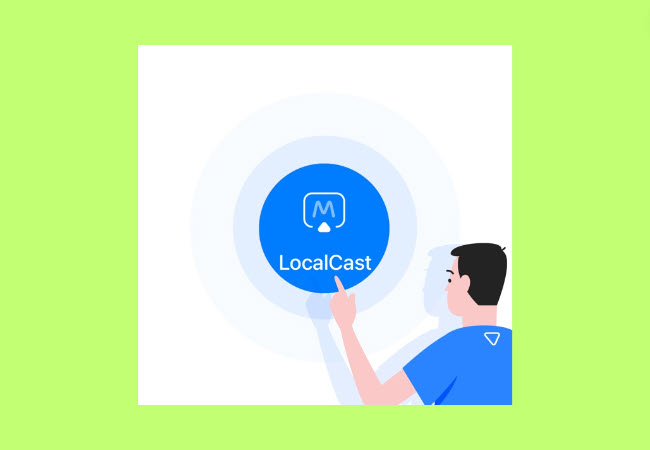
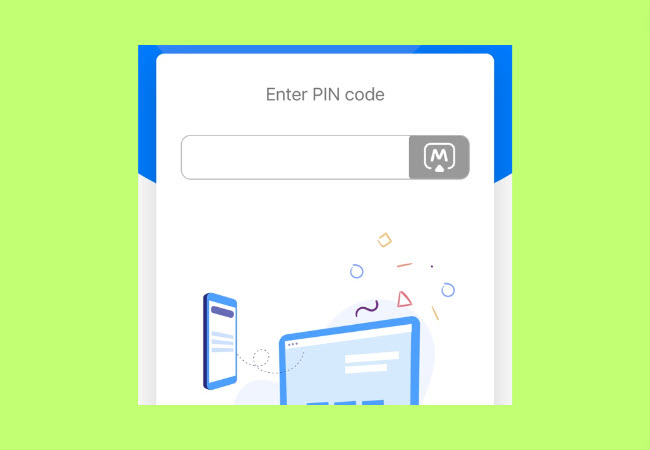










Leave a Comment