
Discord is a well-known streaming and communication app used by many gamers and other users. It allows you to share voice, video, and messages with your friends and family. Did you know that you can enjoy watching Netflix on the app and share it with your group? Now that Discord enables you to directly share everything you want to watch on Netflix with your community members by screen sharing, it will be easy for you to communicate and share the fun you are having, even if you are not all in the same room. Here’s a simple guide for you to learn how to screen share Netflix on Discord.
Ways to Screen Share Netflix on Discord
Screen Share Netflix directly on Discord
- First thing you need to do is to go to the website or download the app on your PC and install it afterwards.
- Next, you need to create your Discord account and ensure that you have your own Netflix account as well.
- Once you’ve finished signing up for your accounts on your Discord and Netflix, the next step is to decide where you want to start your stream. You can begin with choosing a server channel, which is great for sharing your favorite movies with a group of friends. Alternatively, you may opt for a direct message if you prefer to share with specific individuals, creating a more private and intimate viewing experience.
- To begin how to screen share Netflix on Discord, join a voice channel by clicking on the one you prefer. Just a heads up, you must have the permissions to stream in a server channel.
- Then, on the interface, click the “Screen” button to start sharing your screen.
- From there, a window will pop out giving you options where you can stream. Click “Applications” and select “Netflix”.
- Once done selecting Netflix, hit on the “Go Live” button located at the lower right of your Window screen. Your Netflix screen will be shared on your server channel.
Alternative
If, for some reason, you’re unable to screen share Netflix on Discord and you simply want it to be visible on a larger screen, you can explore alternative screen mirroring apps. These apps allow you to share your screen with others.
LetsView
LetsView is an app for mirroring your screen, making it easy to share your Netflix content on a larger screen. If you have Netflix on your phone and want to enjoy it with friends and family on your PC or TV, this app is the right one for you. It will allow you to connect your devices using just your internet connection—no need for cables or wires. There are three ways for you to screen mirror your phone to PC. Below are the guides that you may follow on how to screen share Netflix on Discord mobile for a successful screen sharing activity.
- You can download the LetsView app by clicking the download buttons below, and install it on your devices afterward.
- Be sure to run both your devices on the same Wi-Fi connection before you start the screen mirroring process.
- Then, launch the app on your phone and PC.
Device Detection
- On your phone tap the “+Screen Mirroring” for the app to search all the available devices near you.
- From the list, choose your PC name with the “LetsView” on it.
- Then, from the pop up window, choose the “Share my screen” option.
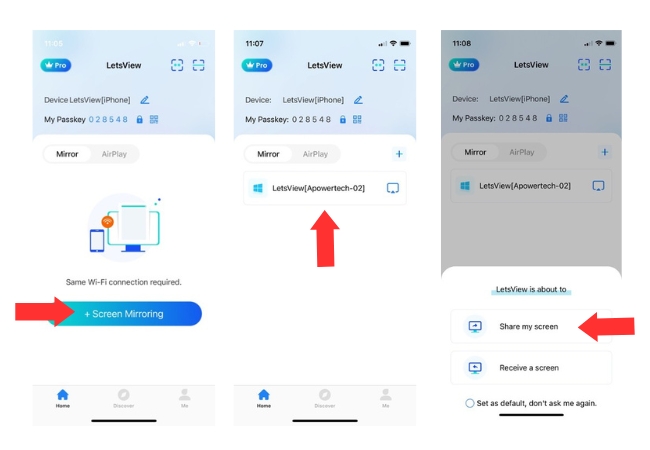
- Next, hit the “Start Now” button for Android and “Start Broadcast” for iOS. Your phone will be mirrored to your PC screen.
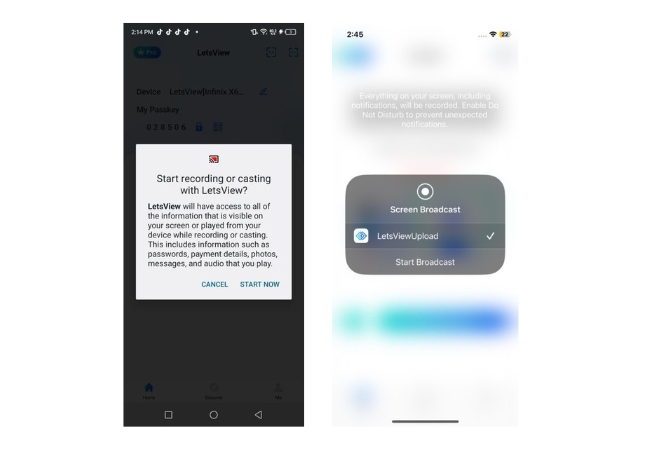
- Finally, go to Netflix and start watching your favorite movies.
Passkey Code
- Learn how to screen share Netflix on Discord with the use of Passkey by going on the app , and on the interface go to the upper right corner and look for the asterisk icon.
- Then, input the passkey number code that is automatically shown on your PC app screen.
- After you input the number code, you may now hit the blue circle button.
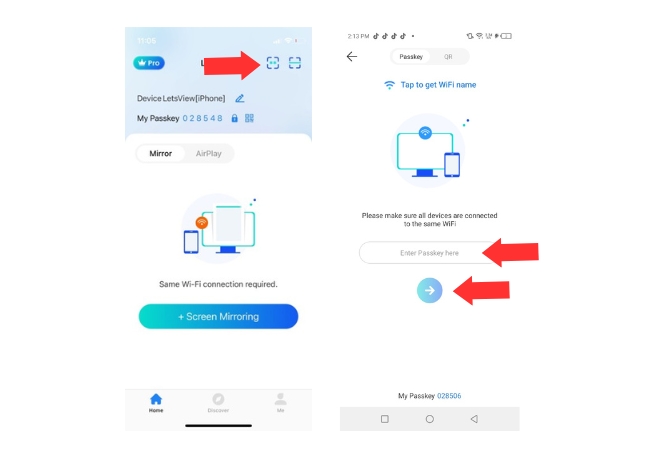
- For Android hit “Start Now” and for iOS tap “Start Broadcast”. Open your Netflix app and enjoy watching on a big screen.
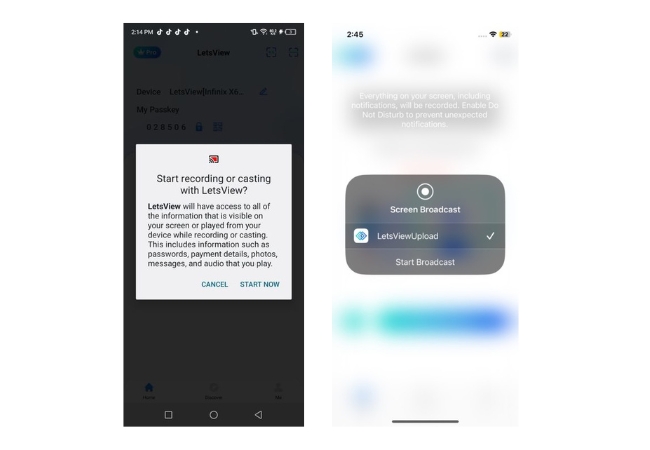
QR Code
- For QR code, get your phone and choose the em dash icon.
- Then, scan the QR code that is automatically shown on the app’s interface on your PC.
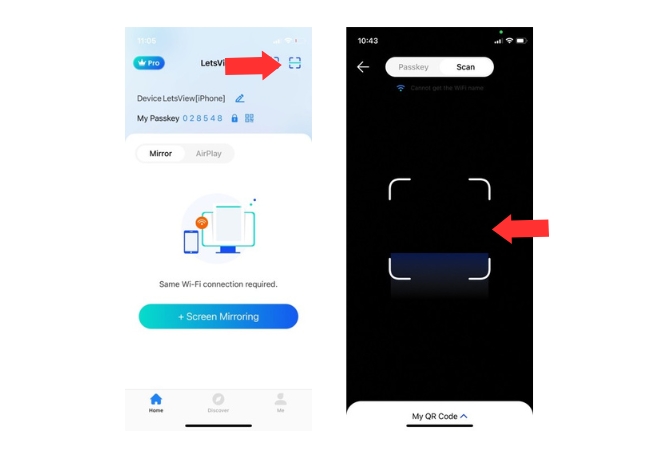
- Hit “Start Now” for Android, while “Start Broadcast” for iOS.
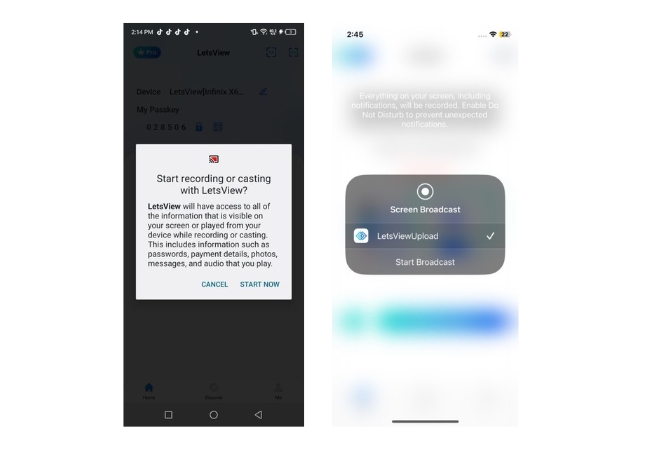
- Go to your Netflix app and set the movie that you want to watch.
Conclusion
Discord now allows users to screen share Netflix content directly with their friends or community members during voice chats. If users encounter issues, an alternative method involves using screen mirroring apps like LetsView, allowing Netflix content to be shared on a larger screen by connecting devices over the same Wi-Fi network. Whether using Discord’s built-in feature or alternative apps, these methods enhance the experience of watching Netflix together, fostering shared enjoyment among friends and family. Start learning how to screen share Netflix on Discord with the simple ways given above.
 LetsView
LetsView 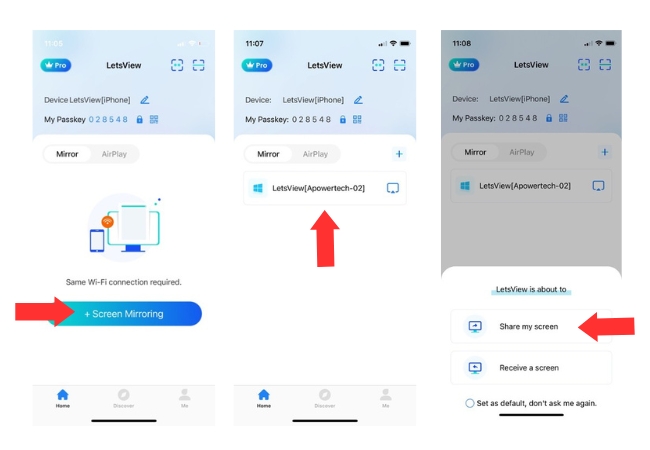
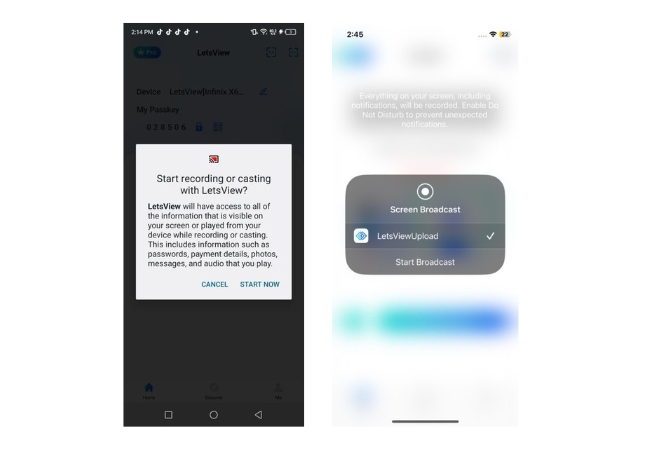
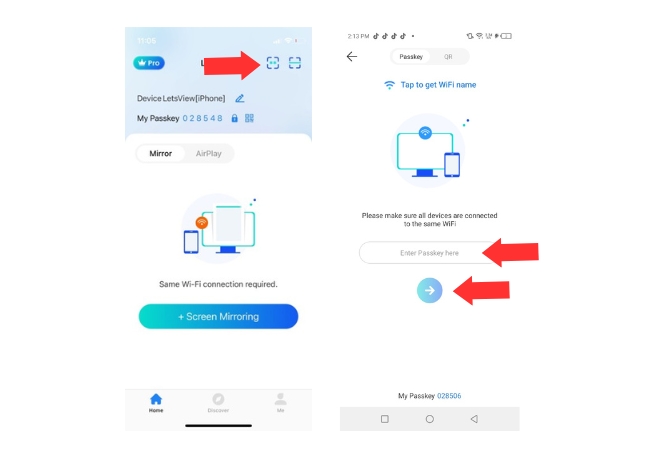
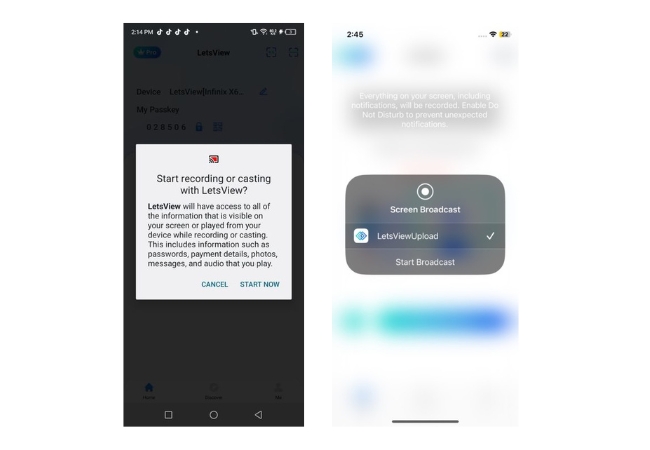
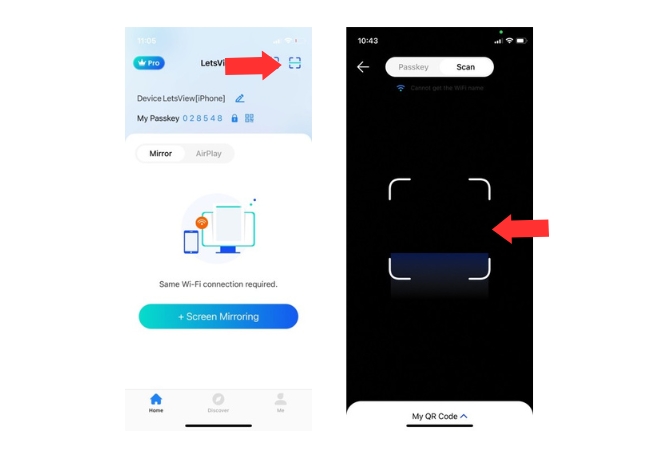
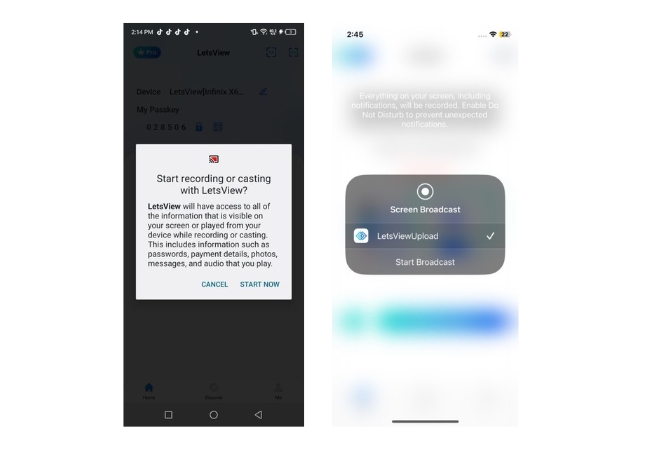










Leave a Comment