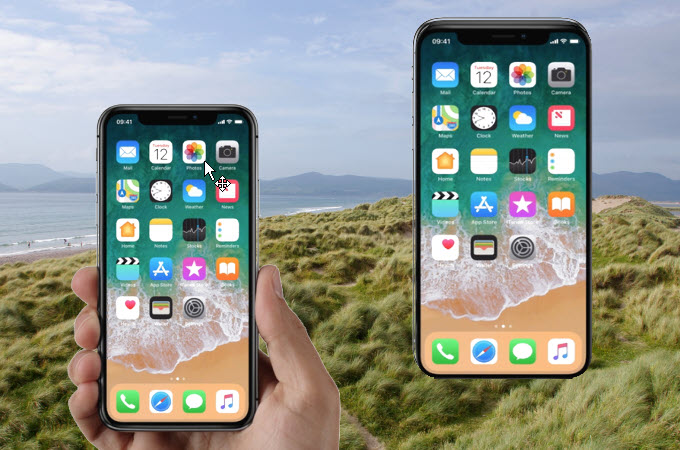
There are occasions when you want to cast your iPhone screen to another iPhone to browse photos, watch videos, stream games and share other files on an external screen. To do this, a screen mirroring tool is necessary. This article provides the best ways for you to mirror iPhone to iPhone.
How to Mirror iPhone to iPhone
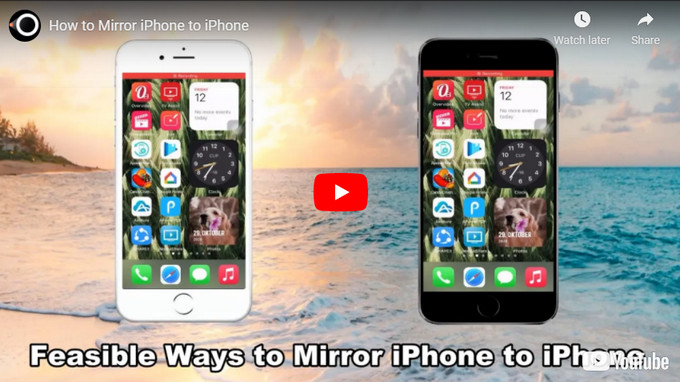
ApowerMirror
When it comes to screen mirroring iPhone to iPhone, the first tool you can use is ApowerMirror. This all-in-one screen mirroring tool allows you to mirror phone to phone, phone to TV, and phone to PC and vice versa. Moreover, it offers great screen sharing quality. Follow the steps below to mirror your iPhone to another iPhone.
- Firstly, download and install ApowerMirror on both iPhones. Don’t forget to connect both devices to the same wireless network.
- On the iPhone A, go to Settings > Control Center > Customize Controls to add Screen Recording.
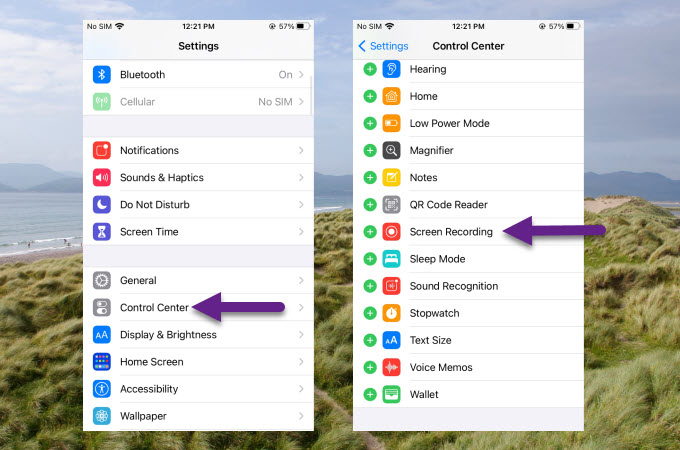
- Then launch the ApowerMirror app, tap the Mirror button to search for devices to connect.
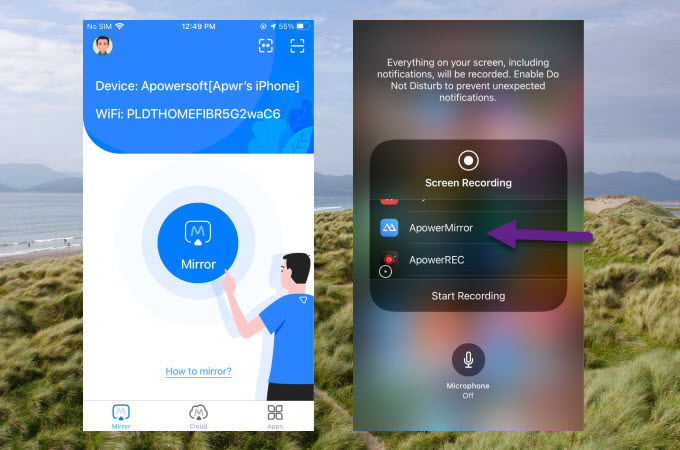
- Tap the name of the iPhone B, then go to the Control Center and press the record button, and choose ApowerMirror. Tap Start Broadcast and the mirroring will then begin.
TeamViewer
To share one iPhone screen with another, you can also rely on TeamViewer. It allows you to enable a remote device to view your iPhone or iPad screen in real-time. To learn how to screen share iPhone to iPhone, just check out the steps below.
- Get the TeamViewer: Remote Control app the target iPhone A you want to mirror to and the TeamViewer QuickSupport on the iPhone B whose screen you want to share.
- Launch the two apps on both iPhones, on your iPhone B, you will find a TeamViewer ID, just input this ID on your iPhone A, and then tap Remote Control.
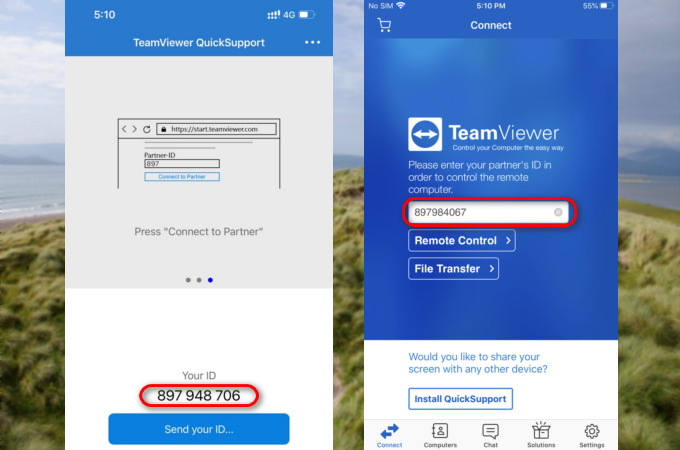
- Then on your iPhone B, there will be a prompt asking whether to allow remote support, tap Allow.
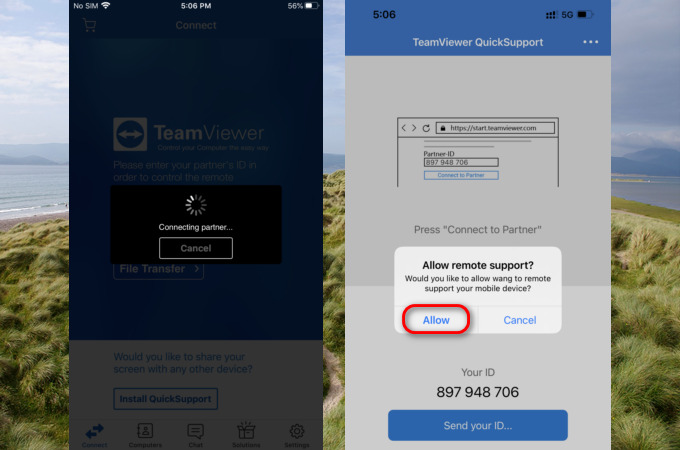
- On your iPhone B, go to the Control Center, press the record icon, then choose TeamViewer, and tap Start Broadcast. Afterward, the iPhone B screen will be mirrored to iPhone A.
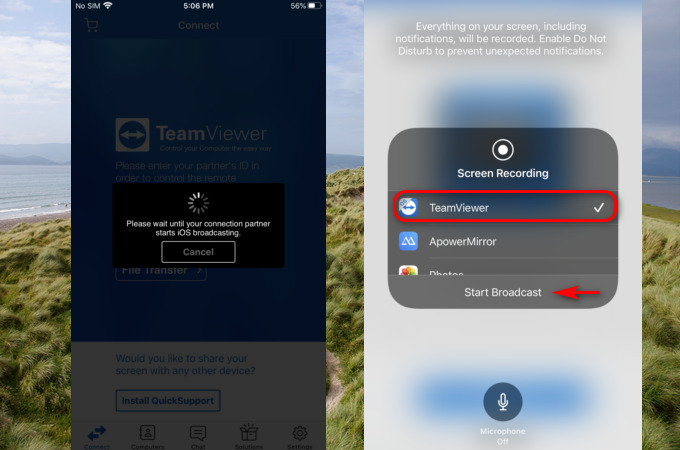
LetsView
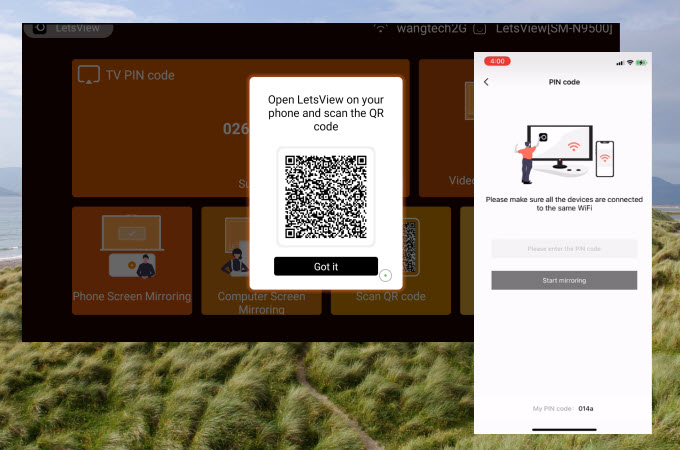
If you are not just looking for a tool to screen mirror iPhone to iPhone but also need a tool to mirror your iPhone to your PC or TV, LetsView will be a good choice. It allows you to display your iPhone’s screen wirelessly without any lag. Also, like ApowerMirror, it offers additional features like taking screenshots, screen recording, and whiteboard marker for annotation.
Conclusion
Above mentioned are the practical ways to mirror one iPhone to another. ApowerMirror is a great tool for iPhone to iPhone screen mirroring, and TeamViewer requires more complicated steps to set up, but it also works. If you also want to cast your iPhone to your PC or TV, try LetsView.
 LetsView
LetsView 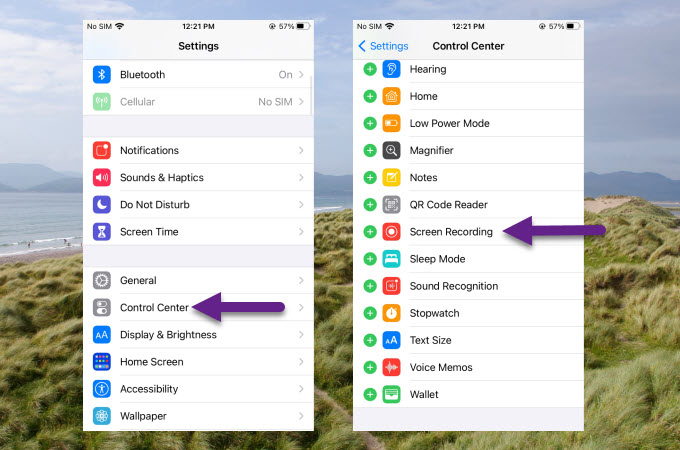
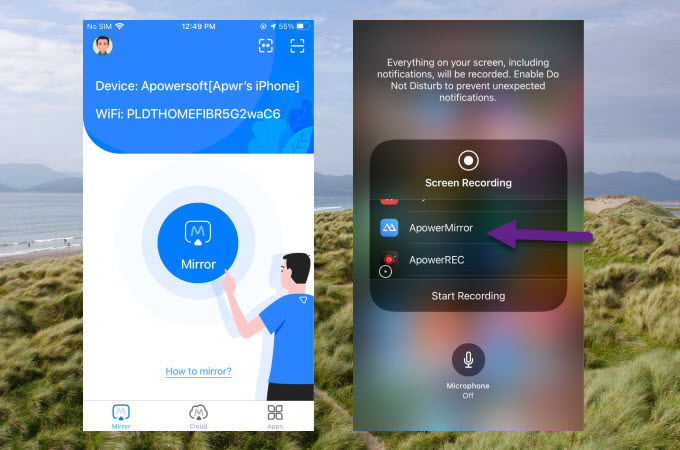
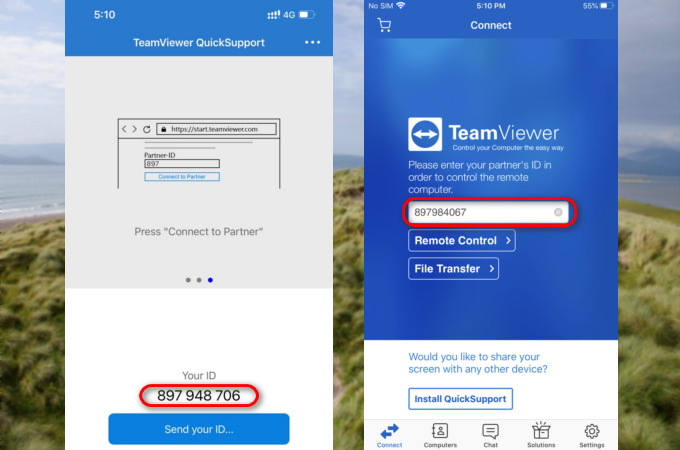
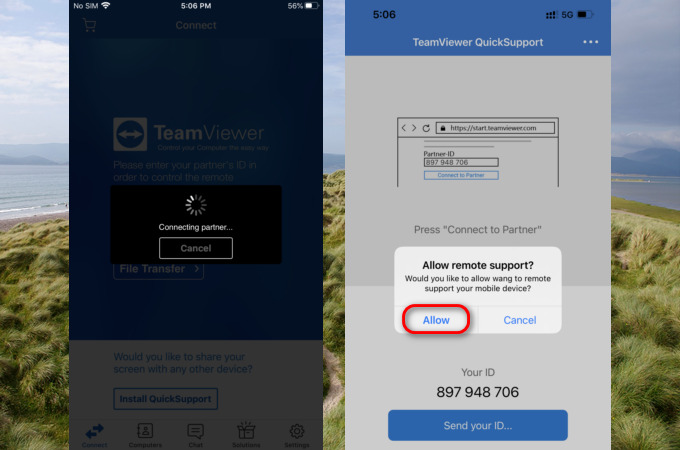
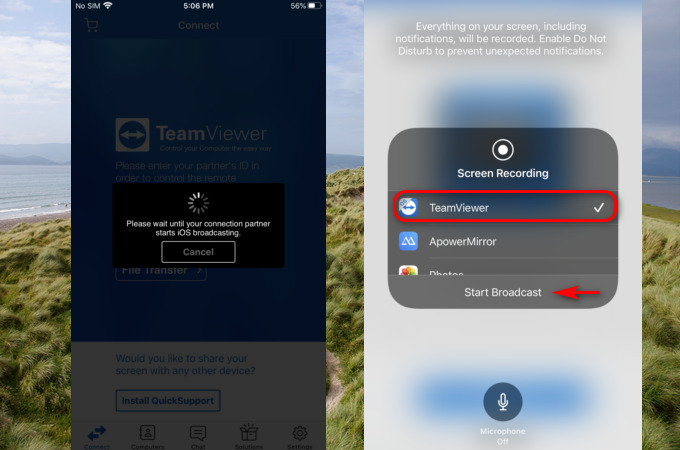










Leave a Comment