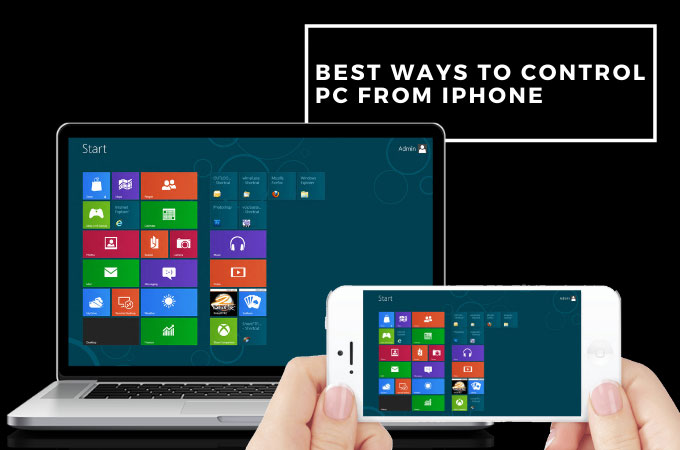
Although our computers are undeniably useful tools for work and studies, sometimes one computer is not enough to do all the tasks and we need an additional screen to get the job done. If you don’t own another computer, you can use your iPhone as a second screen. There are several ways to control PC from iPhone and below are the best ways we’ve found.
How to Control PC from iPhone
ApowerMirror
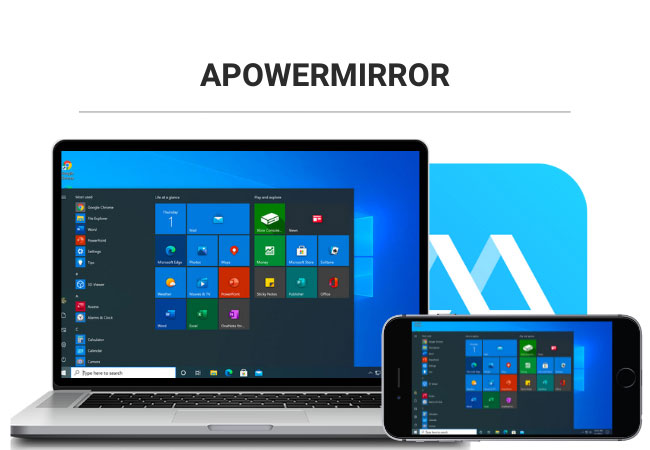
ApowerMirror is a unique application that enables users to control a PC with iPhone. The mirroring quality features smooth transitions and a clear display with no lags or delays. Additionally, the connection is not limited to WiFi only. Hence, you can utilize the app with the help of a lightning cable.
- Download and install ApowerMirror on your computer and iPhone.
- Launch ApowerMirror on both devices and click the M button on your phone.
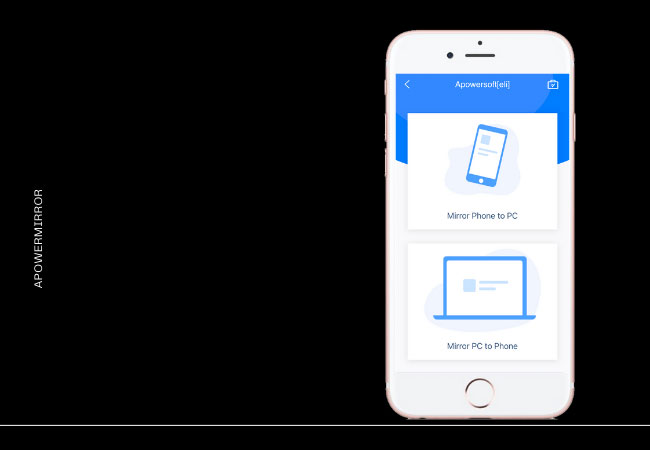
- Tap the name of your PC then choose Mirror PC to Phone and your computer will automatically cast on your iPhone.
LetsView
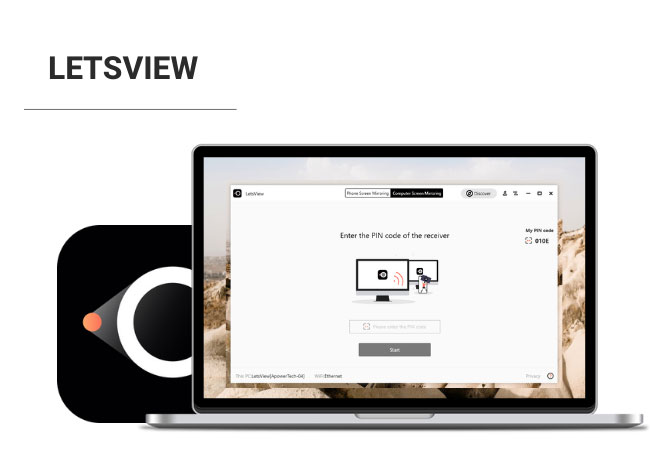
If you’re looking for a reliable free screen mirroring app, you can try LetsView. Same with ApowerMirror, LetsView has also the ability to screen mirror your PC to iPhone. It is an intuitive app you can use for your education or work since the app applies mainstream mirroring that features flawless mirroring with zero to no delays. To know how to control PC with iPhone, you may use the steps below.
- Search for LetsView and install the app on your devices.
- Open the app and on your iPhone, tap the first icon on the upper right corner and enter the code on your computer.
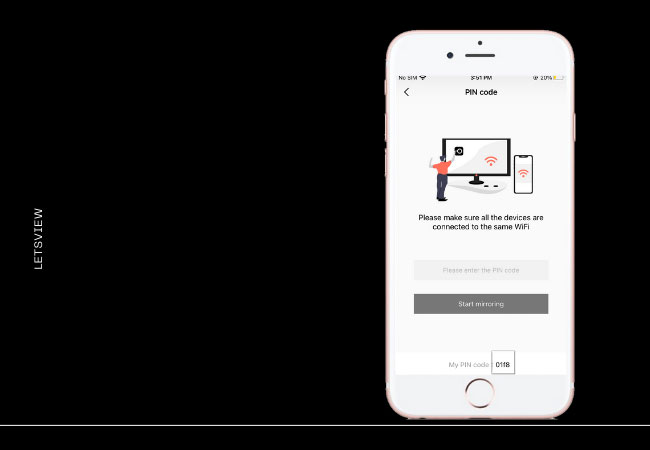
- Tap Allow on your iPhone and the mirroring will automatically begin.
Splashtop
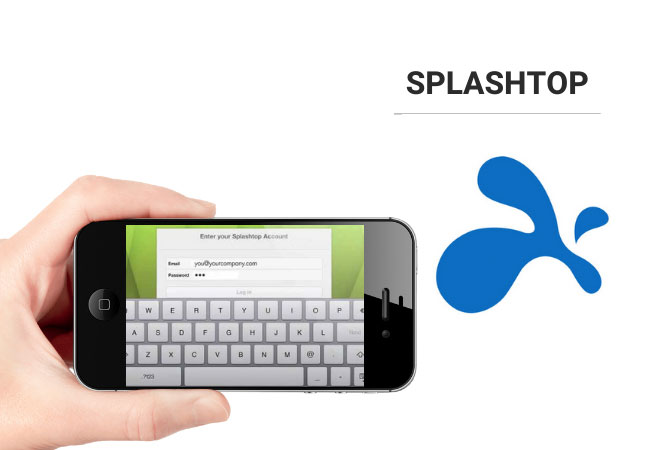
Splashtop offers one of the best remote connections. Thus, it has the function to remote control PC from iPhone. Though the app is a bit pricey, it has unparalleled mirroring quality and is easy to use.
- First, you need to download and install Splashtop on your devices.
- Get a lightning cord and connect your iPhone to your PC.
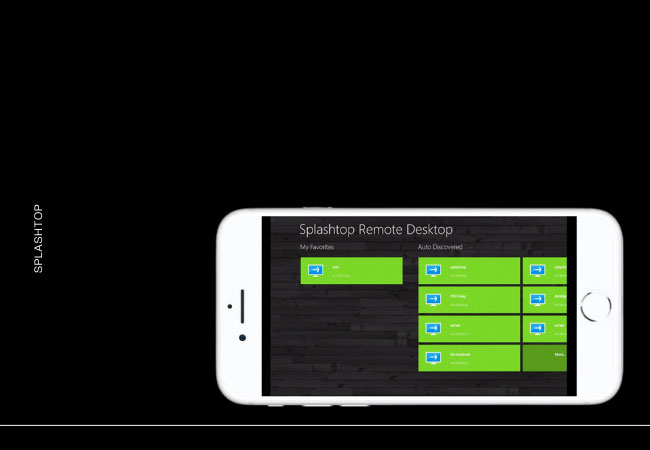
- Wait for a few seconds and the mirroring will automatically start.
Conclusion
You don’t need to buy another computer to work on two screens at once, using these tools and your iPhone you can get the job done easily. These tools are budget-friendly and not to mention easy to use.
 LetsView
LetsView 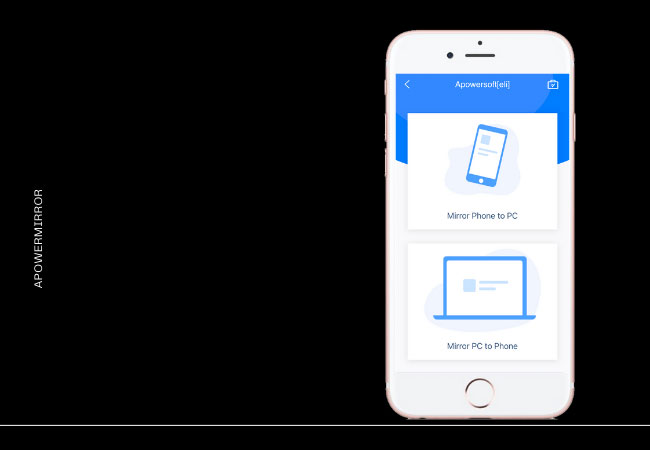
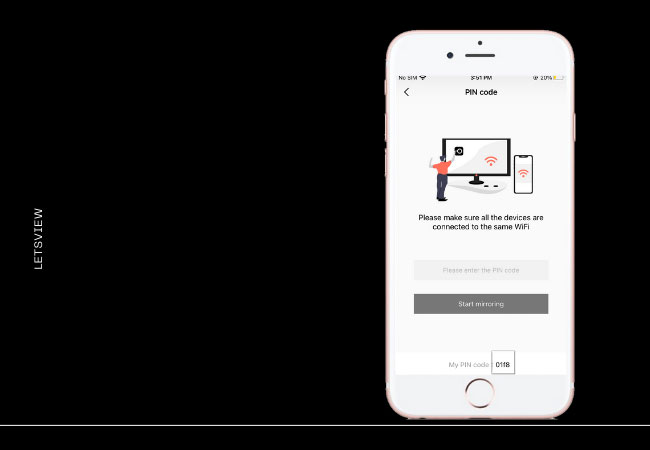
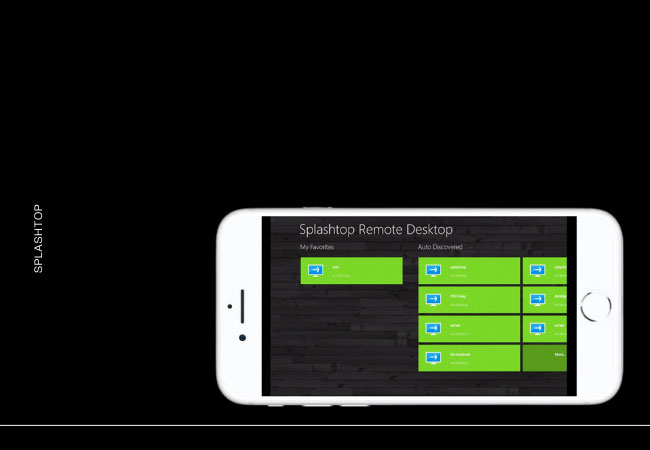










Leave a Comment