
TikTok’s popularity has skyrocketed with its short and engaging videos captivating audiences worldwide. However, watching these viral TikTok videos on a small phone display can be restrictive. This is why casting on your TV can enhance your viewing experience. If you are asking, how can you cast TikTok to TV? We listed some ways for you to do that, so you can relish the addictive videos on a larger screen and share the amusement with your loved ones. Get prepared to elevate your TikTok experience to new heights!
How to Cast TikTok to TV
LetsView
Can you cast TikTok on TV? Yes, this one is possible with the help of LetsView. Using this app, you can easily screen share your phone to a TV which will let you enjoy TikTok videos on a larger display that provides a more immersive viewing experience. You may take advantage of the TV’s larger screen size, superior audio and video capabilities. Another thing about this app is that it offers some useful features other than screen mirroring like screen recording and remote control from the target display which can enhance your overall experience when watching TikTok videos on a TV.
- First, get the LetsView app from its official website. Or you may just hit the download buttons above.
- Then, have it installed on both of your devices. After that, you need to ensure that your phone and TV are on the same Wi-Fi connection.
- On your phone, you may have the scan icon wherein you may scan the QR code from your TV.
- While the PIN code icon is for you to manually enter the number code that is also shown automatically on the TV screen.
- After you successfully connect your phone to TV, you may open your TikTok app on the phone and it will automatically display on your TV screen.
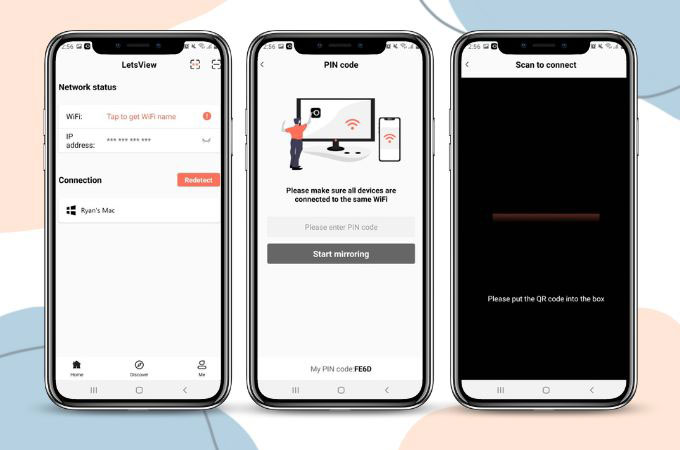
ApowerMirror
Cast TikTok to TV with this versatile app called ApowerMirror. This app will wirelessly mirror your Android and iOS phone to a TV or computer. By connecting your phone and TV to the same internet connection, you can mirror your phone’s screen to your TV and enjoy your TikTok videos or other content on a larger screen. In addition to screen mirroring, ApowerMirror also will allow you to stream audio and video content from your phone to the target display, which is very useful in watching videos but also on playing games, or even just listening to music on a bigger screen.
- Download and install ApowerMirror on both your TV and phone using the provided download buttons.
- Install the app on both devices and connect them to the same internet connection.
- Then, launch ApowerMirror on your TV and mobile phone.
- Choose between the PIN code or QR code option on your phone. These codes are automatically displayed on your TV.
- Manually input the code on your phone or scan the QR code from your TV to initiate the mirroring activity.
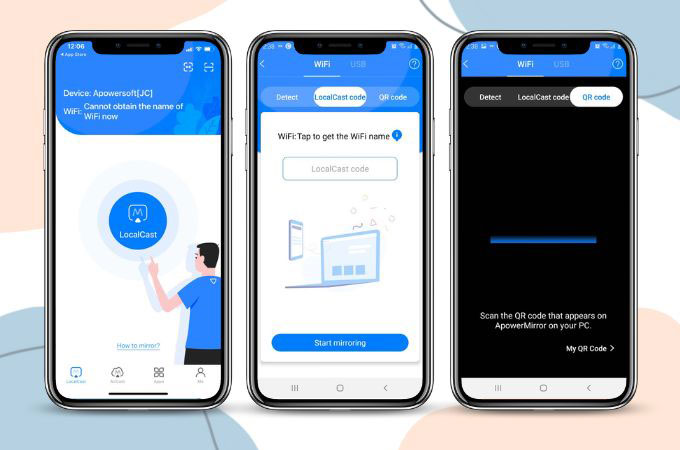
AllCast
If you want to know how to cast TikTok to TV? Well, AllCast is one of the tools that you may rely on. Share your TikTok videos on a larger audience with the help of your TV using AllCast. This app supports a wide range of platforms which include Android, iOS, and web browsers, making it compatible with any device. In that, you can mirror your phone’s screen to multiple TVs or other supported devices simultaneously. This is really useful for group viewing or presentations. More than that, AllCast has a simple and easy-to-use interface, making it user-friendly for both first-timers and experienced users.
- Download and install the app from the Play Store or App Store. Make sure to link them on the same internet connection.
- Open the app on your phone and tap the “Cast” button, which will be represented by TV or cast icon.
- Then, choose the name of your TV from the list and allow the casting activity.
- Next, press the “Start Mirroring’ button to start the screen-sharing activity.
- Finally, open your TikTok app on your phone and it will be displayed on your TV.
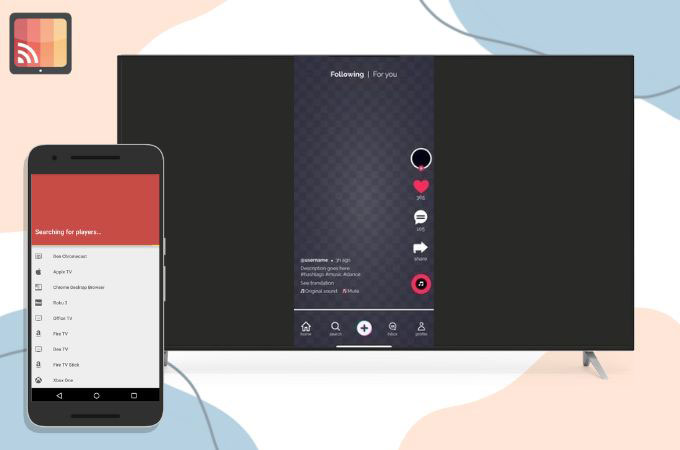
LocalCast
LocalCast is another app that you may have in screen mirroring and media streaming app that provides several benefits for those who want to cast TikTok to TV. This app can be used for different devices, including Smart TVs, streaming devices, gaming consoles, and more. It also allows you to not only mirror your phone’s screen but also stream media files from your phone to a TV or other devices. You can easily cast photos, videos, and music from your phone’s local storage or cloud storage accounts to a TV or other supported devices.
- Install the app on your phone from the Google Play Store or from the App Store.
- Then, connect your phone and TV on the same internet connection.
- Launch the app on your phone and tap the “Cast” button, which will search for your TV name.
- Select the name of your TV, and choose the “Screen Mirroring” or “Cast Screen” option from the app’s menu.
- Follow the on-screen instructions to connect and mirror your phone’s screen to your TV using LocalCast. Tap your TikTok app on your phone and the content will be shown on your TV screen.
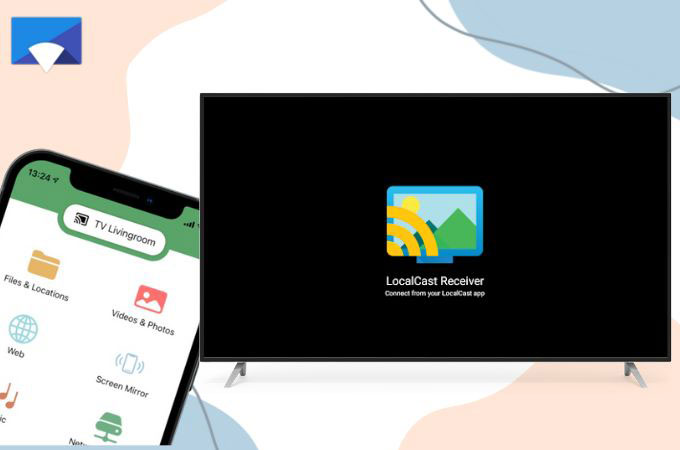
BubbleUPnP
BubbleUPnP is a versatile screen mirroring app that allows you to easily answer the question “Can you cast TikTok to TV?”. With BubbleUPnP, you can seamlessly mirror your phone’s screen to a TV or other supported device just like the other apps listed above. BubbleUPnP supports real-time transcoding, ensuring smooth playback of TikTok videos on your TV even if they are in different file formats. You can also customize settings like video quality and subtitle support to suit your preferences.
- Download the BubbleUPnP from the Play Store and have it installed on your phone.
- Then, connect your phone and TV on the same network. Open the BubbleUPnP app on your phone.
- In the BubbleUPnP app, tap on the “Devices” tab for you to see the name of your TV on the list.
- Select the TV that you want to connect to and start watching TikTok videos on a bigger screen.
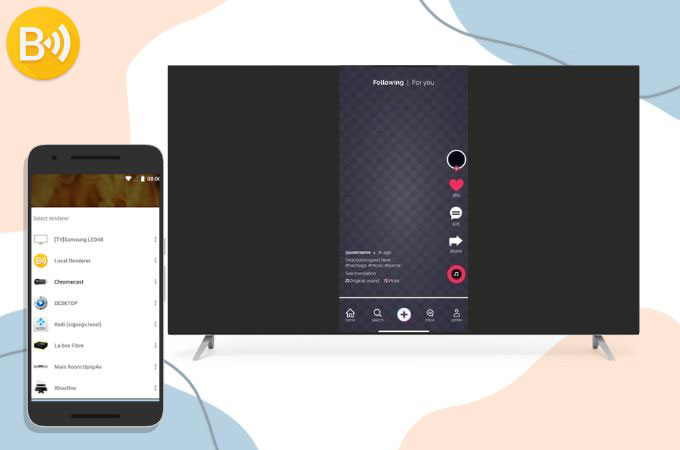
Conclusion
In conclusion, learning how to cast TikTok to TV can be a fun and engaging way to share TikTok videos on a larger screen. Depending on the type of TV and devices you have, there are several methods available, such as using smart TVs with built-in casting capabilities or using a third-party app. It’s important to ensure that both your mobile device and TV are connected to the same Wi-Fi network and follow the specific steps for your chosen casting method above. Share the app that you like best by writing in the comment section below.
 LetsView
LetsView 









Leave a Comment