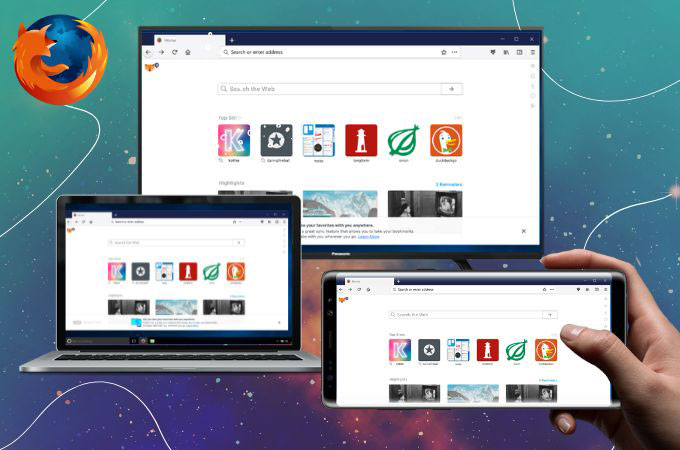
Many internet users find Firefox to be a browser that is easy to use. It was the first browser to offer a private browsing feature that lets users browse the web without their personal information being stored. Firefox also enables users to cast content from the browser to a Chromecast-enabled TV, which allows for the streaming of Firefox content directly onto a TV screen. Moreover, Firefox cast to TV also supports connecting from your mobile device or computer, which means you can use it to stream content from your phone or laptop to your TV. With Firefox on TV, you can browse the web, stream videos, and access various web-based services and applications directly from your TV.
Cast Firefox to TV
With Chromecast
Chromecast is compatible with a wide range of devices, including smartphones, tablets, and laptops, allowing you to connect Firefox from almost any device, especially TV. This tool is very easy to set up and use, allowing you to quickly cast from Firefox to TV without the need for additional cables or complicated software. Chromecast enables you to enjoy the content from Firefox on a much larger screen, providing a more immersive experience for watching movies, streaming videos or browsing the web.

- Make sure your Chromecast device is set up and connected to your TV. And be sure to connect your devices to the same Wi-Fi network as your Chromecast device before launching Firefox on your computer or mobile device.
- Look for the cast icon in the Firefox toolbar. This icon looks like a rectangle with a Wi-Fi signal in the lower-left corner. If you don’t see the cast icon, you may need to install the Firefox Cast extension from the Firefox Add-ons store.
- Click the cast icon and select your Chromecast device from the list of available devices.
- Once you have selected your Chromecast device, Firefox cast to the TV will start. You can navigate to any website or video and it will be displayed on your TV.
- To stop casting, click the cast icon again and select “Stop Casting” from the menu.
With Third-party Apps
LetsView
The first one that offers a free screen mirroring app is LetsView. Allowing you to quickly connect Firefox to your TV with simple steps. This has a low-latency casting feature, which ensures that there is minimal delay or lag between your device and your TV. This means you can enjoy a smooth and seamless casting experience. Indeed, LetsView provides a convenient and affordable way to cast Firefox to TV, delivering a better viewing experience for all types of content. Additionally, its multi-platform support and screen recording feature makes it a versatile tool for various casting needs.
Phone Mirroring
- To mirror your phone on TV using the LetsView app, first download and install the app from the official website.
- Ensure that both your mobile device and TV are connected to the same Wi-Fi network.
- Open the LetsView app on both devices and follow the instructions to enter the PIN code displayed on your TV screen. You can either manually input the code or use your phone to scan the QR code.
- After that, you may open your Firefox on your mobile phone and it will be automatically shown on your TV.

PC Mirroring
- Firefox cast to TV using the LetsView app, first download and install the app on both your computer and TV, and make sure they are connected to the same Wi-Fi network.
- On your PC, select the “Computer Screen Mirroring” option and enter the PIN code that appears on your TV.
- Once the PIN code is entered, open your Firefox and you can start mirroring your PC content on your TV.

ApowerMirror
ApowerMirror supports casting from a wide range of devices, including Windows, Mac, Android, and iOS devices. This means you can easily cast Firefox from your computer or mobile device to your TV. This app has a simple and easy-to-use interface, making it easy to cast Firefox to TV without the need for a complicated setup or configuration. Unlike some other casting methods, ApowerMirror does not require any additional hardware or cables. This means you can start casting Firefox to your TV quickly and easily, which ensures that the content from Firefox is displayed on your TV with clear and sharp picture quality.
Phone Mirroring
- Download and install the ApowerMirror app on the device that you will use to connect to your TV.
- Connect your devices to the same Wi-Fi network and launch both devices
- On your mobile device, choose between the PIN or scan icon that you will see at the upper right corner of your mobile phone. (Choose the PIN icon and input the PIN number code or scan icon to scan the QR code that is displayed automatically on your TV.
- Once connected, open Firefox on your mobile device and it will automatically cast it on your TV.

PC Mirroring
- On your PC, click the “Wireless Connection” option. button and select your computer from the device list.
- Then, click “Im Sender” to input the PIN code which is shown on your TV.
- Once your PC is connected to your TV, open Firefox on your PC, and now you can cast from Firefox to TV and browse the web, watch videos, or do anything else you want on your TV.

Conclusion
Overall, users can cast from Firefox to TV with built-in Chromecast or through third-party apps such as ApowerMirror and LetsView. These apps support casting from a wide range of devices, including Windows, Mac, Android, and iOS devices, and offer simple and easy-to-use interfaces, making it easy to cast Firefox to TV without the need for complicated setup or configuration. Whether using a built-in Chromecast or third-party apps, casting Firefox to TV is a convenient and affordable way to enjoy a better viewing experience for all types of content.
 LetsView
LetsView 









Leave a Comment