The LetsView APP supports the use of mobile phone scanning to cast small screen to a bigger one such as a PC and TV. Download the screen mirroring app and scan the QR code to connect.

Guide on LetsView QR code connection
1. Download LetsView app
If you want to use the QR code to cast screen, you need to download and install the Android or iOS version of the LetsView APP. You can search for “LetView” in the corresponding mobile app store to install, or you can click the button below to quickly install the APP.
2. Connect device to the same network
Ensure to connect all your devices on the same Wi-Fi connection for smooth screen mirroring activity.
3. QR code connection
Cast phone to PC
- Once you open the app on your computer, you can see the QR code which is automatically displayed.
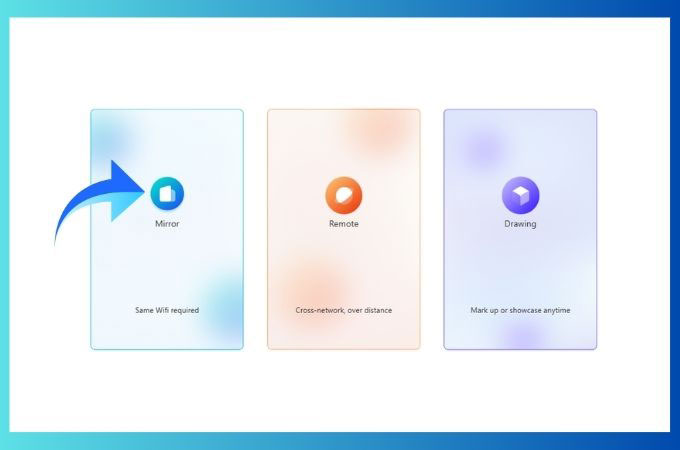
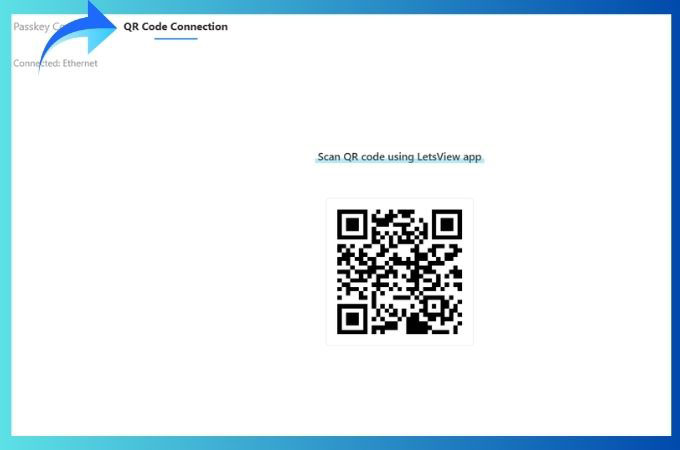
- Click the [—] scan code icon in the upper right corner on the mobile phone screen, and scan the code on the mobile phone to cast the computer screen successfully.
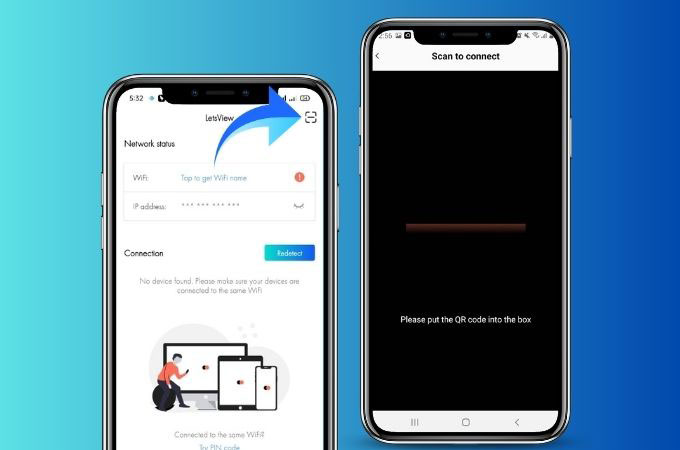
Cast phone to TV
- Once you open the app on your TV, you can see the QR code which is automatically displayed.
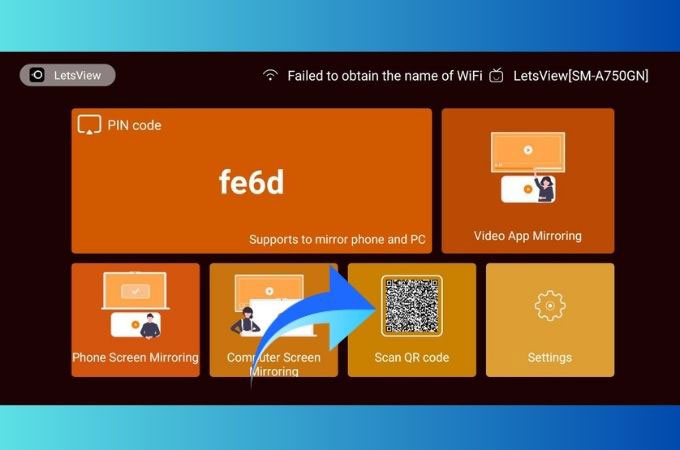
- Click the [—] scan code icon in the upper right corner on the mobile phone screen, and scan the code on the mobile phone to cast the TV screen successfully.
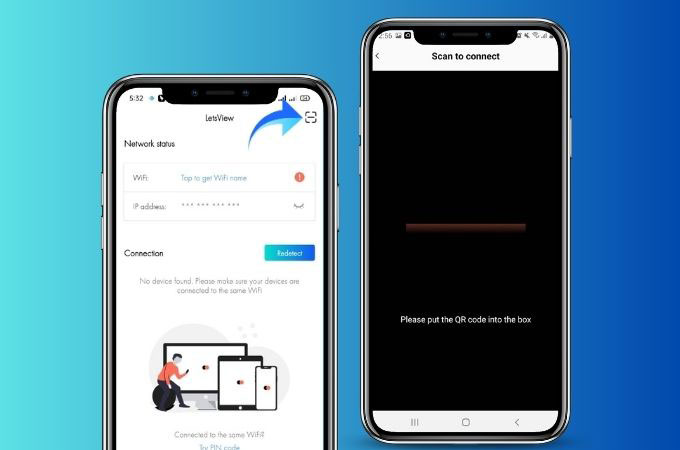
 LetsView
LetsView 









Leave a Comment