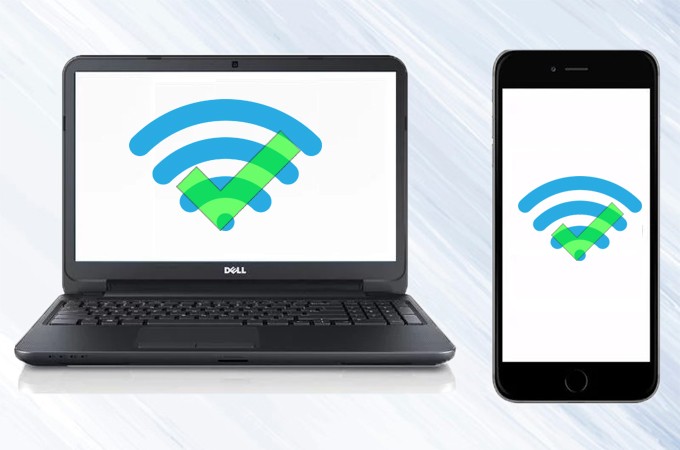
When mirroring the phone to PC, you may encounter the problem that your phone cannot be detected by your computer. The reason is that the IP address is different. Here is a method for you to check if your phone and PC are connected to the same WiFi.
- Go to “Settings” on your phone, find WLAN settings to check the IP Address.
iPhone: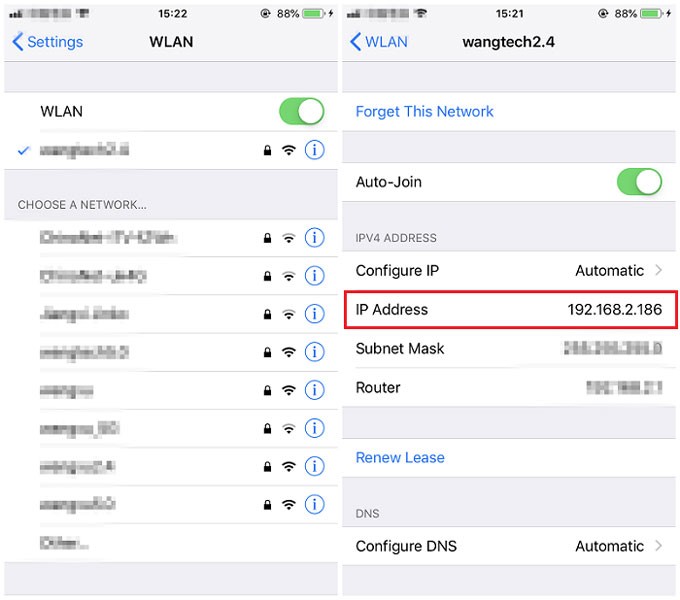
Android:
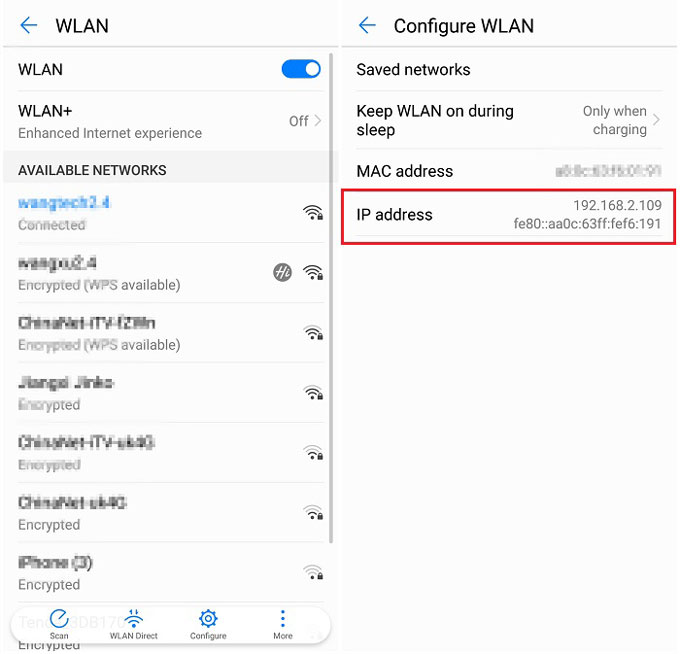
- Press the Windows key and “R” on your computer. Then type “cmd” and press “OK”.
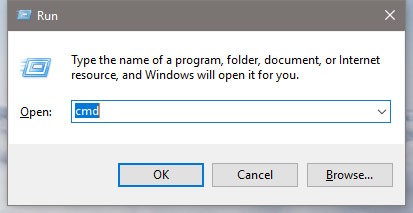
- A window will pop up.
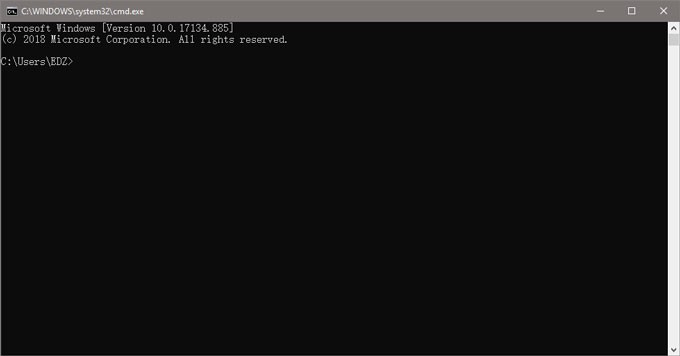
- After the cursor, type ping and your IP address. For example: ping 192.168.2.137 If your PC shows as below, it means that your devices are connected to the same WiFi network.
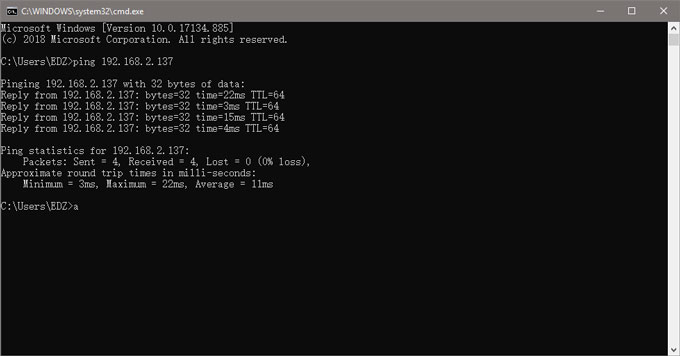
- If it shows “Request timed out”, it means that your phone and computer are not connected to the same network.
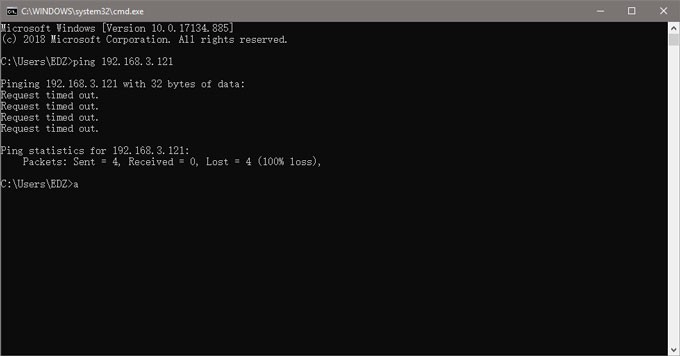
 LetsView
LetsView 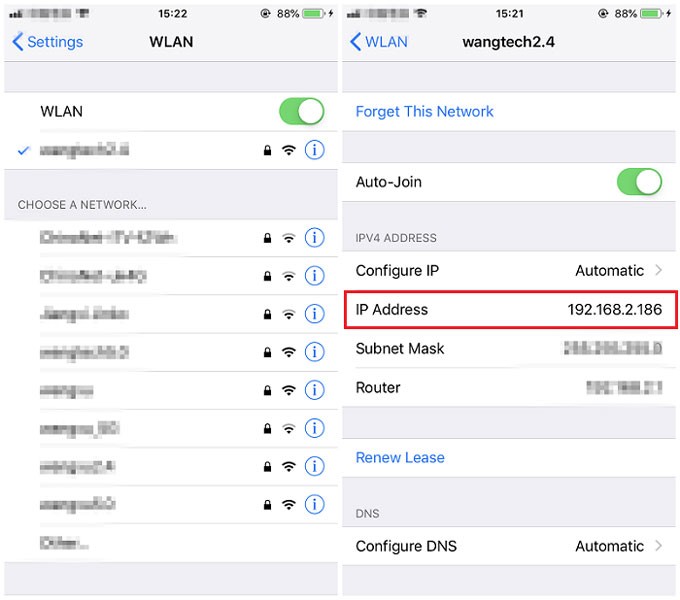
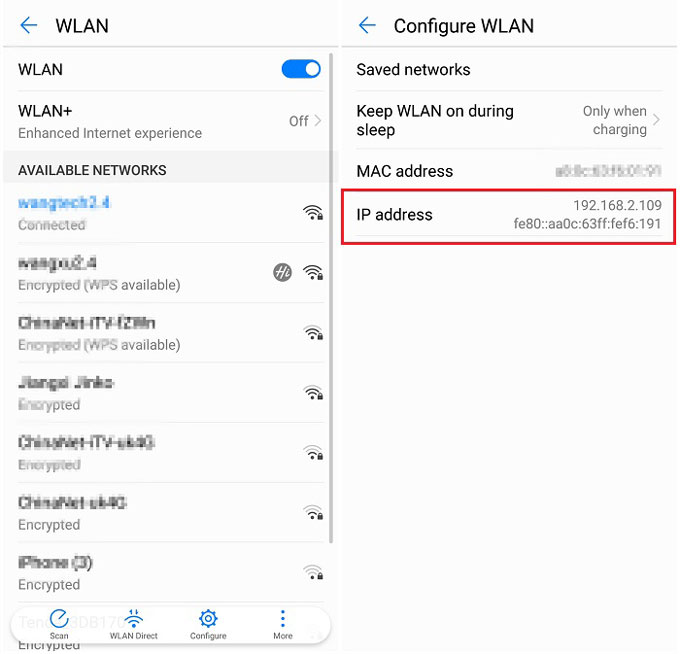
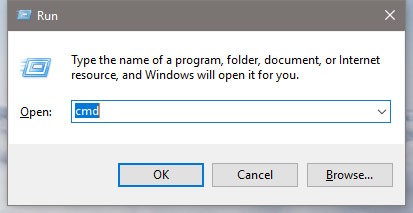
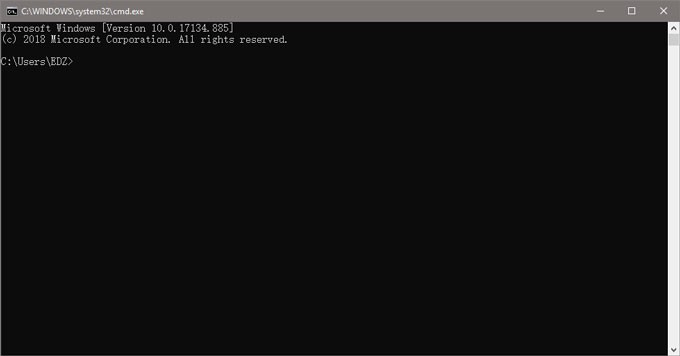
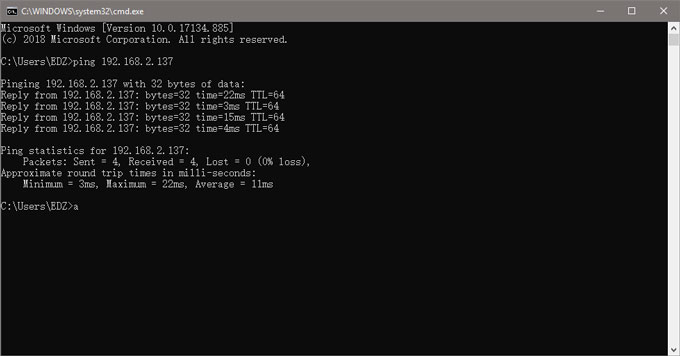
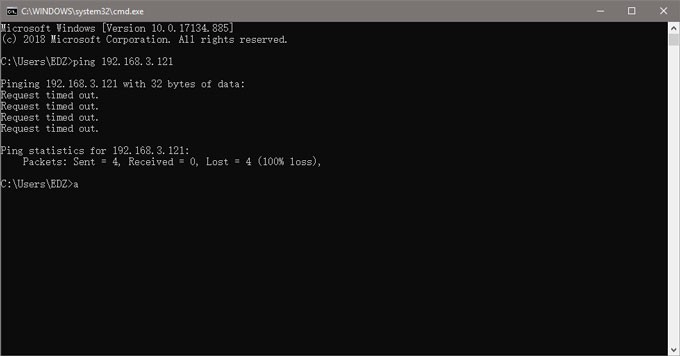










Leave a Comment